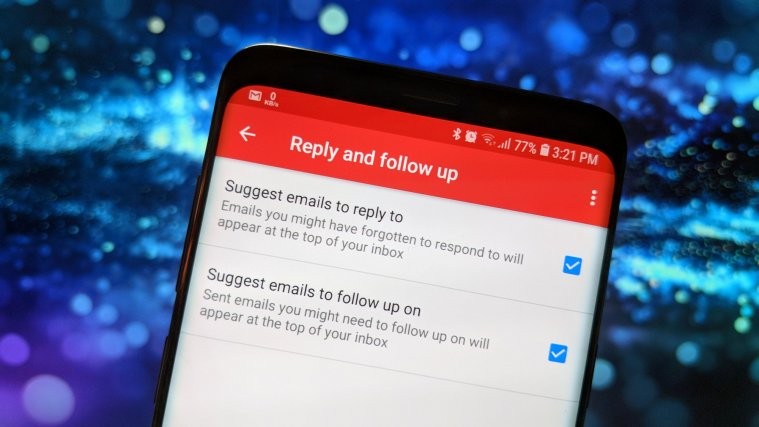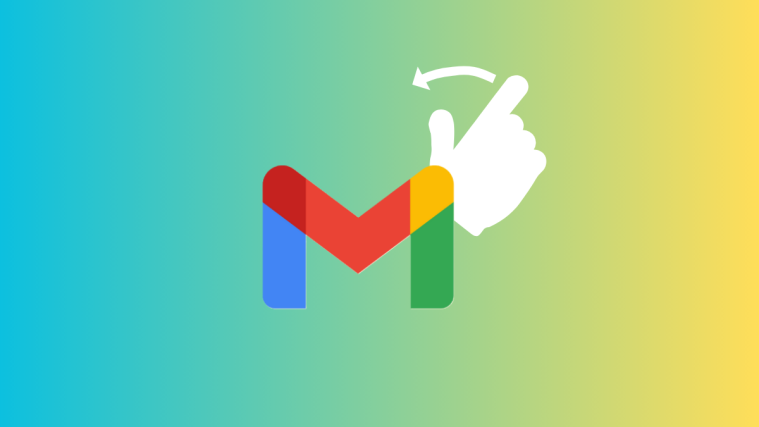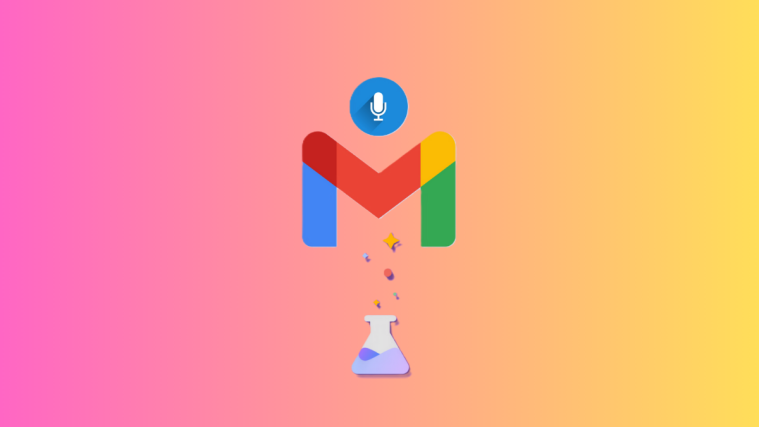For as long as most of us can remember, our email accounts have been 10% useful work and personal stuff, with the rest of the 90% packed with spam, unsolicited messages, and marketing fluff. Having multiple accounts for personal and private use hasn’t helped most of us either, as we end up crowding both of them for double the mess. All of this can not only cause the Gmail email count to reach an all-time high in your Inbox, but also cause the important emails to get lost in the void.
Related:
- Best Gmail Tips and tricks
- Retail mode for Gmail?
- Priority Inbox gone in Gmail? Here’s how to get it back
Google has been prepping Gmail for years to get rid of this issue, by creating different channels for Inbox, Social, and Promotions. But with the release of the Nudges feature, the service is taking it one step forward to help you recognize the important emails that you might be missing out on. The feature is now rolling out for the Gmail app, and if you don’t have it activated already, here’s how to do it.
How to get or enable Gmail Nudge feature?
- Make sure that your Gmail app is updated to the latest version (Nudges feature is being pushed as a server-side update, but just to be sure).
- Open the Gmail app, press the three-line menu button on the top-left corner and scroll down to find the Settings.
- If you have multiple Gmail accounts linked, select the one you want to enable the Nudges feature for.
- Scroll down to find the Nudges section in the Settings and tap on the “Reply and follow up” tab.
- Enable the checkboxes right next to “Suggest emails to reply to” and “Suggest emails to follow up on”.
Putting their smart AI technology to good use, Google will now not only prioritize emails in your Inbox that need follow up, but also highlight older emails that you haven’t opened yet but might be important.
How to disable Gmail Nudge feature?
- Open the Gmail app, press the three-line menu button on the top-left corner and scroll down to find the Settings.
- If you have multiple Gmail accounts linked, select the one you want to enable the Nudges feature for.
- Scroll down to find the Nudges section in the Settings and tap on the “Reply and follow up” tab.
- Un-tick the two checkboxes to disable the Nudges feature and stop getting a nudge from the Gmail app.
That’s it.
With features like Smart Reply and Nudges, do you think it is time that Gmail finally outranks the corporate-favorite Outlook for good? Be sure to share your opinion down below.