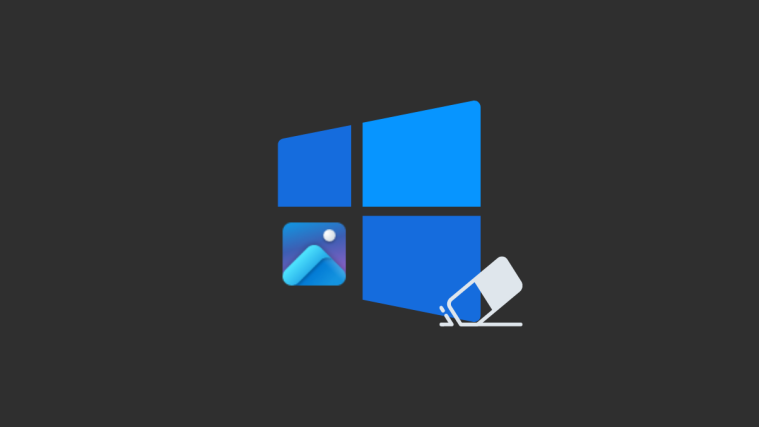Besides saving information like ISO, aperture, shutter speed and other settings, the camera app on a smartphone also stores the location details of every single picture that you click through it. The stock camera on most Android devices uses GPS to add a location tag into pictures by default.
This is done to help you recall the places you visited or clicked pictures at if you’re finding it hard to recognize the exact location of a photo.
RELATED: How to add a stop in the current directions in Google Maps
How to get date-wise location history from photos clicked by you
If you wish to use location history with photos from your camera, this guide will help you set up geotagging on photos and help you view photos from a given date.
Requirements
In order to get the location details of the pictures that you click from the camera, you will need to pass the following requirements.
The good thing is that these settings are enabled by default, so unless you manually disabled them, you should be good to go. Thanks, Google! Yes, this means that you can skip to the final part of the article which explains how to check your photos based on location history.
- Ensure you have installed the latest version of the Google Photos app from Google Play.
- Download and install the Google Maps app from Google Play.
- Enable Location history: You can enable location history on your Android phone by following the instructions below.
- Open the Google app on your Android phone.
- Tap on the More button (3-dot button) at the bottom right.
- Hit the down arrow next to your account name.
- Tap on Manage your Google Account.
You will be taken to a new page which shows everything there needs to be seen on your Google account. By default, you will be on the Home tab.
- Among the tabs at the top, select Data & personalization.
- Under Activity controls, tap on Location History.
- Switch ON the toggle adjacent to Location History.
How to set up location history in photos clicked
Another thing that is required is that the camera app must be saving the location to the each photo. This is also enabled by default, but it’s good to verify it already.
Step 1: Open the Camera app on your Android phone.
Step 2: Tap on the downward-facing arrow icon at the top.
Step 3: Tap on the cogwheel icon.
Step 4: Switch the toggle adjacent to Save Location to ON.
That’s it. Your photos will now start storing geotags of your location to every picture you click when you’re on-the-go.
How to view photos with date-wise location info
Step 1: Open the Maps app.
Step 2: Tap on the hamburger icon at the top left.
Step 3: On the sliding menu, tap on Your Timeline.
Step 4: Tap on Today.
Step 5: Select a date you want to view pictures from.
If pictures were clicked on the selected date, you can view them linked to the location you were at a particular time of that day.
Step 6: Tap on the section you want to view pictures from.
You can now see pictures that were clicked at a particular location.
From here, you perform the following actions on the location history.
Details: Tapping on Details will show you more details about the place you visited. Here you can view the address, pictures, reviews and ratings about the particular place.
Edit: By tapping on Edit, you can manage and edit the place you visited. Here, you can choose a different place or change the time period for which you were in a particular location.
Delete: You can tap on the trash icon at the top-right if you wish to delete a particular activity from your location history.
Did this guide help you recall memories from your old pictures? Let us know in the comments below!
Related:

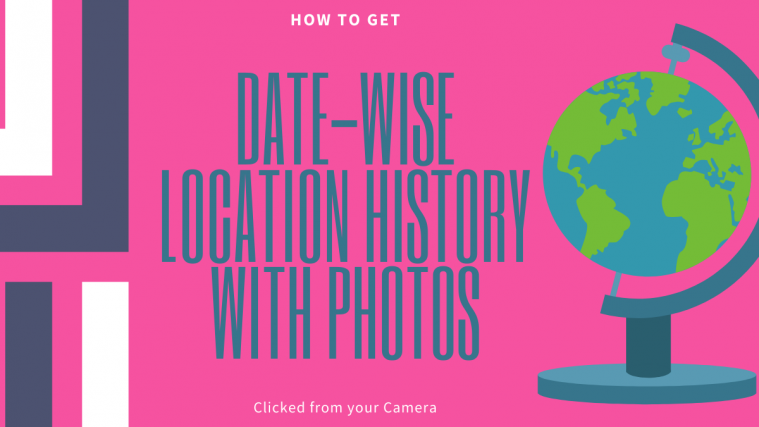


 You will be taken to a new page which shows everything there needs to be seen on your Google account. By default, you will be on the Home tab.
You will be taken to a new page which shows everything there needs to be seen on your Google account. By default, you will be on the Home tab.