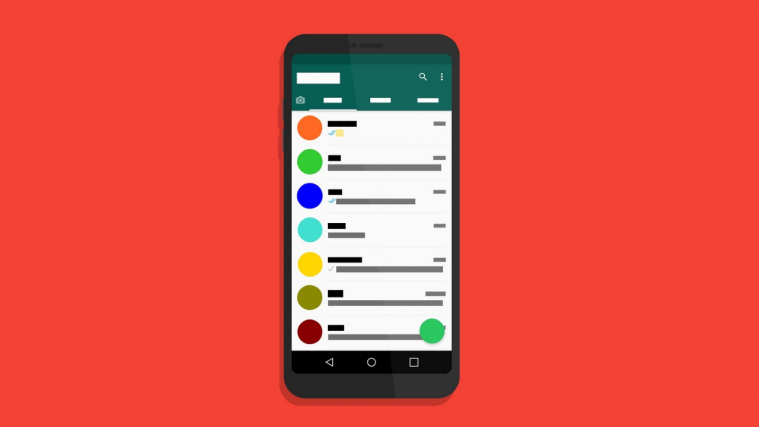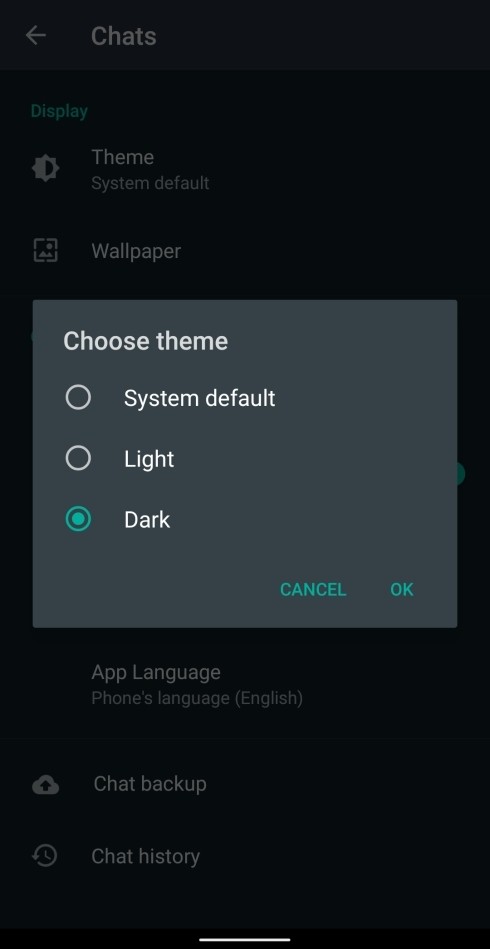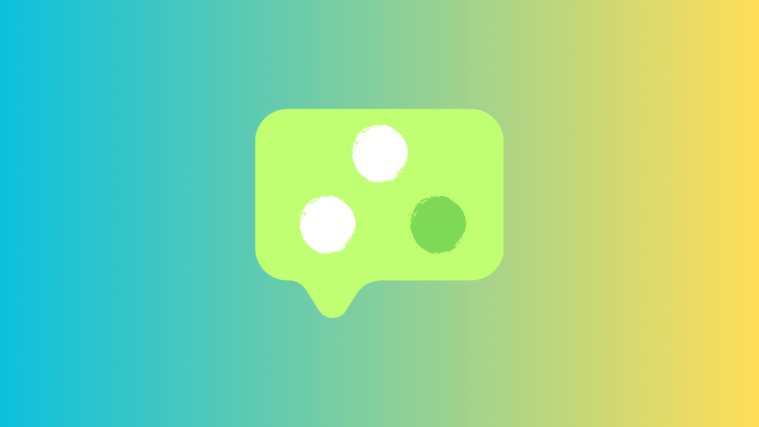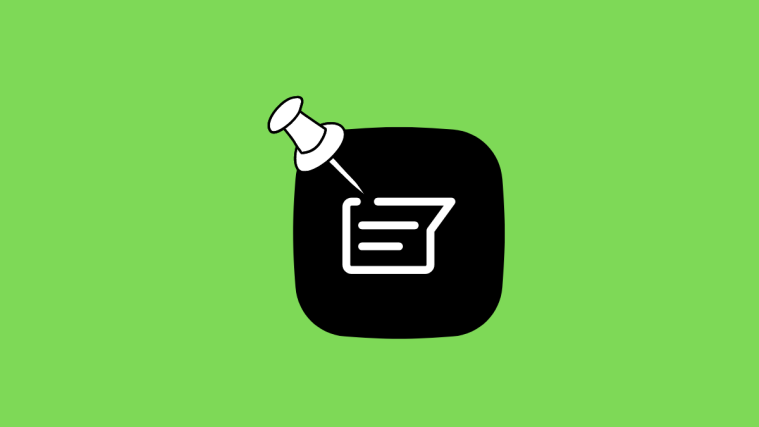With the release of Android 10, many stock and third-party Android apps moved over to the dark side with a dedicated Dark mode. Having long anticipated the feature, we’re closing in on a dark mode on popular messaging service WhatsApp as parts of the feature can be accessed through a small workaround.
While WhatsApp is yet to announce its dark mode, those of you who cannot wait for the feature can enable it through Developer Options.
Update [January 22, 2020]: WhatsApp has started rolling out dark mode to its users on the latest beta build, so we can expect users on stable builds to receive it soon. Turning on dark mode on Whatsapp switches the app’s background to dark gray (not pure black) with white texts and dark green chat boxes. You can switch to Dark theme on Whatsapp by opening WhatsApp, heading over to Settings > Chats > Theme and selecting Dark from the options.
Note: Dark mode on WhatsApp can currently be triggered by installing WhatsApp beta on devices running Android 10, Android 9 or ColorOS 6. Even if your phone is running on either of the operating systems, there’s a chance that the feature might not work for you just yet. If not, wait till WhatsApp rolls out an update to its app on the Play Store.
RELATED: How to enable WhatsApp dark mode on a rooted Android device
How to force enable Dark mode on WhatsApp Beta
WhatsApp has already started pushing an update to its beta app on Android, bringing what is the most sought after feature that has been in the making for over a year – Dark mode. Dark mode can now be enabled on WhatsApp by following the instructions below:
- Make sure you’ve enrolled in WhatsApp’s beta program and installed the latest version of WhatsApp Beta from Google Play.
- Open WhatsApp.
- Tap on the 3-dot icon at the top right.
- Select Settings.
- Tap on Chats.
- Tap on the box labeled Theme, under Display.
- Select Dark from the listed options.
- Tap OK.
The moment you hit OK, WhatsApp will switch to its Dark mode.
This switches the app’s background to dark gray (not pure black) with white texts and dark green chat boxes.
How to force enable Whatsapp Dark mode through Android Developer options
WhatsApp’s upcoming dark mode appears to be compatible with Android10’s dark mode settings as users can now force enable the feature through Developer Options. Here’s how
- Make sure your Android device is running on Android 10.
- Open the Settings app.
- Head over to Developer options.
- Scroll down till you locate “Override force-dark“.
- Enable the toggle next to it.
- Open WhatsApp to check the new dark mode. If it’s not enabled already, try to force the app and then try again.
With Android 10 already available on Pixel phones, OnePlus devices, and others, there’s a chance that this method might bring a dark mode to WhatsApp.
How to force enable Whatsapp Dark mode on Realme phones
WhatsApp’s dark mode has also started appearing on ColorOS 6-based devices. This means the feature can be used on Realme smartphones. Here’s how you enable WhatsApp Dark mode:
- Open Settings.
- Head over to realme Lab.
- On the next page, enable Dark mode by sliding the toggle to green.
- Open “Dark mode for Third-party apps” section.
- Check to see if the toggle next to WhatsApp is turned to ON.
- Open WhatsApp to check the new dark mode
There you go! You have early access to WhatsApp dark mode on your phone.
Source: XDA