Being one of the most trusted and authentic smartphone producers, Samsung is known for its unbeatable quality. Yet again the Galaxy S10 users have witnessed another bug. There have been several complaints regarding Snapchat front camera zoom that is quite annoying for the users.
The users have complained that when using the front camera in the Snapchat app, the camera zooms in more than usual, thus cropping the pic a bit too much and resulting in bad user experience.
A high majority of smartphone users prefer clicking selfies from picture filtering apps rather than using the normal front camera. This is the reason why it has been a huge disappointment for loyal Samsung customers who have just updated to Galaxy S10 and are a frequent snap chat user.
Fix Snapchat front camera zoom issue on Galaxy S10
There are two methods to fix the issue. One is clearing the lens cache, and the other one is to install a system update. It’s possible that both the methods are required to fix the issue. So, in case the issue is not fixed by one of the methods to do this, try both: Use method#1 first, and then follow it up with method #2.
Method #1: Install May security patch update
The support took some time to go through the bug but finally came up with a new update that fixed the issue completely. In order to resolve the issue, simply update your device with the ASE7 update that comes with May 2019 security patch level. If you have a security patch level older than that its time to update your device.
Here is how you can check and download your update:
- Open the Settings app from your app drawer.
- Scroll down and tap on software update.
- Tap on Download and install option. Once you do it your phone will check for updates.
- If your phone is not already updated then your phone will ask for permission to download the update.
- Else it will show your system is up to date (as depicted below).
That’s it.
Method #2: Clear lens cache in the Snapchat app
- Open the Snapchat app.
- Tap on the profile icon in the top left.
- Tap on the gear icon in the top right.
- Scroll down and tap on Clear Lens Data.
- Tap on Clear.
Done.


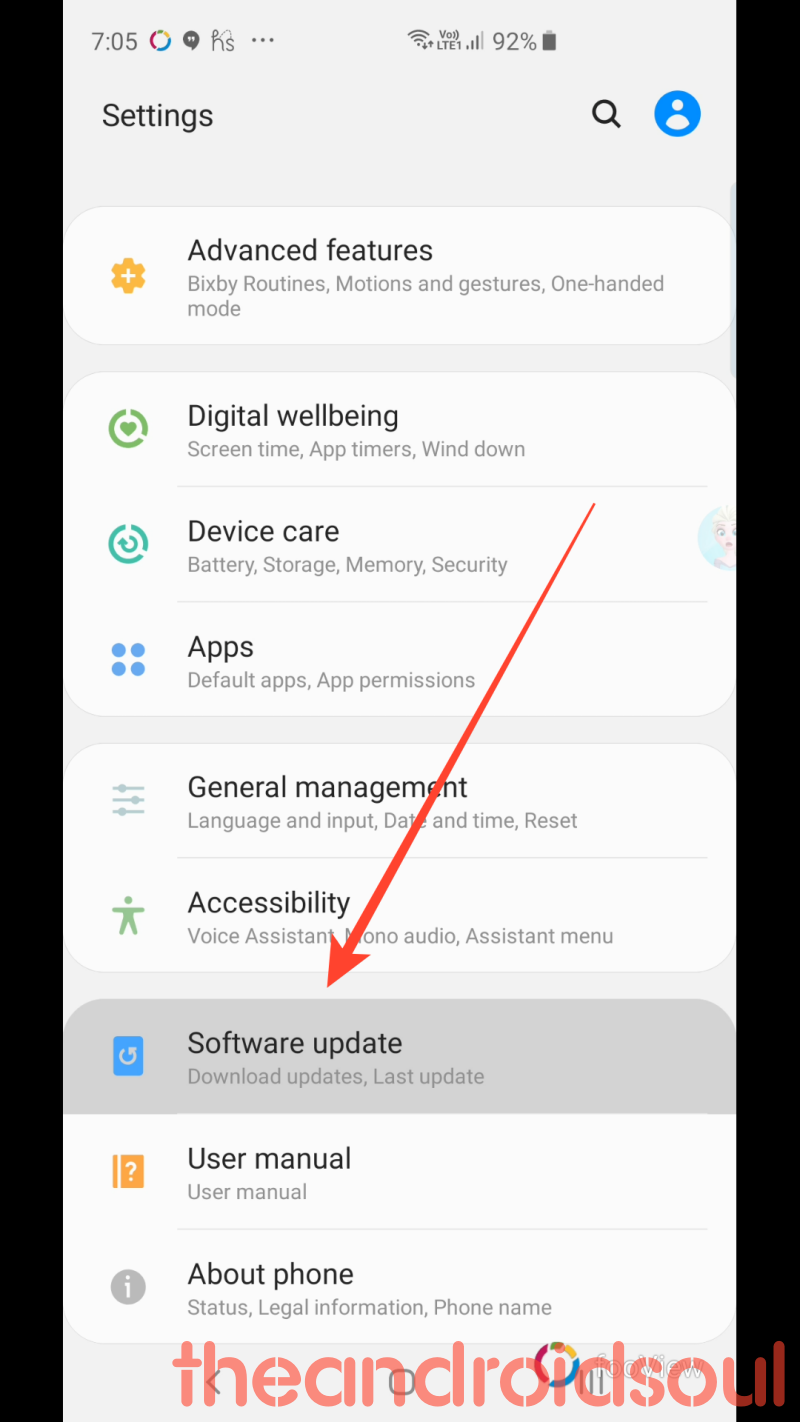
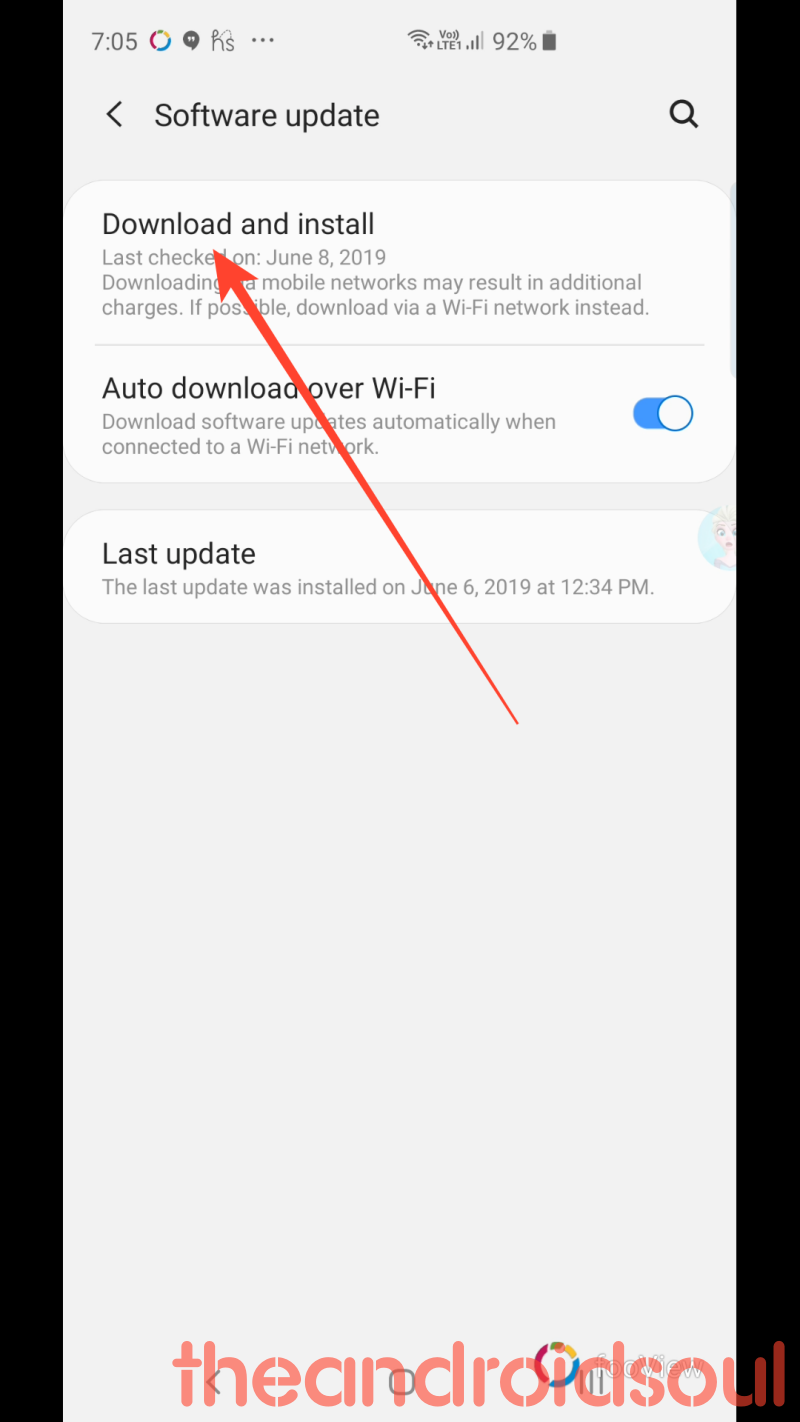
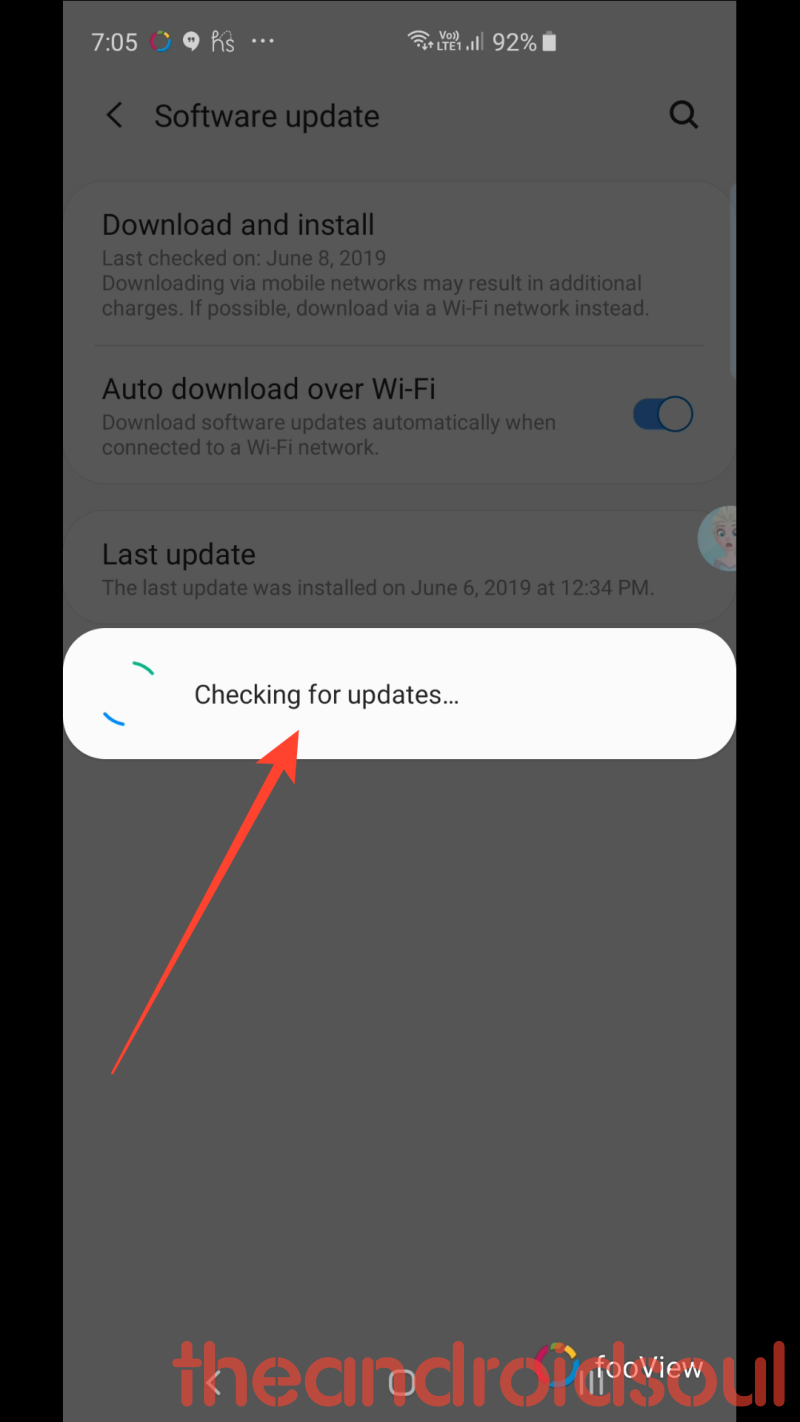

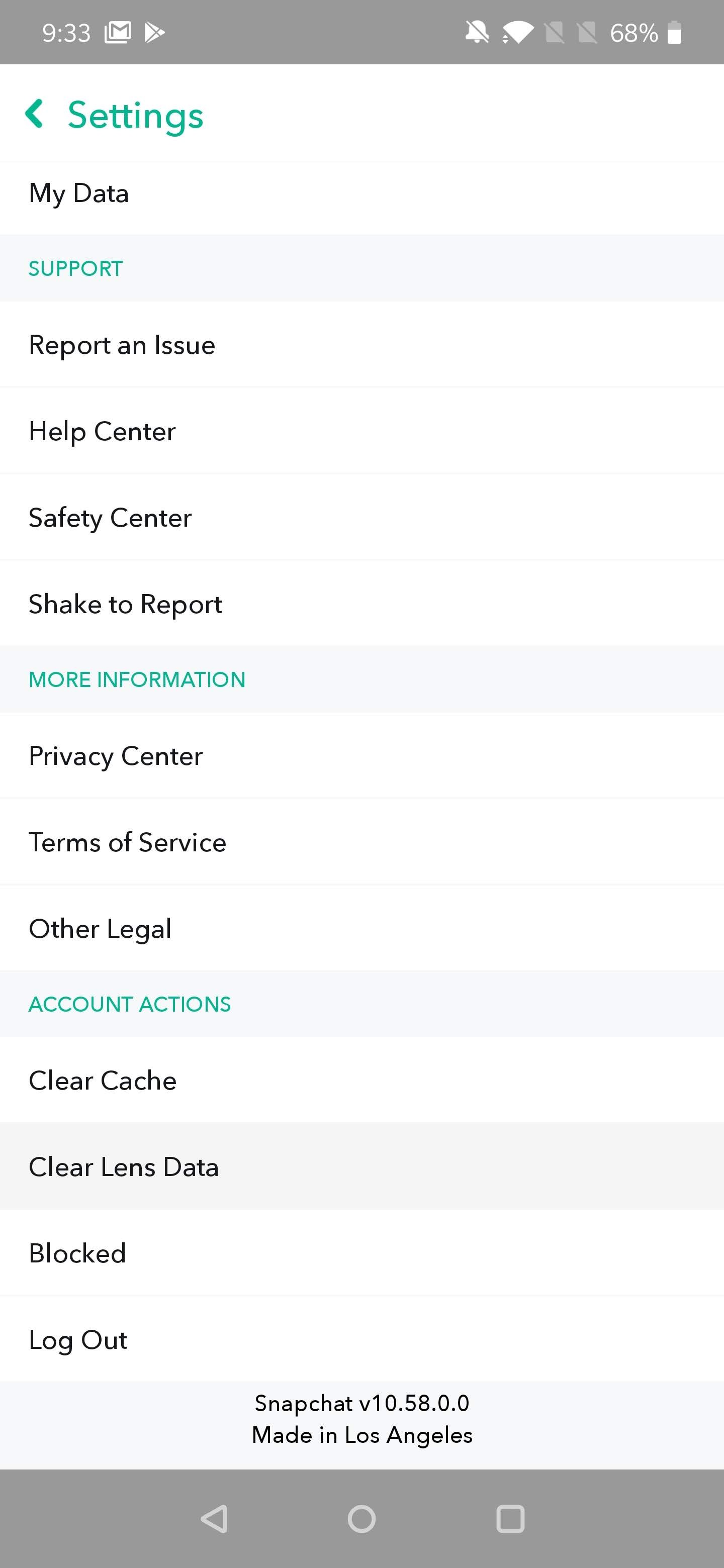
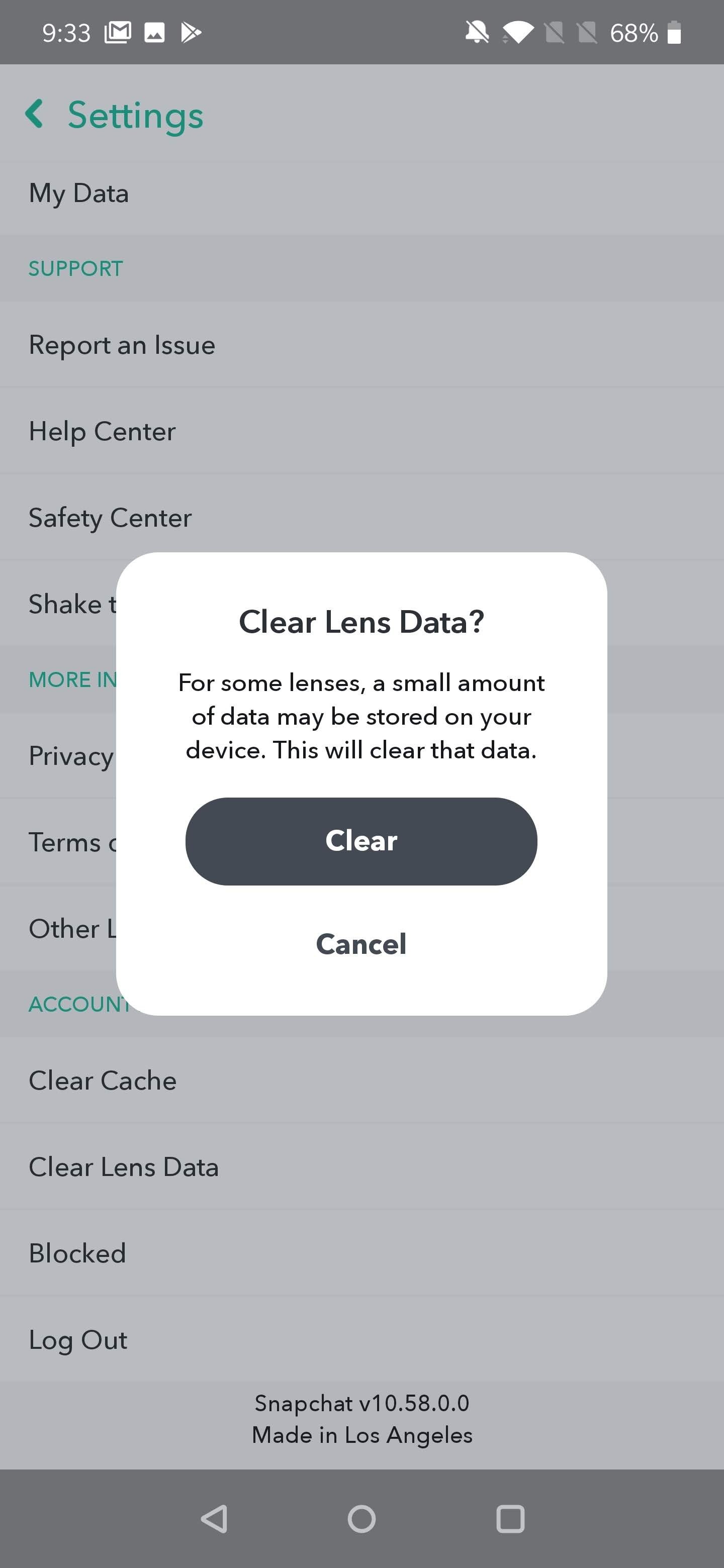





Didn’t work
So none of these work :/
It didn’t work either