With its gigantic 5.8-inch display sporting Samsung’s very own AMOLED panel and an 18:9 aspect ratio, the Galaxy S8 is still one of the best Android devices out there. But even on a display panel with a WQHD+ resolution, the visual experience can suffer greatly if you’re facing screen dimming problems right and left.
In most cases, the issue is software related and has very little to do with the screen itself. So before you rush to your nearest Samsung repair and service center, hear us out. If you’re facing automatic screen dimming issue on your Galaxy S8, here are a few quick and easy fixes to try out right now.
Related: Common Galaxy S8 problems and their fixes
Screen going dim on Galaxy S8 automatically? Here’s a fix
We have got three solutions below, followed by the ultimate one: the Factory Reset. But it shouldn’t come to that as the first solution below should fix the problem right away. Anyway, check them out and let us know how does it go for you.
Solution 1: Change the Secured Lock Settings
In order to help you make your Android device more private, Samsung has added to feature to set a secured lock time and keep your screen view away from prying eyes. But this same feature can interfere with the screen settings and cause the display to dim automatically even when you don’t want it to.
- From the home screen, head over to the Settings
- Use the Search bar at the top to look up Secure Lock Settings.
- Scroll down to find the Secured Lock Time option and use it to set the timer to more than 30 seconds.
Solution 2: Disable Smart Stay
Samsung introduced a feature called Smart Stay years ago, which was designed to help you keep the screen from timing out when you’re looking at the screen. However, this feature can be counterproductive and cause the screen to dim down even when you don’t want it to. Disabling the Smart Stay feature should help you keep the annoying automatic screen dimming at bay for good.
- From the home screen of your Galaxy S8, head over to the Settings
- Scroll to find the Display tab and open it to access the Screen Timeout
- Here you should be able to find the Smart Stay option, so make sure to disable it.
Solution 3: Check the proximity sensor
The proximity sensor is what controls the brightness of your display and adapts to the light surroundings, but this can also cause the automatic screen dimming issue sometimes. Whether you have a screen guard installed on your Galaxy S8, have a protective skin in place on the front side or just have some gunk and dirt stuck near the earpiece can cause the proximity sensor to falter. Make sure to see that the screen protector is not obstructing the proximity sensor in any way, which could cause the adaptive brightness to go haywire.
Solution 4: Factory reset without restoring
There’s a decent amount of chance that the aforementioned solutions to fix the dimming issue on the Galaxy S8 should be more than adequate. However, if you’re still experiencing trouble and need to fix this problem, a factory reset is a sure-shot way of solving the screen dimming problem for good.
However, instead of using your system to back up data and restore it, use alternative methods to safeguard your personal data. You can choose to sync all of it to your Samsung or Google account, or manually store it on the MicroSD card.
- From the home screen of your Galaxy S8, head over to the Settings
- Scroll down to find Backup & reset – Factory data reset and confirm by pressing the Reset Phone
You will lose all of your stored personal data and settings after the device reboots, but this method is almost guaranteed to fix the issue on your Galaxy S8.
Did we help you get rid of the annoying screen dimming error on the Samsung Galaxy S8 for good? Share some love down in the comments if we did!




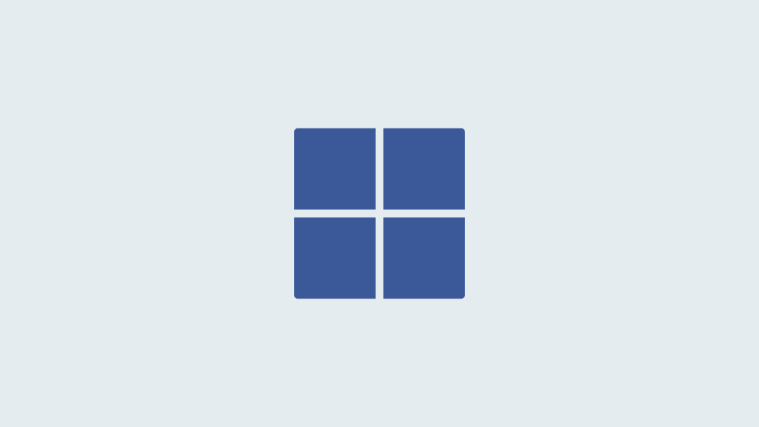
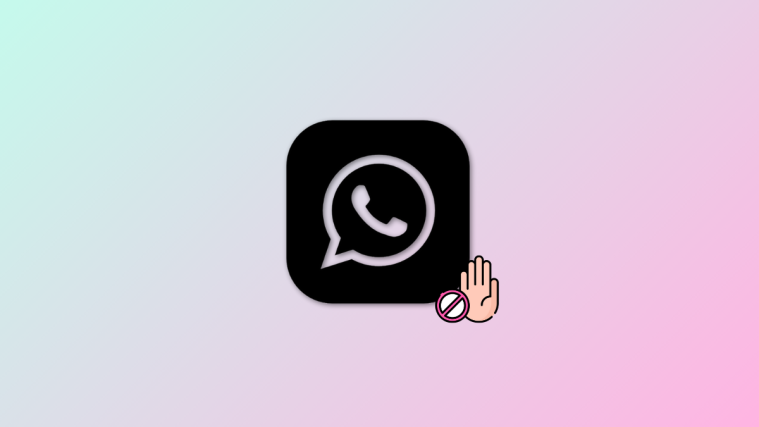

Thank you!!!