Several users who are using a Total Wireless SIM on their Pixel 2 or Pixel 2 XL, have taken to the Google forums to complain about Data is not working for them even when they can call and text all fine. This is yet another hunting the Pixel 2 users, besides the issue where the screen was not responding because of a bug with the proximity sensor that we told you earlier about.
This isn’t a problem with the phone, as it turns out, but something to do with the Total Wireless SIM itself. The SIM doesn’t allow users to add or edit APN settings, which is required to connect to the internet.
There hasn’t been any update from Total Wireless themselves, but luckily there is a fix available to solve this problem and get data to work on a Total Wireless SIM on Pixel 2 and Pixel 2 XL.
How to fix Pixel 2 Data connection not working on Total Wireless
So, apparently, inserting a different SIM — a particular type, no less — into the Pixel 2 or Pixel 2 XL, and then adding a specific APN, seems to fix this problem. Of course, this isn’t an official solution to the problem, but it seems to have worked for anyone who has tried it.
How to: All you need to do is, get hold of a working SIM from Verizon (preferably), T-Mobile, Sprint or any other carrier that allows you to add/edit APN. Take out your Total Wireless SIM, and the insert the Verizon one (or any other carrier). Now, head to Settings > Network & Internet > Mobile network and select Access Point Names under Advanced Settings. Now tap on the ‘+’ button at the top and create new APN with following details.
After adding the details, don’t save. (It won’t save probably even if you hit the save button.) Just Press the Home button to come out of Settings. Now, remove the SIM and insert your Total Wireless SIM. Now go back to the APN settings and hit save if it hasn’t be saved already. The data connection should now start working now.
If it doesn’t, give it a few more tries, use another SIM, toggle Mobile data on/off, and restart the device.
Let us know if this solution fixes the problem for you. If it doesn’t, you can head to the Google forum and voice your complaint and wait for another solution.

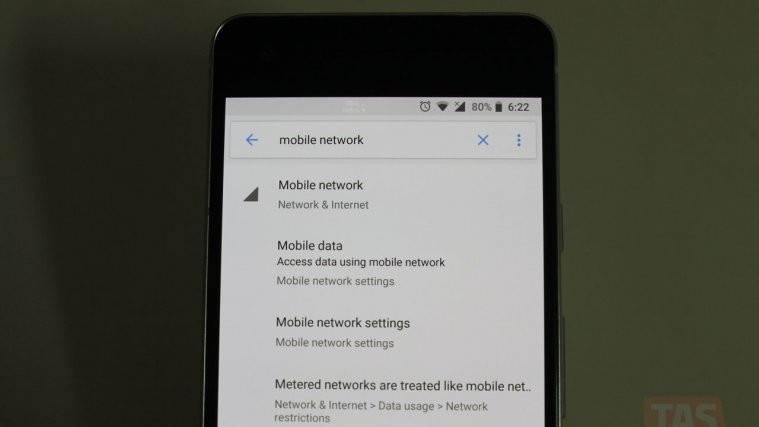




My Total Wireless SIM card allowed me to configure the APN without swapping it out at all. I put the configuration in as stated above and everything works fine!
Still hasn’t worked for me… But I’m using a T-Mobile SIM card that’s not in working order. I’ll have to see if I can find a Verizon SIM that’s working.