Phantom notifications have trouble Samsung Galaxy smartphone users since the dawn of time. It’s difficult to troubleshoot such an issue, as there is never any trace of the source of the vibration.
However, despite phantom notifications’ discrete nature, there are a couple of workarounds to deal with this problem for good. If you have a Samsung Galaxy S10, S9, S8, Note 9, Note 8, or any other Samsung device, then this page will help you tackle the problem with ghost notification alerts very well.
Getting phantom notification alerts on Samsung Galaxy smartphones? Here’s how to fix them
The first step requires you to boot your device into Safe mode.
Here’s how to boot into Safe Mode:
- Hold down the Power key until you get the three-key prompt — Power off, Restart, and Emergency Mode.
- Tap and hold Power off.
- When prompted, tap on Safe Mode.
- Upon restarting in Safe Mode all third-party applications will be greyed out.
If this problem seizes to exist in Safe Mode it’s highly likely that a third-party application is causing the issue. Sadly, the only solution to this is deleting the applications one-by-one to see which one is behind the ruckus.
If it continues to happen in Safe Mode, make sure you have the Notifications reminders toggle turned off.
Here’s how to turn off notification reminders:
- Go to Settings.
- Tap on Accessibility.
- Select Advanced options.
- Turn Notifications reminders off.
This should exorcise your Galaxy device for good.
Related:
- How to identify and tackle your Samsung Galaxy S10 ‘Camera Fail’ problem
- Identify and fix Samsung Galaxy S10 short-duration video recording problem
- How to stop pop-up Ads on your Galaxy S10, S9, S8, Note 9, Note 8
- Samsung Galaxy S10 issues and fixes


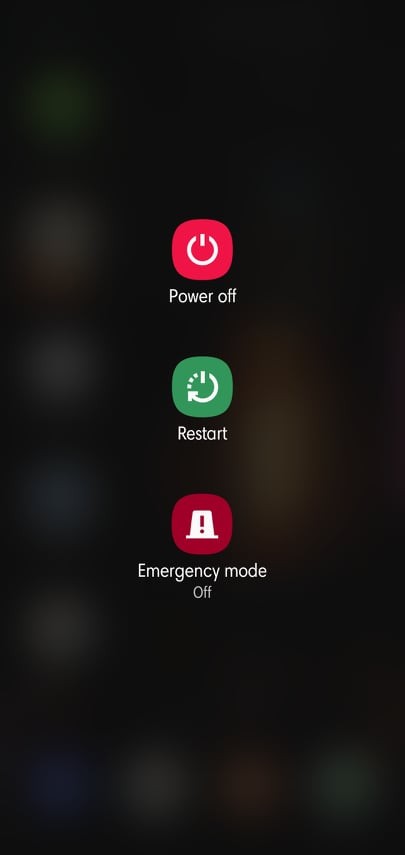
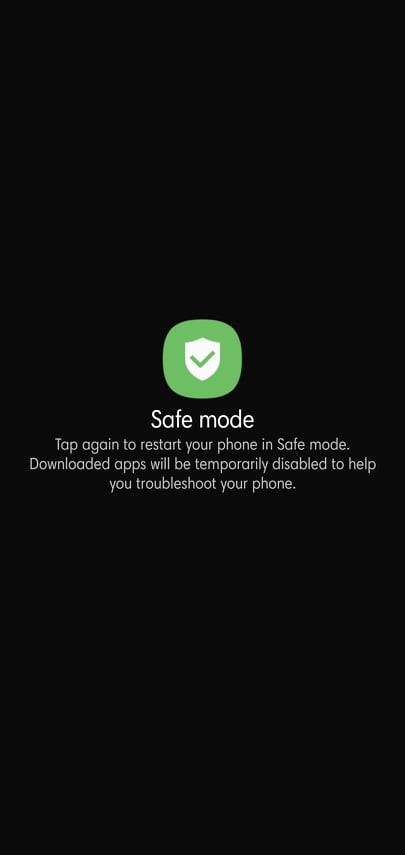
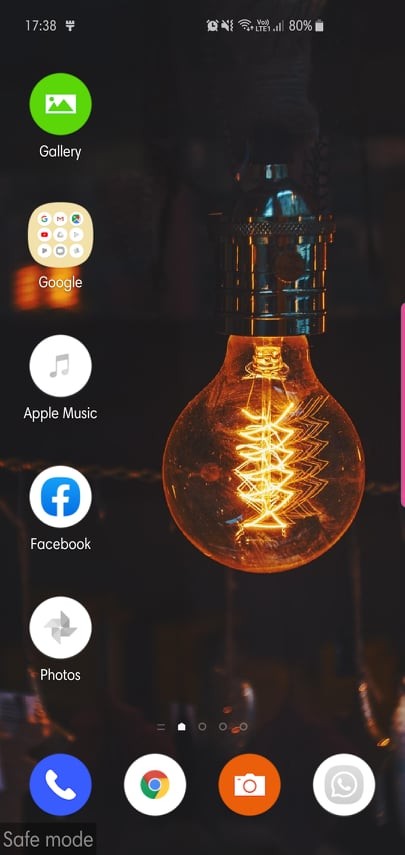
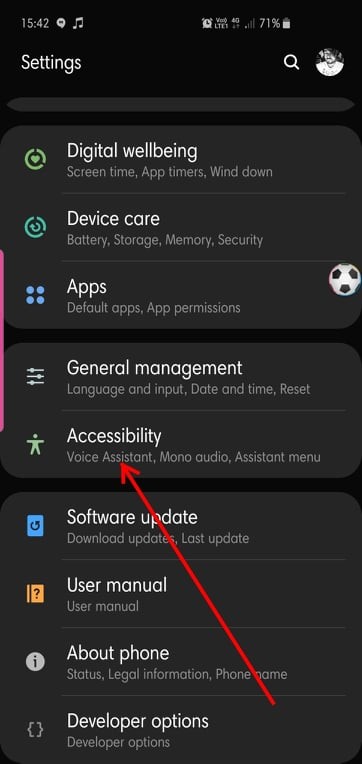
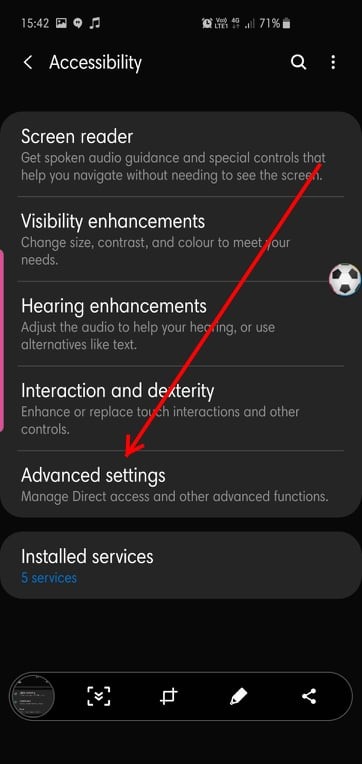


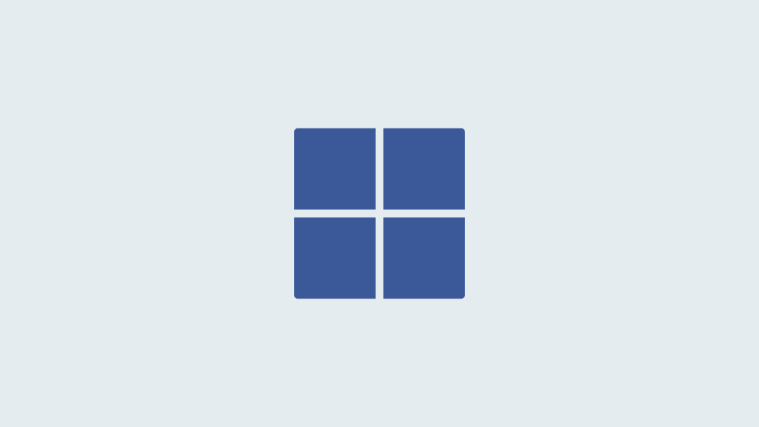
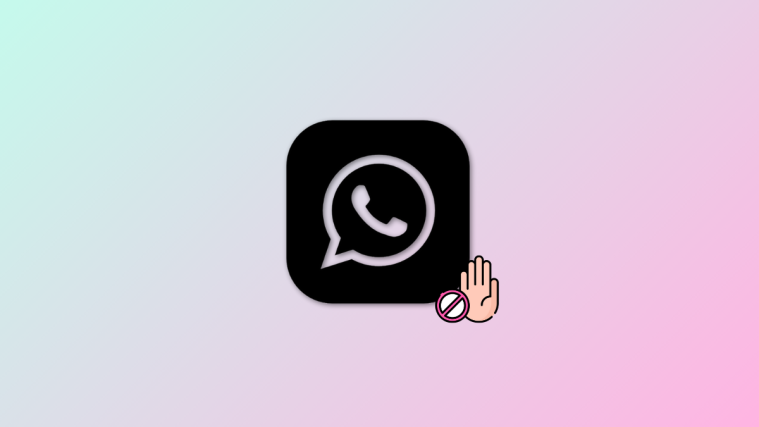

“Seizes to exist.” Really?
Mate, how long have you thought that the phrase is “seizes” to exist?! 😆