Out of all the hardware upgrades and software tweaks that the Galaxy S9 and S9+ pack, none has been more impressive than the camera setup. Scoring the highest ever for a smartphone on the DxOMark test, Samsung has built its flagship devices to outperform the competition when it comes to capturing the best shots.
Even with its powerful snapper with the slow-motion recording feature to capture moments at 960FPS, the Galaxy S9 camera isn’t without issues. Some users have reported that when shooting a live video in 4K resolution at 30FPS, the camera takes a few seconds to begin recording the video. Moreover, even the screen tends to freeze for a good couple of seconds during the live recording, which can ruin your photography experience.
Related: Common Galaxy S9 problems and solutions
Solution 1: Check the SD recording quality
Since the Galaxy S9 comes with support for adaptable storage, you can plug in a MicroSD card to get additional gigabytes for your 4K video recording. However, if you have an inferior quality of MicroSD card or one that is not quite capable of recording high-quality 4K content at high speeds, you may face lag and stutter while video recording on the Galaxy S9.
We’ve done the research to find out that you need the external storage device to have a writing speed of at least 30MB/sec to ensure that the recording quality in 4K resolution is not compromised, and the that there are no frame drops during the recording. Make sure that your MicroSD card comes with UHS Speed Class 3 (U3) certification, or a write speed of more than 30MB/sec mentioned on the MicroSD card itself.
Related: Is super slow-mo recording on the Galaxy S9 best-in-class?
Solution 2: Adjust the screen resolution
The crisp and clear screen quality of the Galaxy S9 is not just thanks to the AMOLED panel from Samsung, but the WQHD+ resolution that its packs. This is basically twice the resolution of what we call Full-HD, which makes images a whole lot sharper.
But this feature is apparently the culprit behind the lag and stutter some users are facing when recording videos in 4K resolution. Samsung has set the resolution to Full-HD by default, but if you have it set at WQHD+ resolution, you’ll need to tone it back down.
- Head over to the Settings app on the home screen and scroll down to find the Display
- Open the Screen resolution tab and set the default resolution to FHD+ (2220 x 1080) and save it.
With the screen resolution of the Galaxy S9 on a lower setting, you should be able to enjoy a stutter-free experience on your device. The lower resolution should also help you get more hours of screen-on time and make the battery charge last longer, which is why Samsung has set it as the default resolution.
Related: Galaxy S9 update timeline
Step 3: Tweak the Camera settings
Considering that the Galaxy S9 and S9+ come with a camera setup that is one of the best in the industry right now, you can expect some serious amount of settings. Some of these in-built features can also be the reasons behind the lagging issue that you’re facing while recording videos in 4K resolution.
- Head over to the Camera app on your Galaxy S9 and use the side menu to access the Settings
- From the Settings, turn off the EIS mode and enable HEVC.
While EIS (Electronic Image Stabilization) is useful for still photography and avoiding motion blur, it can cause the video to be choppy and stutter when recorded at high resolution. Since the camera on Galaxy S9 and S9+ comes with an OIS (Optical Image Stabilization) feature, it makes for the EIS feature when disabled.
Similarly, the HEVC (High-Efficiency Video Coding) feature is ideal for recording large files, since 4K resolution videos can take up to 350MB or more in just a minute. So having this video recording feature can greatly help in reducing any stutter or lag you face while shooting 4K video on your Galaxy S9.
Related: Galaxy S9 firmware
If these methods helped you get rid of the lag and stutter when recording high-quality videos from your Galaxy S9 and S9+, be sure to let us know in the comments.





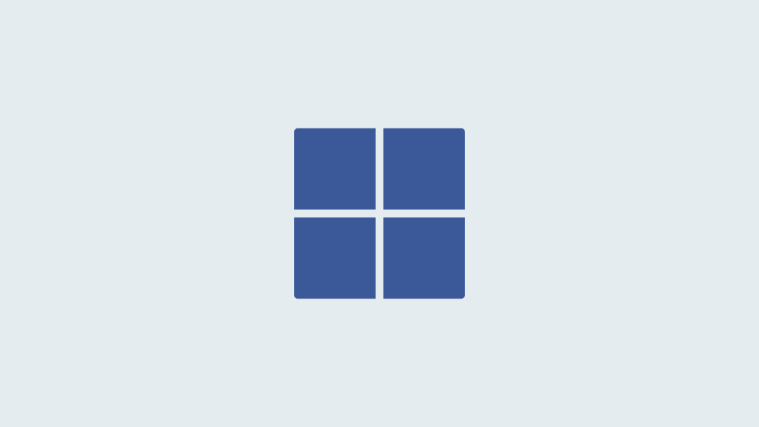
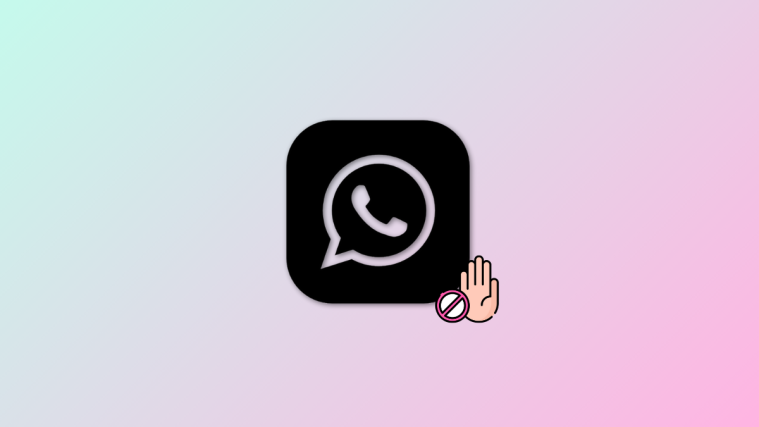

none of these are “solutions” you dip
Yes, I stopped stabilizing from phone settings and removed SD from phone. I set the screen resolution settings on FHD. Now everything is smooth, I’m going to buy a speed SD. For those who do not trust they can try to shoot UHD 60 fps and see that they have no lag … because they stock up on the phone not on SD and for 60 fps there is no stabilizing. Thanks a lot for your advice, greetings!
Not working for me
Noticed choppy video when stabilisation was enabled. Changed resolution to FHD en stutter was gone. So yes it helped.