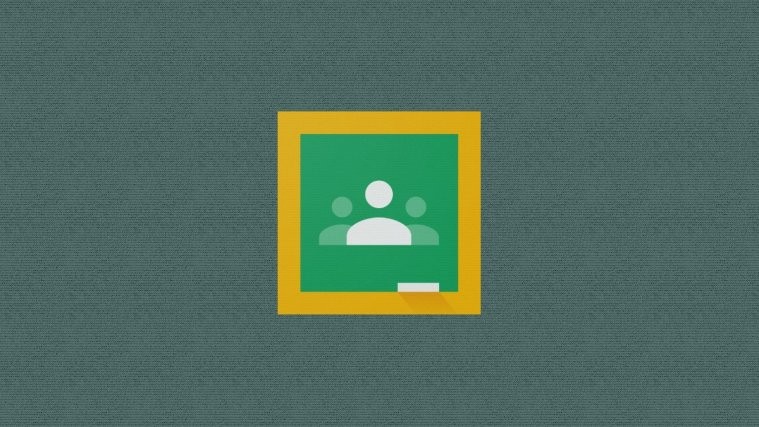Recently, a number of users have complained about their Google Classroom posts disappearing off the stream. The Google Classroom stream is the web app’s notification board, where teachers can post information about new assignments, discussions, and notices.
The stream is very important as it keeps students updated on recent developments in their classes. However, recently the stream seems to be disappearing for some users. Here is a list of possible solutions for you to try if you are affected by this bug.
One possible solution that seems to have worked for a few users is to activate the ‘Inspect’ menu on the webpage. The Inspect function is usually used to read the web page’s written code, but in this instance, it seems to bring back the Google Classroom stream.
Go to the Classroom where the stream has disappeared and right-click a blank portion of the stream. You should see a drop-down menu appear under your cursor. Click the ‘Inspect’ option.
Clicking ‘Inspect’ will open a panel with the webpage’s code to the right of the screen. It should also force your stream to reappear. You can now close the code panel by clicking the Close button in the top right corner of the panel.
Maximizing the window or restore down
If the above method did not work, you could give this one a try. This method seems to have worked for a number of users. Although not a permanent fix, it does seem to bring back the stream for a while.
If your browser’s window is not maximized, then maximize. The change in the size of the window will draw the whole screen and you might be able to see the stream again.
In case your browser’s window is already maximized, then click the restore down button (between minimize and close button) to make it a regular-size window. This will also redraw the elements on the screen which shall bring back the stream.
Activate the comment box
A number of users have found this one helpful. If your stream has disappeared, click on the comment box and start typing something (as if you were making a new post).
You do not need to post it. Now scroll down the page. Hopefully, you should see your stream appear. You can delete whatever you wrote in the comment box.
A number of users swear by this temporary fix. If the stream disappears again, simply try typing a new post and scrolling. You must scroll down the page, for the fix to work. Simply starting a new post will not do the trick!
Change the display mode
You can change the way your Classroom stream appears to show a condensed version of posts or all the details of each post. You can also hide all notification from your stream. Changing the display mode has worked as a temporary fix to get back a disappeared Classroom stream.
To change the display mode, go to the Classroom where the stream has disappeared and click on the gear icon in the top right corner of the screen.
This will open up your class settings. Scroll down to ‘Classwork on the stream’ under the ‘General’ tab. Change the mode to something else (except ‘Hide notifications’).
For example, if the selected mode is set to ‘Show attachments and details’ then change it to ‘Show condensed notifications’ and vice versa.
Hit ‘Save’ at the top right corner, and you should see your stream return. You can go back and change the setting to what you would like to keep it at.
Use the mobile app
The Google Classroom mobile application does not seem to be affected by this problem. Users claim that they can clearly see their disappeared stream when they log in using the mobile application.
So until Google sends out an official fix, you could use the Google Classroom mobile application to view and post to your stream.
Download Google Classroom: Android | iOS
What seems to be the issue?
The user Streams disappearing issue seems to be a bug on Google’s end. The issue seems to occur if the first ten posts on the stream are all classwork items. These include assignments, supplements, or questions.
If you would like to report the issue, head over to your Google Classroom and click the little question mark in the bottom left corner of the screen. Select the ‘Report issue or request feature’ option. You can now send your issue along with a screenshot to Google.
Is the stream deleted?
No, the posts on the stream are not deleted. While it is understandable that users are worried all their posts have been deleted, the truth is that they are simply hidden. Using the above fixes, you can try to get the stream back, or simply log in to the Google Classroom mobile application to view your stream.
Google says that it is aware of the issue and is working on a fix. As of now, there is no official fix for the issue of disappearing Streams in Google Classrooms. We hope some of these fixes worked for you. Let us know in the comments below.