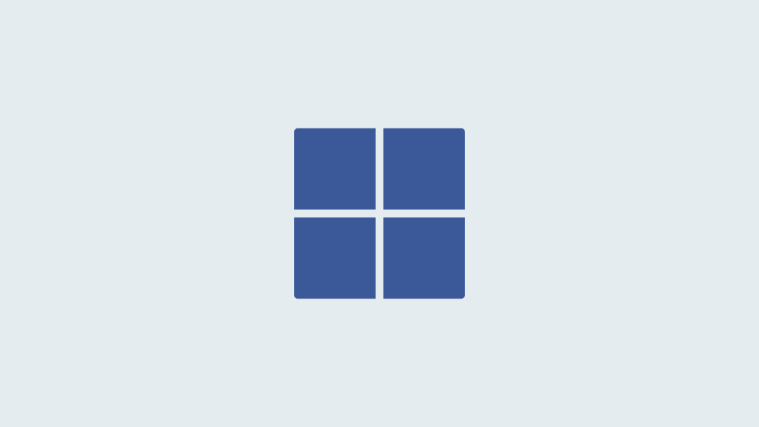Now that the mobile world has made peace with the fact that the headphone jack will go away, the push for Bluetooth music capabilities is harder than ever. Samsung released the Galaxy S8 at the forefront of this technology push, packing it with Bluetooth 5.0 for multi-device playback and a range that is 4 times that of the older generation.
With all of these high-end Bluetooth connectivity features, Galaxy S8 still suffers from Bluetooth issues just like most Android devices do every now and then. The issue has become significantly more prevalent after the release of Android 8.0 Oreo. We’ve compiled a list of tried and tested methods that will help you fix any Bluetooth connectivity issues with your car stereo for good.
Step 1: Try the easy fixes
Bluetooth connectivity issues are rarely device specific, and neither are the solutions for them. Try starting off, you can try a combination of some of the quick and easy fixes that have stood the test of time.
- Start things off with the simple reboot. Press and hold the Power and Volume Down button for around 10 seconds until the device turns off and then press the Power button to turn it on again.
- Toggle off the Bluetooth setting using the notification shade and turn it on again to see if the Bluetooth connectivity issue is fixed.
- If you have both Bluetooth and Wi-Fi turned on simultaneously, turn off the Wi-Fi toggle to see if it was the radio interference that was causing the issue.
Step 2: Pair the Bluetooth device again
Sometimes the Bluetooth profiles for multiple devices can cause pairing issues, and all you need to do is simply reset the Bluetooth handshake between your Galaxy S8 and the car Bluetooth accessory.
- If you have successfully paired with the car Bluetooth and are facing playback issues, turn both the devices off.
- Now turn them back on, and head over to Settings – Bluetooth on your Galaxy S8 and use the Forget button to delete the specific Bluetooth profile.
- Reboot the device and enable pairing mode on your Galaxy S8 as well as the Bluetooth accessory to create a fresh new connection.
Step 3: Fixing the Bluetooth app
Whether you updated your Galaxy S8 to Android 8.0 or installed an app that requires Bluetooth to work, both these aspects can cause the Bluetooth module to go haywire sometimes. In such a case, all you need to do is get access to the system apps and hit the reset button on your Bluetooth app.
- From the home screen of your Galaxy S8, head over to Settings – Apps and press the three-dot button to select Show system apps.
- Scroll down to find Bluetooth and use the Clear Cache button to erase all of your pairing history and start afresh.
This action will also get rid of any residual Bluetooth pairing files and broken elements that could’ve caused the connectivity issues.
Step 4: Perform a Network Reset
If none of the above steps have helped you to resolve the Bluetooth connectivity issue, the only option left is a network reset. This is especially useful for those who have used the Samsung Smart Switch app to transfer data (including Bluetooth connection profiles) from their older Android device to the Galaxy S8.
- To do so, simply head over to Settings – Backup & reset and scroll down to find the Network settings reset
- Use the Reset Network button to confirm your action and you’re all set.
Remember, this will get rid of all your network settings, saved Wi-Fi networks, and Bluetooth profiles. However, this method will most likely fix all of your network connectivity issues for good, so the trade-off is worth it.