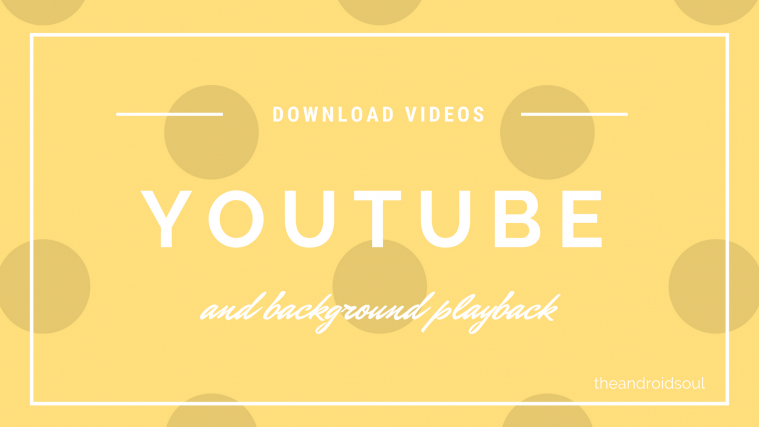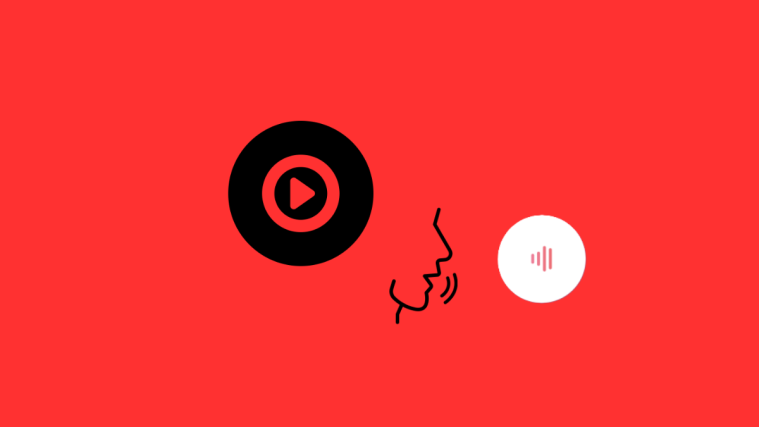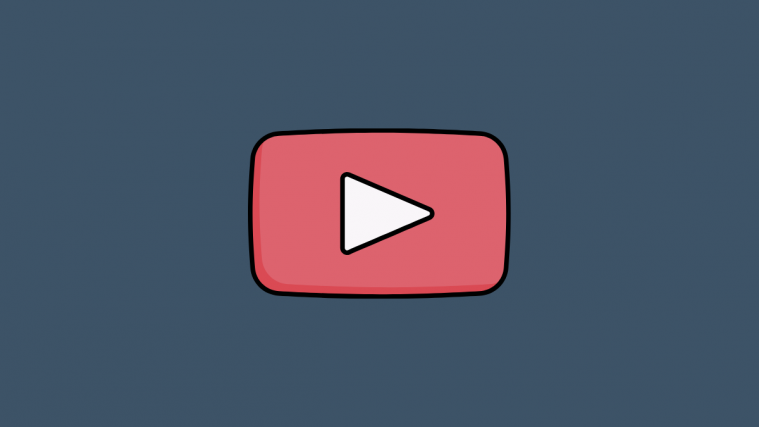All the way back when even the average household did not have a dedicated broadband internet connection, the idea of video streaming seemed too far-fetched. However, with the acquisition of YouTube by Google more than a decade ago, the search engine company ushered in a new era of video sharing that till date is unrivaled by any other.
While Facebook pushes the notion of IGTV further, it has barely put a dent in the armor of YouTube, but that doesn’t mean that it is perfect by any means.
How to watch YouTube in the background on Android
The YouTube app is riddled with ads, but that can be let go considering that is where all of the revenue for your favorite content creators comes from. However, the YouTube app still does not offer the ability to download videos actively and play videos in the background, which should come as a standard in our opinion.
Luckily enough, a version of the YouTube app that goes by OGYouTube brings both of these features in the form of a native YouTube app, while still keeping ads active so you can support your favorite creators.
How to download videos and play in the background
Unlike other downloader apps that offer a weird user interface, OGYouTube offers the exact UI of the original YouTube app, with the addition of downloading videos and being able to not only play them in Picture-in-Picture mode but also keep the playback on when the screen is turned off.
Step 1: Disable the official YouTube app
Before you can begin installing the modded OGYouTube app, you need to make sure that the original YouTube app is Disabled and the Uninstall Updates button is used.
- Head over to Settings – Apps – Apps List.
- Scroll down through the list to find the YouTube app and open it.
- Tap on the Uninstall button and confirm your action by pressing OK.
With the official YouTube app disabled, you can now go ahead and fetch the OGYouTube app in the next step.
Step 2: Download and Set up OGYouTube
While the OGYouTube app by developer OG Mods was released with a final update back in 2017, it still works pretty well as we found out during our testing.
- Download the OGYouTube APK file and install it. (Download Link)
- Download the microG for OGYouTube .APK file and install it. (Download Link)
└ While this app is not mandatory, it allows you to set up your Google account with the OGYouTube app, which is why I recommend it.
Step 3: Using the OGYouTube app to download videos
- Open the OGYouTube app and set up your Google account.
- Tap on the Profile icon and tap on Add account to sign into your YouTube account with Google.
- Open a video and open a video in the form of Picture-in-Picture.
- Open a video and tap on the Background button right under it.
- You will also need to grant the permission to OGYouTube to Draw over other apps.
- Once you play a video in the Background mode, you can also turn off the screen and the audio will continue to play in the background.
- Press the Download button to save any YouTube video to your device.
Simple, right?
Are you excited about enjoying YouTube Red features such as background video playback and the added ability to download videos with OGYouTube?