Sony has performed surprisingly well with Oreo rollout, really. Not only were they first to release Oreo pre-installed handsets in Xperia XZ1 and XZ1 Compact, but they were also first to roll out Oreo an an OTA when they began seeding Android 8.0 for the XZ Performance.
And then, today, they released the Oreo update for Xperia XZ and Xperia XZs, which makes them boast five Oreo running devices in their portfolio — something which no other OEM can boast of at the moment.
Anyway, we are here to get you Xperia XZ and XZs Android Oreo update. While Sony is gradually pushing it to all Xperia XZ and XZs users around the world, it could take the company some time to cover all devices.
So if you want the Oreo update early on your Xperia XZ or XZs, or for any reason — root, TWRP, LineageOS, whatever — you couldn’t accept OTA update, or are having OTA update fail issue, you can simply download the Oreo firmware for your Xperia XZ or XZs from the downloads section below, and install it right away using the guide given on this very page.
Warning and Compatibility: The firmwares given here are compatible only with Sony Xperia XZ (F8331 and F8332) and Xperia XZs (G8231) devices. Do NOT try to install these on any other variants of these devices. You have been warned!
Downloads
- Xperia XZ Oreo firmware:
- Single SIM (F8331): F8331_41.3.A.0.401_TR.ftf
- Dual SIM (F8332): F8332_41.3.A.0.401_Customized_MEA.ftf
- Xperia XZs Oreo firmware:
- Single SIM (G8231): G8231_41.3.A.0.401_Customized_DE.ftf
- Flashtool (145.34 MB)
Filename: flashtool-0.9.23.1-windows.exe
How to install Xperia XZ and XZs Oreo firmware
- Get the Oreo firmware and Flashtool from the download links above.
- Doubleclick/Run the flashtool-0.9.23.1-windows.exe to install Flashtool on your PC.
- Open the folder where Flashtool was installed (default is C:\Flashtool), go to drivers folder and install proper drivers for Flashtool using the Flashtool-drivers.exe file.
- Now create a new folder named firmwares in the directory where Flashtool is installed.
- Copy the .ftf firmware file that you downloaded for your Xperia phone, and paste it inside the firmwares folder that you created in the step above.
- Run the Flashtool.exe file to open Sony Mobile Flasher.
- Click on the Flash button, and select Flashmode when asked.
- On the next screen, change source folder destination to the directory where we saved the .ftf firmware file in Step 5 above (C:/Flashtool/firmwares).
- Once you change the firmware folder destination, select the Oreo firmware you downloaded for your device from the Firmwares list.
- Now tick every checkbox in the Wipe section to do a clean install.
└ Note: This will delete all data on your device. - Hit Flash button on the bottom right corner.
- Flashtool should now ask you to connect your phone (in Flashmode) to the PC. For that, do the following:
- First plug the USB cable to PC.
- Switch off your phone.
- Press and hold the Volume down key and connect the USB cable to your phone. Remember you’ve to hold the Volume down key while connecting the USB cable to phone.
└ This will put your phone into Flashmode and begin the flashing process.
- Once you see Flashing finished message on the screen, disconnect your phone from the PC and switch it On.
That’s it. Your Xperia XZ or Xperia XZs should now be running Android 8.0 Oreo. Cheers!




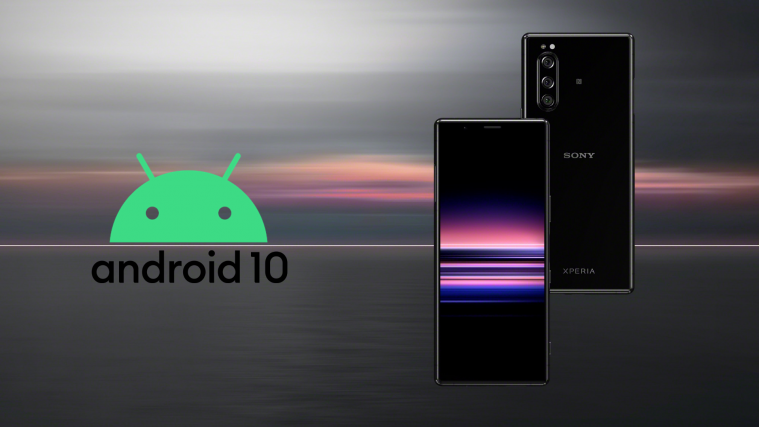

Hello, I didnt see in your post any thing concerning USB Debugging and you didnt even talk about whether it works on locked bootloader or not. so it looks like you are leading people to brick their phones
No mention of a backup and how to restore data afterwards either.