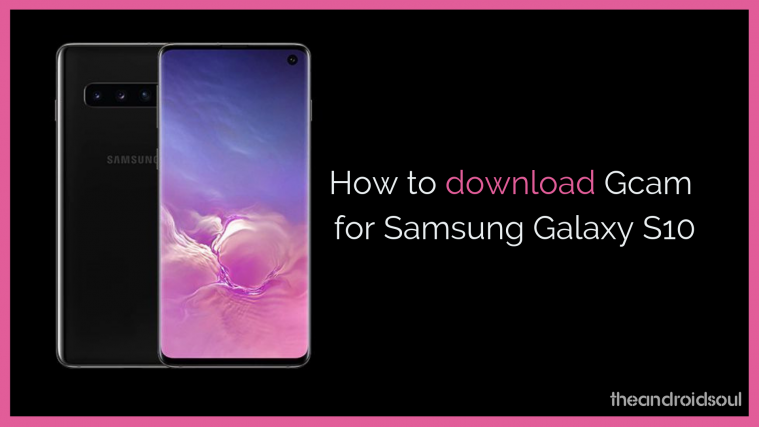The Samsung Galaxy S10 has a triple camera setting that leaves very little room for bad pictures. The main 12 MP camera comes with an aperture that shifts between f/1.5 and f/2.4 depending on the light. There is an ultra-wide 16-megapixel unit and a telephoto 12-megapixel for zooming as well. Samsung intended to give us a super versatile camera that can take great pictures and comes with customizable settings that make it a pleasure to use this particular phone.
So why would you want to run Samsung’s camera hardware using the Google Camera settings?
There may not be a massive difference in pictures taken under daylight. But when Google’s Night Sight kicks in to take low-light shots, you will seriously reconsider. The aggressive noise reduction and oversharpening are simply managed better with Gcam better because of the advanced image processing it offers.
Related:
- Samsung Galaxy S10: All you need to know
- How much waterproof is the Galaxy S10
- Fix accidental touch and Bixby opening up problem
Google Camera download for Samsung Galaxy S10
Download from the links given below depending on which processor runs on your Galaxy S10:
Samsung Galaxy S10 (Snapdragon)
Samsung Galaxy S10 (Exynos)
There are separate apps for the Day, Night and Super night modes for the Exynos Galaxy S10. Yes, you don’t get all the three modes in a single app, sorry.
These updates have a functioning Night Sight and comprehensive customization options that weren’t available earlier for the Samsung Galaxy S10.
How to install Gcam on Samsung Galaxy S10
Getting the Gcam to run on your Samsung Galaxy S10 is a fairly easy process. Follow these steps and you’ll be using Gcam soon:
- Download the Gcam app’s APK file from the downloads sections above.
- Also, download the config file if any for the particular Gcam app.
- After downloading the APK file, install the APK file on your device.
- You might have to enable the option to Install unknown apps from your Chrome browser or whichever browser you use to download the APK file from. Check out our guide on how to do this by clicking here.
- To use the Gcam, simply look for it in the app drawer. It’s another camera app on your Samsung Galaxy S10 now. So, look for it in the app drawer and tap on it to run it.
- Install the config file (if any):
- Using any file manager app, go to the location where you saved the config file on your Samsung Galaxy S10.
- Copy it.
- Paste it to this location: Internal Storage > GCam > Configs
- Once you have the config file in the Configs subdirectory of Gcam directory, jump to next step.
- Open Gcam app.
- Double tap the black area next to the shutter button to open a dialog.
- Tap on the config file you want to use.
- Tap on Restore.
- Use the Gcam app. Have fun!
Google Camera drives the hardware of any phone that it runs on to deliver better pictures. When you team it up with the powerful triple camera of Samsung Galaxy S10, you’re looking at one formidable camera. What do you think? Do let us know in the comments!
Related:
- Get notification LED on Galaxy S10
- Create GIFs on Samsung Galaxy S10 easily
- Turn AOD only on notifications