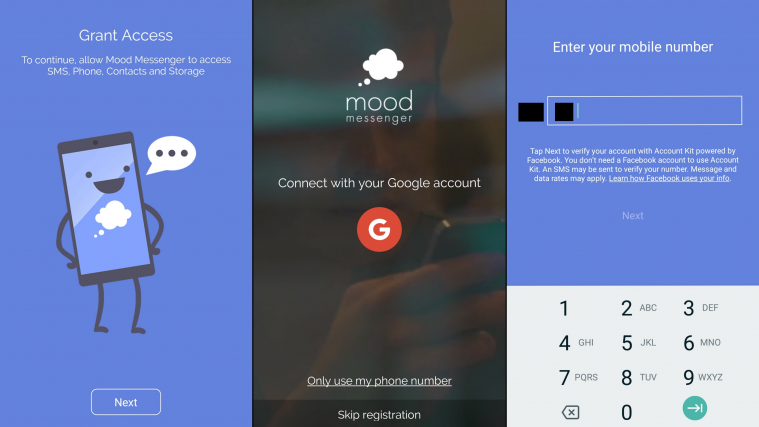I’m sure we can still recall how we completely alienated simple text messaging from our lives the day we found a better alternative to it, which is web chatting. And although, web chatting has an abundance of features that text messaging does not, it still has not managed to completely substitute its older brother. The reason? Text messaging still carries a few aces up its sleeve.
The first is the non-dependancy on an active internet connection. The recipient will sooner be alerted to a new text message than a new instant text message if he keeps his data connection switched off when not using the phone. For that reason, some of the most important messages- messages from your bank, e-commerce notifications- are sent via this route.
Set a Timer on Your Text Messages now with the Mood Messenger App!
The irreplaceability of text messages has now been leveraged by quite a few app-makers, who have brought out fantastic apps for a richer, web-chatting like experience with additional features to boot. One of these is scheduled text messages, that allow you to set a timer on sending out a text. With the Mood Messenger app, this is a simple task.
- Download the Mood Messenger app.
- Register by clicking on the Only Use My Phone Number option.
- Select your country code and input your phone number.
- Input the OTP code.
- Once on the homepage, click on the Write New Message icon situated in the bottom right corner of the screen.
- Input the recipient’s name.
- Type in your message and then click on the “+” icon.
- Scroll down and click on the Schedule option.
- Set the date and time at which the app is to send the text message.
- You will spot a small timer now in the Send icon. Click on that.
- That’s it! Your message will be sent by the app in the scheduled time.
Related:
- How to get custom/different SMS notification tone per contact
- The 11 Best Texting Apps for Android
- How to fix SMS notifications not working or received anymore problem on the Galaxy S8 and Note 8 on Oreo