You might have stumbled across Bitmoji Stories, and been quite surprised to see your own Bitmoji avatar acting out stuff! Bitmoji Stories feature creates short stories on Snapchat using your Bitmoji avatar as the star.
However, no matter what you try, there is no option to share these fun stories. In this article, we will cover how to access your Bitmoji Stories and ways to share them with your friends.
Related: 16 great Snapchat tips
What are Bitmoji Stories?
Bitmoji Stories, recently introduced by Snapchat, are tappable storylines created with your Bitmoji avatar. These stories are randomized, and the user does not have control over the storyline. Sometimes your Bitmoji Stories may feature another user from your contact list. We will explain how to control who appears in your Bitmoji Stories later in the article.
Bitmoji Stories are short, and usually just five to ten taps. All users that have subscribed to Bitmoji Stories will receive the same storylines, however, the characters in the story will differ.
Users must have their Bitmoji account connected to their Snapchat account in order to access Bitmoji Stories.
How do you find your Bitmoji Stories?
Snapchat has not made it easy to find your Bitmoji Stories. They do not appear on their own unless you have subscribed to them. To find your Bitmoji Stories, launch the Snapchat app, and swipe left to reach the ‘Discover’ window. In the search bar at the top, type in ‘Bitmoji Stories’.
Select the correct profile and tap and hold on the title. Here you can hit ‘Subscribe’ to get updated when new stories are released.
You can scroll through the ‘Bitmoji Stories’ profile to view all the old stories posted. Even if you just subscribed to the profile, all the published stories will have your Bitmoji avatar starring in them!
How to change who appears in your Bitmoji Stories?
As mentioned above, Bitmoji Stories sometimes feature another character from your contact list. The storyline is made to fit both you and the other character in. However, if you have been wondering how Snapchat decides who appears in your story, you are not alone.
Snapchat states that the last user that you interacted with, is the one that will be added to your Bitmoji story. This means that you can change who appears in your stories! To do so, go to the person’s profile and send them a message. This could be anything; the main idea is to make that person, the last person that you have interacted with.
Now go to the Bitmoji Stories profile, and select the story you would like to see. You should see the new person now starring with you in the story.
Why does Snapchat not allow you to send Bitmoji Stories?
Numerous users have asked the same question, and it is a legit one. People want to share these fun stories with their friends, and especially with the person who is co-starring in the story! However, Snapchat does not allow you to share these Bitmoji Stories with any users. The stories are only visible to you.
You can share the ‘Bitmoji Stories’ profile with other users so that they can also access their own Bitmoji Stories, but they will not be able to view your personalized stories.
To share the Bitmoji Stories’ profile, go to the profile, then tap and hold on the title. Select ‘Send Profile to…’ and choose the person who you would like to send the profile to.
Even if another contact of yours subscribes to the Bitmoji Stories profile, you cannot share your stories with them, since it could expose personal data of the characters involved.
For example, if you have a story that features you and Person A, and you share that story with Person A and Person B, there is a chance that Person B does not know who Person A is. In this case, you are exposing Person A’s Bitmoji avatar with a stranger. This is why Snapchat does not allow users to share their Bitmoji Stories.
Related: How to slow down a video on Snapchat
Luckily there is! Otherwise, this article would not make any sense. We have two foolproof ways to share a Bitmoji story with your friends. However, do remember, that you could be exposing someone’s avatar in the process.
Method #1: Using screenshots
This method is slightly tedious. Since Bitmoji Stories are tappable frames, you could screenshot each frame using your device’s default method to screenshot. Once you have screenshot the whole story, you can either send the screenshots directly to your friend or stitch them into a video.
A simple tool like Pixgram, allows users to choose the images they would like to convert into a video. You can even add music, for a better effect. Make sure the screenshots are in order, though, so that the storyline remains intact!
Download Pixgram: Android | iOS
Method #1: Using screen recording
An easier way to send your Bitmoji Stories is to record them using a screen recording app and save them to your device. If you have a device with a built-in screen recorder app, go ahead and use that one. If not, EZ Screen Recorder is a simple app that does the deed.
► Best screen recorder apps with audio support
Launch the screen recorder app, and locate the Bitmoji story that you would like to share. Start recording your screen, and then tap on the story. Go through the entire story by tapping wherever required.
Once the story ends, stop the screen recording. Now locate your screen recording on your device, and share it with whomever you like!
Download:
Bitmoji Stories are a fun addition to the Snapchat app; and also a great way to remember your friends. You can edit your Bitmoji avatar using the Bitmoji app to help them blend in better with the storyline. Have you tried out Bitmoji Stories yet? Let us know in the comments below.
Related: How to record Snapchat video without holding the button
Besides Snapchat, you can use Bitmoji in Google Classroom, although Facebook has gone ahead and has launched their own Avatar. that you can set as profile picture on your Facebook and use in Messenger in a chat too.
You can also create your own personal emojis on Gboard. Staying with Snapchat, learn this trick on how to record a Snapchat video hands-free.

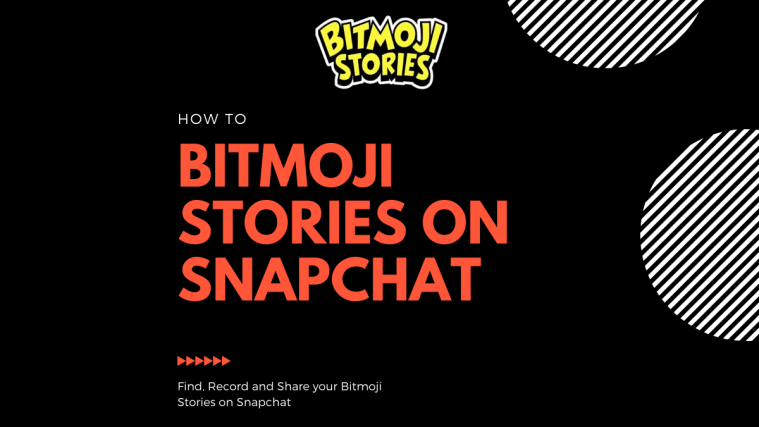














Hi I want to be on Bitmoji tv, So my bitmoji can talk.
Cool! 😎 I want to be on Bitmoji tv to… do you want to be My friend I am Jocelyn
Wow that’s so cool 😎 I am trying to download this app! but it won’t work yet
i want to have a bitmoji story