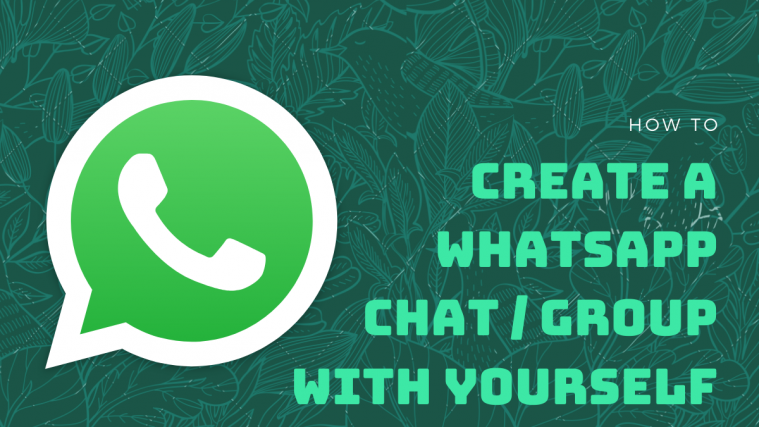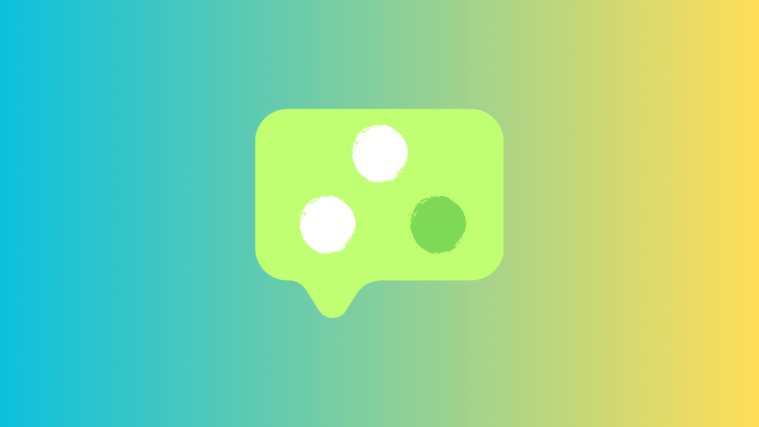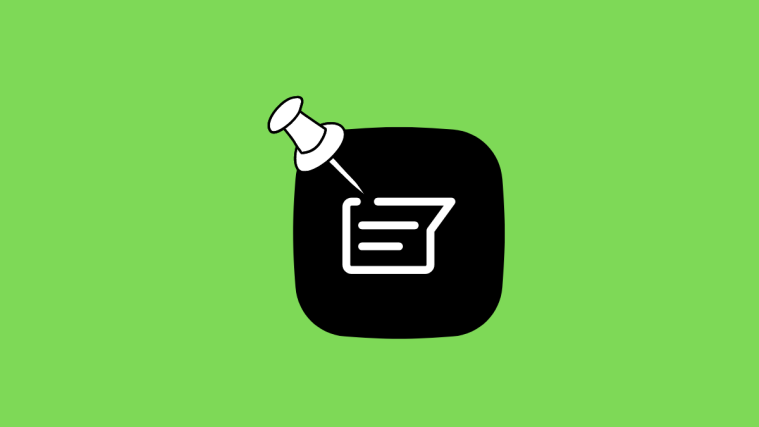WhatsApp is the world’s most popular messaging app, and for a lot of good reasons – support for almost all platforms, stable handy features with voice/video calling, and steady updates. Not only can you chat with your loved ones, but you can also use WhatsApp to chat with yourself.
Yes, you read that right! In addition to sending texts, pictures, and videos to your friends and family, you can also store your personal details including photos, documents, videos, and links as a thread on your WhatsApp account for your own viewing. This way you will be able to browse through the internet on your PC and send files to your phone and vice versa without needing another app or wires to connect the two.
How to create a WhatsApp chat or group chat with yourself
This guide will help you create a chat/thread that only you can send and view to share files between your devices.
Method 1: Using wa.me ‘Click to Chat’ link on PC
WhatsApp has a Click to Chat feature which lets you start a chat with someone without having their phone number saved in your address book. What many don’t know is that you can create a chat thread for your own phone number through the link and use it to send and receive files between your PC and mobile device. To get this done, follow the steps given below.
Step 1: Sign in to WhatsApp on your PC through the web or through the app for your device.
- Web: Log on to web.whatsapp.com on your web browser and sign in by following the instructions on the screen.
- WhatsApp for PC app: Download and install the WhatsApp app for PC and sign in using your phone number.
Step 2: Create your Click to Chat link by following the format below:
wa.me/(country code without '+'sign)(your phone number)
For instance, if your phone number is 1234567890 and you are from India (country code +91), your Click to Chat link will be: wa.me/911234567890
Step 3: Enter this link in the address bar in the web browser and press the Enter key.
This will load a page that reads “Message <your number> on WhatsApp”. There will also be a prompt asking you to open WhatsApp.
Step 4: Tap Open WhatsApp to load WhatsApp on the web or the WhatsApp app on your PC.
When WhatsApp loads up, a thread will be created to converse with your phone number. This thread will show your phone number as the contact name.
Step 5: Type a message or upload a file from the PC to start the thread.
The WhatsApp app on your phone will also show this text. 
You can pin this thread by long-pressing the thread and tapping the pin icon at the top on WhatsApp.
Method 2: Creating a WhatsApp group with only you as the member
WhatsApp group is where you can usually send messages and share media including documents, photos, videos and other content to the people you know. But did you know that you can create a WhatsApp group that’s made only for you? Technically though, creating a group on WhatsApp is only possible if you add at least one other member. Once the group is created, you can remove the other individual to keep the group all to yourself and share documents and files between your devices.
The following set of instructions will guide you into creating a group on WhatsApp for the sole purpose of using it for your own work.
Step 1: Open the WhatsApp app on your Android device.
Step 2: Tap the 3-dot icon at the top right.
Step 3: Tap on New group.
Step 4: Select an individual to add as another group member.
Note: Since you’ll create the group only for you, you’ll have to remove this person later. So to avoid confusion, add a friend or a family member to create this group, so they won’t mind when they’re removed shortly.
If you’ve got a lost list of contacts on your phone, tap on the search icon at the top right and search for the contact you wish to add.
Step 5: Once you selected the other member of the group, tap on the right arrow bubble at the bottom right.
Step 6: On the next screen, type a name for the group you’re going to create and tap on the tick mark bubble.
A new group will now be created with you as the admin and the other member you selected.
Now, you need to remove this member to keep the group to yourself and use it to send and receive files and links between all of your devices where WhatsApp is accessible.
The next set of steps will now help you remove the other member.
Step 7: Tap on the group title at the top.
Step 8: Scroll down to the Participants section and tap on the other member.
Step 9: Select Remove from the options provided in the pop-up menu.
Step 10: Confirm the removal by tapping OK.
That’s it! The group that you have created is now present for your own usage. You can use it across a multitude of platforms to share and receive files and links between all of your devices using WhatsApp.
Now that you know how you can create a WhatsApp group for yourself, which method do you think is easier to use? Let us know in the comments below.
RELATED:
- Want to hold a call on WhatsApp? Here’s what you need to know
- How to get call waiting feature on WhatsApp
- Useful WhatsApp tips and tricks that you should know
- How to force enable WhatsApp dark mode
- 12 cool new WhatsApp Status Tips and Tricks
- How to make a WhatsApp voice or video call with Google Assistant