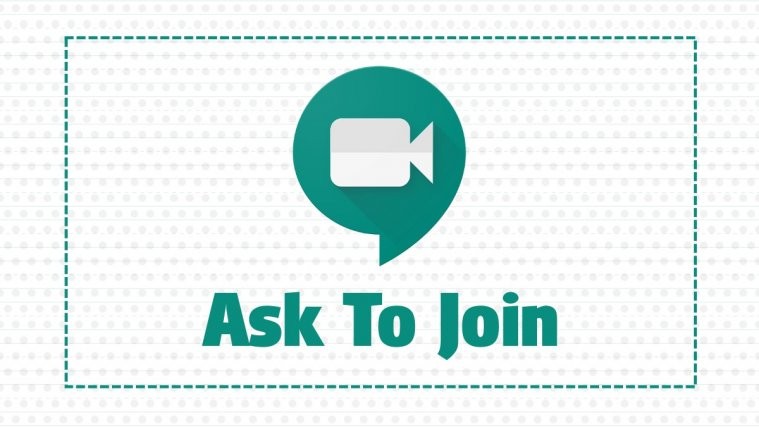Google has been revamping Meet with new and improved features lately to compete with the likes of Zoom and Microsoft Teams. The remote collaboration tool was included with all G-Suite subscriptions, and is now available for free for everyone.
Meet offers you a ton of great features including the likes of end-to-end encryption, HD video and audio, multiple meeting participants, screen sharing, and more.
► How to get Google Meet for free
If your organization has recently switched over to Google Meet then you would be delighted to know that you do not necessarily require a Google account to join meetings on Google Meet.
You can simply use the ‘Ask to join’ feature in order to get started. This makes it easier for companies to collaborate with freelancers and stakeholders as well without having to shell out additional finances in order to give them an additional organization email ID.
Related: How to fix Google Meet not working issue
Follow our simple step by step guide below that will help you join calls and meetings in Google Meet without a Google account in no time.
Step 1: Open your email account or instant messenger where you have been sent the invite link for a Google Meets meeting and click on it.
Note: You can also join Google Meet meetings via your mobile device. Simply open the email or message containing the invite link and tap on it.
Step 2: You will be redirected to a page where you will be asked to enter your name. This will be your display name during the meeting which can be viewed by your host and other participants. Enter your name and click on ‘Ask to join’ below it.
Note: You can also click ‘Present’ in case you do not want to use your video feed and screen share instead.
Step 3: You will then see a waiting screen where you will be asked to wait until your request has been approved by the host. Once the request is approved, you will automatically join the meeting with your fellow participants.
Note: If you are the host, you will see a notification similar to the one shown below in case someone without a Google ID is using an invite link to join your ongoing meeting.
You should now be able to join your meeting without a Google account with ease. We hope this guide helped you without any issues. In case you faced any issues or have any questions, feel free to get in touch with us using the comments section below.
Related: How to share a single tab on Google Meet