The Honor View 10 was the company’s answer to the OnePlus 5T, and aggressively priced to lure the buyers. The device is fairly matched with the OnePlus 5T on paper and was, in fact, one of the best alternatives to the OnePlus device.
Even though the View 10 is one of best performers in the range, a few problems can still across to a user. Given that the Honor View 10 isn’t even a year old we’d expect most of the current Honor View 10 owners to be holding on to the device for a few more months at the least. And those users would definitely want their device to be lag-free as well as bug-free, which is where this article would help a lot.
So, much like any other device on the market currently (Poco F1, for example), including even the flagship like Galaxy S9, there are always a few bugs that manage to trickle over to the device either through software updates or bugs and issues that were already there when users first booted the device.
Here are some Honor View 10 problems and how to fix them.
Related article: The best Honor smartphones to buy in 2018
PUBG app force closing
PUBG has blown-up really quickly to become one of the best games available on Android as well as iOS. Playing with your squad as well as meeting new folks in-game is fun, however, some Honor View 10 users have been unable to play the game after the recent OTA update.
Users claim that the PUBG mobile app force closes automatically and are unable to play the game.
Possible solutions:
- Clear the app cache: Head over to Settings > Apps & Notifications > PUBG now simply tap Storage and then tap clear cache. Once the cache is clear try reloading the game.
- Reinstall the game: This could probably take a while depending on your network speed, but if you really want to play the game on your Honor View 10, we’d suggest uninstalling the game and then reinstalling it.
This should help you fix the force closing issue for the app once in for all.
Phone vibrates while downloading files on Google Chrome
This is a rather strange issue being reported by users of the Honor View 10. Some users claim that while downloading files on the Chrome browser for Android the Honor View 10 kicks in the vibration motor until the file has completed downloading.
Honor has not fully acknowledged the situation and has recommended users who are experiencing the issue to visit a service center in the HiHonor Forums. If you are facing the same issue as well, we’d suggest waiting for Honor to release a fix for the bug as there are no quick fixes currently available.
Wi-Fi always on
Several users were reporting that the Wi-Fi was always on even after turning off the Wi-Fi and Wi-Fi+ feature to add fuel to fire this issue is also affecting the battery life and as we can expect users aren’t too pleased with it.
If you’ve been experiencing the issue too, there’s no reason to fret as it actually isn’t an “issue” rather a feature in EMUI which requires the Wi-Fi to be on at all times.
Quick fix:
- While in the Wi-Fi settings menu, in a fine text you would be able to see “To improve location accuracy, system apps, and services can still scan for Wi-Fi networks. You can change this in scanning settings. This means that even if you turn off the Wi-Fi feature from the Wi-Fi settings page, it wouldn’t be turned off completely.To turn it off completely simply tap the scanning settings highlighted in blue and then turn off Wi-Fi scanning to improve location accuracy.
Battery drain issues
Given that the Honor View 10 isn’t even a year old, we definitely don’t expect to see the battery life degrading by a lot in such a short time. Sadly, users have been reporting that the battery is draining much quicker than usual.
If you’ve been having battery issues with your Honor View 10, then here are a few things you could do to solve the concern.
Possible solutions:
- Close all background apps: Head over to Settings > Phone Manager > Optimize to stop all apps running in the background.
- Uninstall Third-party Phone Manager apps: Usually, third-party phone managing apps cause the device to lag more as they aren’t fully optimized and use more CPU power rather than cutting down the CPU usage which leads to battery drain.
- Head over to Settings > Battery usage and check which apps are using the most battery life. If you spot an app which is draining the battery you could either force stop the app or simply uninstall the app if it isn’t an app you use often.
Data connection not working
Data connection is one of the only methods to connect to the internet for millions of people around the globe. Enabling and using the data connection on your Honor View 10 should be pretty straightforward, however, several users have reported that they are unable to connect to the internet using the mobile data feature on their Honor View 10.
Possible solutions:
- Reset the APN to enable mobile network again. This could be done by heading over to Settings > Mobile Network > Access Point Name and entering your carrier APN settings.
- Turn on Airplane mode and leave it on for 15 seconds then, turn it off and wait for a few seconds. This should reset the network connection and hence, fix the issue and your mobile data should now be working.
- If you are traveling and your sim is on ‘roaming‘ we’d suggest you go to Settings > Sim card & mobile network > Enable data roaming
Unable to view downloaded themes
The best part of using some OEM skins on top of Android is the ability to customize the look and feel of your device without having to painstakingly root your device which in turn voids your warranty.
Some users are unable to view their downloaded themes on the Honor View 10.
Quick fix:
- Use the default file manager to find your downloaded themes which should be located in a folder Internal storage > Huawei > Themes.
Move the Themes folder to a different part in the storage and then open the Themes app and tap My Themes.
Now simply close the app go back to the File manager and move the Themes folder back to the same file directory. Internal storage > Huawei and paste it there. Open the Themes app again and you would now see all your downloaded themes.
IR blaster not working
If you are one of the few people who is facing this issue of the IR blaster not working with some of your household appliances then here are a few things to try which are what the Honor team recommends to solve the issue.
Possible solutions:
- Check whether the remote on your phone matches the category and model of your chosen appliance. If the phone remote and appliance are mismatched, try pairing again.
- Please note that a remote control for one brand or model is not necessarily compatible with another brand or even another model belonging to the same brand. Attempting to use one remote control setting for multiple appliances may cause some, or all, of the keys on the remote to fail.
- Check whether you are using the correct remote for the appliance. If there are multiple remote controls installed on your phone, this issue may be due to the wrong remote being used.
- When using the remote control, make sure your phone is within 7 meters of the appliance. Your phone dedicates relatively little power to infrared (IR) blasting to limit power consumption. For this reason, you may need to be closer to the appliance than would be necessary with a normal remote.
- When using the remote control, make sure that the IR blaster at the top of your phone is pointed toward the appliance. The IR blaster on your phone is relatively small compared to that of a normal remote, so it may not work well if not pointed toward the appliance. Try to keep the angle between the phone’s IR blaster and the appliance’s IR receiver less than 45 degrees.
- The IR blaster on your phone is relatively small compared to that of a normal remote, so it may not work well if not pointed toward the appliance.
- When using the remote control, make sure nothing is blocking the remote. The remote control may not be able to reach the appliances’ IR receiver if anything is blocking the infrared light.
Device overheating issues
Some users are claiming that their Honor View 10 has been overheating in excess after installing the OTA update BKL-L09 8.0.0.170. If you too are experiencing an issue of your Honor View 10 overheating after installing the recent OTA update.
Here are a few things to try out to solve the issue.
Possible solutions:
- If you often use your device while it’s on charging, then it’s likely that you would find the phone heating up, hence we’d suggest trying not to use your smartphone while charging as charging in itself causes the battery to heat up which paired with CPU heating could lead to the device overheating.
- Use the optimize feature by going to Settings > Phone Manager > Optimize this should stop background apps from running which could have been causing the device to overheat.
- Restart your device. Hold down the power button > Restart device. After the device restarts, we suggest leaving it for a couple of minutes to let the device fully cool back down.
Are you facing other issues on the Honor View 10 that aren’t mentioned here? Let us know in the comments below.



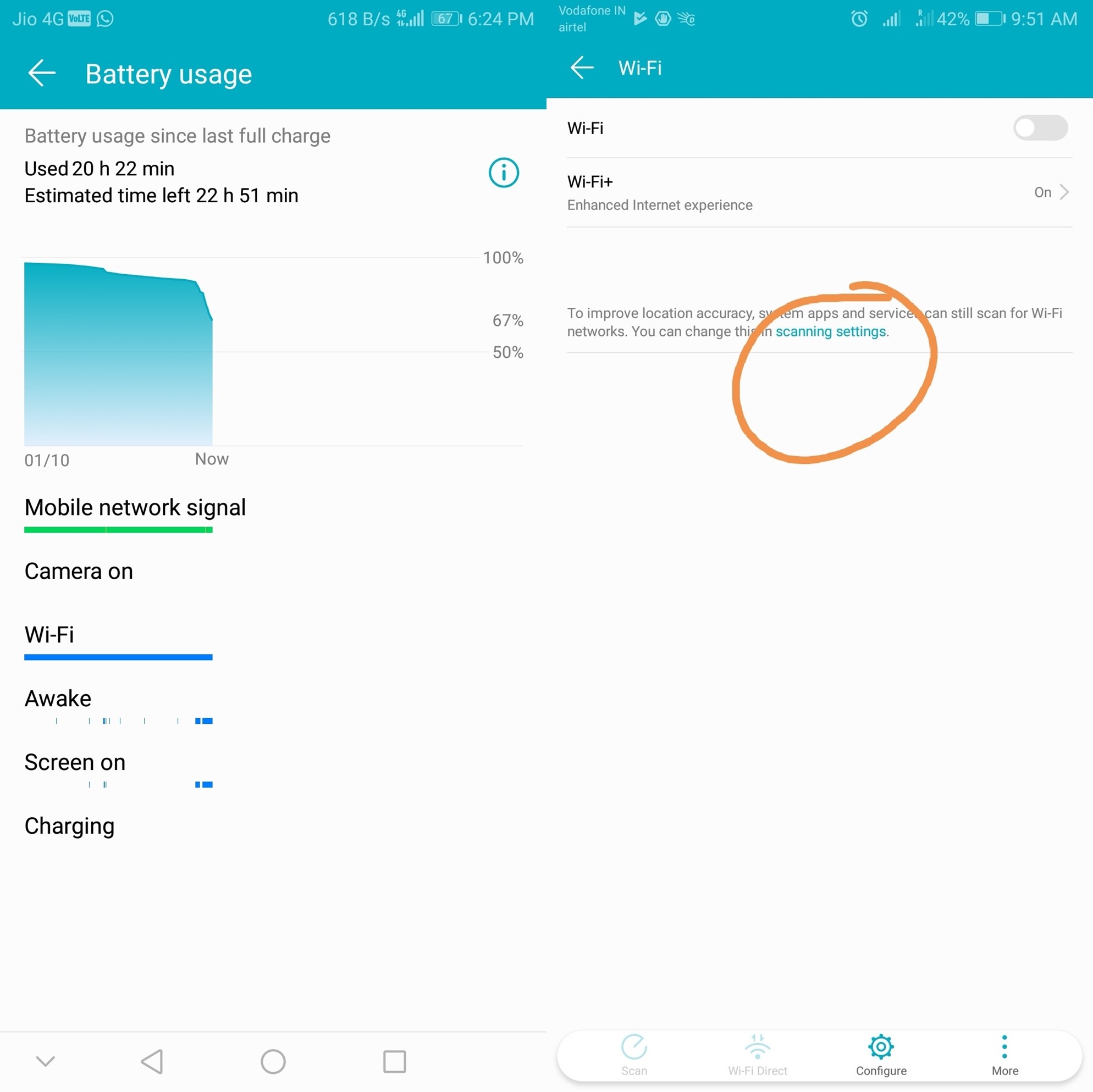




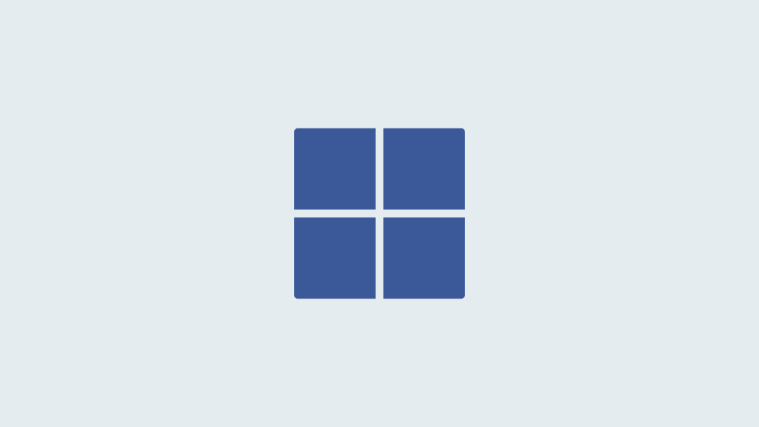
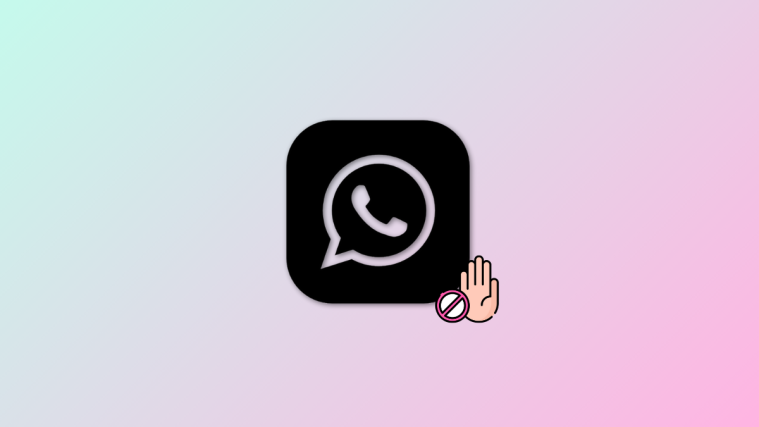


Hi, I have a really big problem, the fingerprint scanner/home button of the Honor View 10 does not work. I mean it simply tells me swipe to unlock or use face recognition and the fingerpring reader menu is no longer available in the setting and also it stopped working as a navigation button, it is useless.
hi my honour view 10 has update 10.0.0.179(C432E6R1p4) the phone keeps restarting different times sometimes on its own or when I’m doing something or on a call it freezes and restarts it was on the desk it restarted as usual and then freeze and went to erecovery as it then freezed on honour name its now downloading the package and installing any advice would be great as i cant afford a new phone.