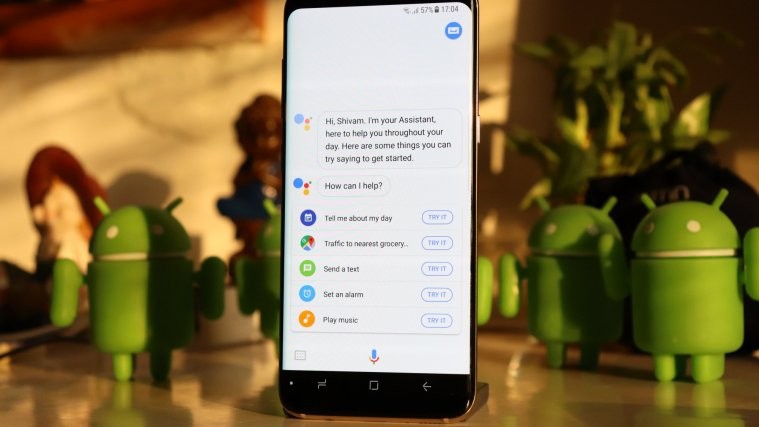The journey of Google Assistant has been quite commendable. Launched last year with Google’s messaging app, Allo, the Google Assistant later made its entry to smartphones with Google Pixel handsets. Then, in the first quarter of 2017, Google announced the arrival of Assistant on all Android phones running Android Android 6.0 Marshmallow and above versions, and later in Q4 of 2017 the company extended support for Google Assistant to Android 5.0 Lollipop and Android tablets.
Since its debut, Google Assistant has been pretty powerful. Throw a command at it, and Assistant would answer the query or perform the action, whatsoever is required without any problem.
Also read: Google Assistant Tips and Tricks.
The Artificial Intelligence-based Google Assistant is conversational and friendly. No conversation feels like you are talking to a robot. In fact, every conversation seems like a natural conversation as Google Assistant can remember things and also engages in a two-way communication.
While you can just ask Google Assistant what it is capable of doing by using the query, “What can you do?”, It does not make sense if you have to ask Google Assistant a question every time to perform a task. So, to make your life easier, we have compiled a list of Google Assistant commands that you can use in day to day life.
For all these commands, you first need to fire up Google Assistant. You can open Assistant by either holding the Home button or say the hotword, “Ok Google” or “Hey Google” followed by any of the commands given below.
There is no hard and fast rule to say the exact words of the command. Since Google Assistant is conversational and human-like, you can say the same command in different ways similar to the conversations that take place in real life. We don’t repeat the same words always, although the meaning remains same, words can change, same is the case with Google Assistant.
Basic commands
- Open [App name].
└ For instance, say “Ok Google, open Facebook” and the Assistant will open the Facebook app for you. - Open [Website name] or Go to [website name].
└ For instance, open nerdschalk.com. - Take a selfie or Take a picture.
- Take a screenshot.
- Turn on flashlight.
- Turn on/off [Bluetooth, Wi-Fi, NFC].
- Turn on/off silent mode.
- Increase/decrease volume.
- Set volume to [number].
- Increase/decrease brightness.
Communication commands
One of the very important uses of Google Assistant is for the communication purpose. You can use the following commands with Google Assistant.
Google Assistant commands for making calls
- Call [Contact name].
- Call [Contact name] on speakerphone.
└ This will make a call to the person and put phone on speaker mode. - Call the nearest [place].
└ For instance, “Call the near Pizza Hut”
Contact info commands
- What is [Contact name] phone number?
- Show me [Contact name] number.
- Get contact information for [Contact name].
For instance, What is Rahul’s cell number? Show me Mom’s email.
Text messages commands
- Send text to [Contact name] saying [your text].
└ For instance, “Send text to Mom saying I will be late”. - Read texts from [Contact name].
└ For instance, “Read my texts from Mom”.
Email commands
- Send Email to [Contact name] Subject [your text] Message [your text].
└ For instance, Email “Dad” Subject “Timing changed”, Message “Hi Dad, Sorry the timing of our party has changed to 4.30 p.m.” - Show Emails from [contact name].
└ For instance, Show Emails from Dad.
Social apps
- Post to Twitter [Message].
- Post to Facebook [Message].
- Post to Google+ [Message].
- Send a WhatsApp message to [contact name].. [message].
└ For instance, send WhatsApp message to “Rahul”.. “I will be there in 20 minutes.”
Similarly, you can send messages via other chat apps such as Telegram, Viber, and Google Hangouts.
- Send a Viber message to [contact name].. [message].
- Send a Hangouts message to [contact name].. [message].
To-do and notes app commands
- Make a note with [name of app].
- Make a note on [name of app].. [note text].
└ For instance, Make a note on Google Keep.. followed note’s text.
This command works with other apps such as Evernote, Wunderlist, Trello, OneNote, Catch and more.
Multimedia commands
Podcasts
- Play the latest podcast.
- Play the latest unplayed podcast.
- Play [Podcast name].
Radio
- Play [station name] on Google Play Music.
Music
- Play [Song name].
- Play [Song name] on [App Name].
└ This will play the song in the app you mention. - Play [Playlist name] on [App Name].
└ For instance, play Bollywood playlist on Gaana.
Music Information for currently playing song
- What’s this song?
- What’s this album?
- When did this song come out?
YouTube commands
- Search for [search query] videos on YouTube.
└ For instance, search for “Yoga” videos on YouTube. - Play [Video name] on YouTube.
- Open [Channel name] on YouTube.
Play trailers
- Play [name] trailer.
└ For instance, Play “Baby Boss” trailer.
Netflix commands
- Watch [Program name] on Netflix.
└ For instance, Watch [Black Mirror] on Netflix. - Watch [Program name] on Netflix on the TV.
Google Photos
- Show my daughters pictures.
- Show my daughters pictures in a red dress.
- Show pictures of my Mom & Dad together.
- Show my family pictures.
- Show my photos taken in [Month] OR Show my photos taken last week.
Home control
- Dim the living room lights.
- Turn [light name] green OR Change [light name] to green.
- Set the oven to 300 degrees.
- Turn the thermostat temperature down to 50.
- Pause the Living Room speaker.
- Play some Bollywood music in the bedroom speakers.
- Play the football game on Chromecast on my TV.
News and magazines
- What are the latest headlines?
- What’s the latest news?
- What’s the latest news about Android?
- Ask CNN for the top stories.
- Ask The Wall Street Journal for the latest news.
Travel
Directions
- Take me home.
- Take me to work.
- What’s the traffic on the way to work?
- Give me directions to [name of the place].
- How far is [address, city, or other location]?
- Walking directions to [name of the location].
- Where is [name of the location]?
Flight commands
- What is the flight status of [name of the airline] [flight number]?
- Track flight prices to [Place name] in November.
- When is my flight to Mumbai?
└ The ticket should be on your Gmail account.
Other commands
- Book me an Uber OR Call me an Uber.
- Find a hotel in [Name of the place].
- Show me nearby attractions.
- Show me the nearest [coffee shop/restaurant/ATM/bank/etc].
Sports
- How is [name of the team] doing?
- Who is Liverpool playing next?
- Did India win the last game?
- Tell me sports news.
- Name the players of Manchester United.
- Show me the results from Liverpool’s last game.
Health and fitness
- Track my run.
- How much of Vitamin D is recommended for good health?
- How many steps have I taken?
Productivity
Reminders
- Add a reminder.
- Remind me to [reminder text] at [time].
└ For instance, Remind me to get milk at 6:30 tonight. - Remind me of [reminder text] when I get to/next time at [location].
- Show me my reminders.
- When is my next reminder?
Alarms
- Set an alarm for [time] or Set a repeating alarm for [time].
- Wake me up at 7:30 am every day this week.
- Turn off the alarm.
- Show me my alarms.
- When is my next alarm?
Calendar
- Add [event name] at [event time] to my calendar.
- Show me my calendar events.
- When is my first meeting tomorrow?
- Show my agenda for today, tomorrow or this week.
Timer
- Set a timer for [X] minutes
- Start a Countdown from [X] minutes.
Local information
Weather
- What’s the weather?
- Will I need an umbrella today? OR How windy is it today?
- What’s the weather in [name of place]?
└ For instance, What’s the weather in Delhi?
- Always tell me the weather in Celsius OR Change weather unit to Celsius.
Movie showtimes and more
- What movies are showing this weekend?
- Is there a place to get a pizza nearby at night time?
Stock market
- What’s the stock price of [company name or ticker]?
- Latest news in stock market.
Day to day things
Translations
- How do you say Hello in Chinese?
- Translate Namaste in Chinese.
Conversions
- How many Yuan to a US dollar?
- Convert INR 15000 to USD.
- What is [number] [conversion category such as years, yards, meters, kg] in [Conversion category 2]?
└ For instance, what are 1500 meters in feet?
Definitions
- What does [word] mean?
- Define [word].
Spellings
- Spell [Word].
- What is the spelling of [word]?
Synonyms
- What are the synonyms for [word]?
Phrase/Abbreviation
- What is [phrase]?
- What is the full form of [word]?
Shopping
- Add [item name] to the shopping list.
└ For example, Add bread and butter to the shopping list. - What’s on my shopping list?
Calculations
- What is 19 percent of 6579?
- Multiply 320 and 787.
- What’s the square root of 678?
Ask your Assistant to brief you about your day
Google Assistant has a cool feature that briefs you about your day with things like commute information, reminders, news briefing and other things with just one simple command viz.
- How does my day look like?
Or Tell me about my day.
Remember things
Google Assistant can remember things for you. Unless and until you tell it to forget things, Google Assistant can recall the things even after years.
- Remember I parked my car in 45A.
- Remember that keys are in the box.
Search Play Store
To search for an app in Play Store on Android devices, use the command:
- Search for [App name] in Play Store.
Find facts
- How many calories are in 1 slice of pizza?
- How far away is the sun?
- Who wrote [book title]?
- Who invented [item]?
- What’s the time in [name of place] right now?
- Who is [person’s name]?
- Who is the president of [Country name]?
Games and fun
- What sound does [animal name] make?
- Roll a die
- Flip a coin
- Play me ocean sounds
- Drop a beat
- Let’s play a game
- Let’s play trivia
- Test my math skills or Talk to math quiz
- Sing me a poem
- Sing a song
- Tell me a story
- Count sheep
- Play crystal ball
- Play Lullabies for [time] └ For instance, play lullabies for 2 minutes.
- Sing Happy Birthday
- Give me a [type of] quote.
└ For instance, give me a love/inspirational/motivational quote.
Shortcuts
You can set Google Assistant to repeat a preset message when you say a preset command. This feature is accessed from the Google Assistant Settings » Shortcuts menu. Do check our detailed post on Google Assistant shortcuts for more information on this unique and fun feature.
Change Google Assistant Voice
- Change your voice to male OR Change voice to female.
Google Account commands
- Show my Google search history.
- Open Google account settings.
- Open Google privacy settings.
Did we miss any important command? What Google Assistant commands do you use on regular basis? Let us know in the comments section below.