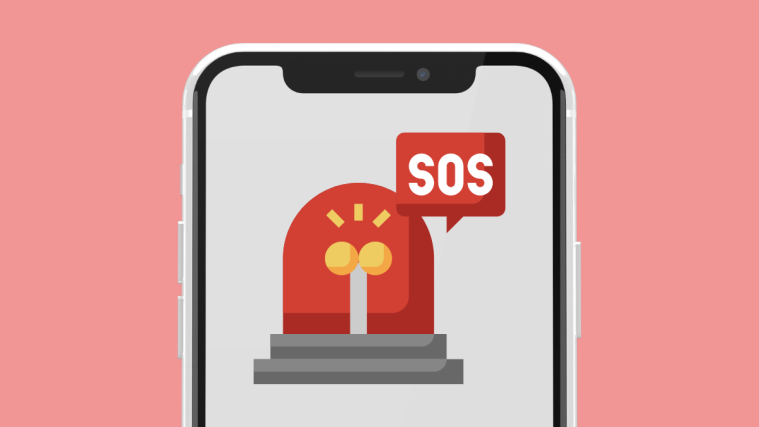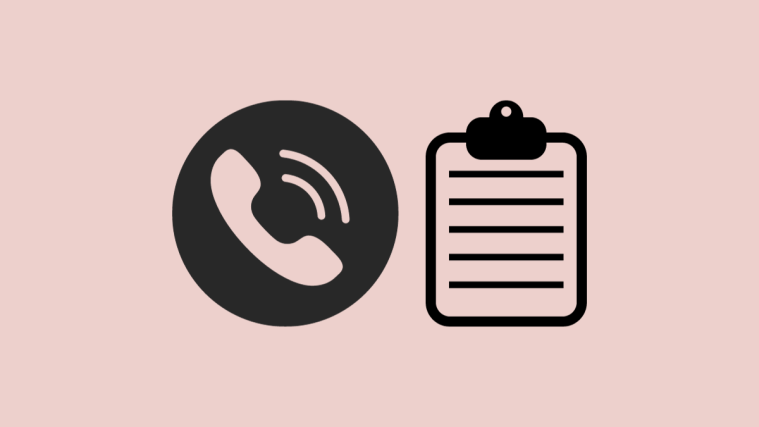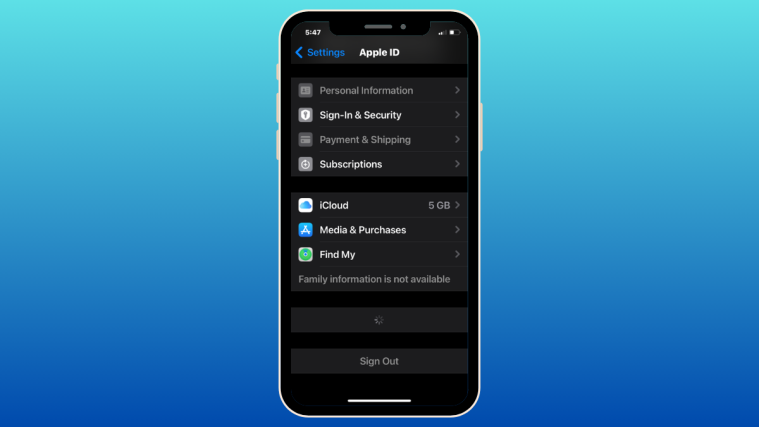Your HTC Desire 816 may be playing foul with WiFi connection if you updated it recently using a custom recovery (TWRP/CWM). This is because flashing the Android 5.0 Lollipop update via recovery didn’t really install all components of the upgrade that a firmware would, and hence the WiFi bug.
But anyway, you can fix the WiFi bug right away on your HTC Desire 816 dual-sim handset by installing the official firmware right away — download link to firmware and guide on how to install it is provided below.
Note that installing the firmware given below requires you to be on certain software version already, which is, 1.58.401.11 or 2.34.401.1. If you are not on any of these two software version, the update may fail. So, be sure to update first to either of these two software version to be able to fix WiFi connection by installing this update.
And be sure to match the CID of your current device if you are S-ON, it must match for your device to be compatible with this firmware update. If you are S-Off though, you are a free bird, flash it, it will do fine.
Here’s how to Fix WiFi on HTC Desire 816 on Lollipop update.
Downloads
- Firmware OTA | File: firmware.zip (43 MB)
Supported devices
- HTC Desire 816, model no. A5_DUG
- Don’t try on any other variant of HTC Desire 816 or any other HTC Desire set.
- Don’t try on any other Android device.
Tip: Check the model no. in Settings > About phone. Or, you could also find the model no. on the packaging box of the device.
Installation Instructions
Warning: Warranty may be void of your device if you follow the procedures given on this page. You only are responsible for your device. We won’t be liable if any damage occurs to your device and/or its components.
Backup necessary stuff. In case your device is wiped off while following the guide below, it’s good to have a backup of contacts, photos, videos and other files already saved on PC.
- Install ADB and ADB Drivers, as it must be working all fine. Skip this step if you already have ADB working properly.
- Also install HTC drivers too if you haven’t already.
- Download the firmware.zip file on your PC.
- Open command window where you have the firmware.zip file. Go into the folder, and then while holding the shift key, right click on empty white space to get a pop-up, then choose the option ‘Open command window here’.
- Connect your HTC Desire 816 to PC now.
- In cmd window, hit enter key after typing: adb reboot bootloader
- Your Desire 816 will reboot into fastboot mode. Now, if you are S-ON (see that written at top on this white screen?), you will need to re-lock bootloader of your Desire 816 (this will erase your apps, games, photos, etc. everything from internal storage). If you are S-Off, you don’t need to do this, skip this step. S-ON users type this command and hit enter key: fastboot oem lock
- Now, reboot into fastboot RUU mode. Run this command: fastboot oem rebootRUU
Tip: You should be able to see HTC logo in silver in the middle of a black screen. - Now, we will install the stock Android 5.0.2 recovery for Desire 816, by flashing the firmware.zip now. Run this command: fastboot flash zip firmware.zip
- Re-run the above command again: fastboot flash zip firmware.zip
- Reboot into fastboot mode again by running this command: fastboot reboot bootloader
WiFi is fixed on your HTC Desire 816 now, but it doesn’t have the TWRP recovery and has lost root access too.
If you wish to get root and install TWRP recovery again, you will have to unlock bootloader again on S-On devices. S-Off devices don’t need to. And then simply install TWRP recovery again, and then flash the SuperSU file to gain root access.