HTC has launched M8 recently and the device had made quite a buzz in the android market. Now HTC has launched another variant of M8 on Sprint with the name HTC M8 Harman Kardon edition which has been amped up for audiophiles with better earbuds and 192kHz FLAC support. The device provides a better audio experience with enhanced sound quality. If you are on other variants of M8, don’t worry that you have missed this great feature. You can now obtain this feature in you M8 with a simple tweak.
WARNING!
You only are responsible for your device. We won’t be liable if any damage occurs to your device and/or its components. Read the following instructions before you proceed further:
- Does NOT work on GPE, put Sense on it and it will work.
- Users with stock ROMs (especially US), if your base number is 1.1x then H/K won’t show in your settings because it simply lacks the code. Update to a newer base or flash a custom rom.
- It is recommend to have S-OFF as with S-ON it is not possible to update the ADSP.
- Do not attempt this on M7. IT WILL BREAK YOUR PHONE!
GUIDE: ENABLE HARMAN KARDON AUDIO SETTINGS ON M8
STEP 0: CHECK DEVICE MODEL NO.
To make sure your device is eligible with this, you must first confirm its model no. in ‘About device’ option under Settings.Another way to confirm model no. is by looking for it on the packaging box of your device. It must be M8!
Please know that this page is meant for HTC M8 only. Please DO NOT try the procedures given here on any other device of HTC or any other company. You have been Warned!
STEP 1: BACKUP YOUR DEVICE
Back up important data and stuff before you start playing around here as there are chances you might lose your apps and app-data (app settings, game progress, etc.), and in rare case, files on the internal memory, too.
For help on Backup and Restore, check out our exclusive page on that linked right below.
► ANDROID BACK UP AND RESTORE GUIDE: APPS AND TIPS
STEP 2: INSTALL THE LATEST CWM/TWRP RECOVERY
Skip this step if you you already have latest version of CWM or TWRP recovery installed on your device.
Make sure that you’ve latest version of the recovery installed on your device.
If you are not sure of how to install a custom recovery, here is an exclusive thread on TWRP installation on HTC One M8.
► TWRP INSTALLATION ON HTC ONE M8
STEP 3: INSTALLATION INSTRUCTIONS
DOWNLOADS
Download the files given below and transfer it to a separate folder on your PC and remember the location.
MOD FILE WITH S-ON
DOWNLOAD LINK | File name: hk_enable_v3.zip (620 KB)
MOD FILE WITH S-OFF
DOWNLOAD LINK | File name: hk_enable_and_adsp_update_v3.zip (5.06 MB)
UNINSTALL FILE WITH S-ON
DOWNLOAD LINK | File name: hk_disable_v3.zip (490 KB)
UNINSTALL FILE WITH S-OFF
DOWNLOAD LINK | File name: hk_disable_and_adsp_stock_v3.zip (5.02 MB)
Be sure to transfer the files you downloaded above to your phone and remember the location of the file.
You will need to flash them now on your device using either of ClockworkMod (CWM) or TWRP recovery.
We’ve got separate guide for CWM and TWRP recovery, so use the guide relevant to the recovery you have installed on your device.
GUIDE FOR CWM RECOVERY USERS
Example video: If you haven’t used CWM recovery before to install a .zip file of a ROM or anything else, then we suggest you first watch a video of that to get familiar with the process. Click here to watch the video
- Boot into recovery mode. If you’re rooted, the easiest way to boot into recovery mode would be using the QuickBoot app. If not rooted, then follow the instructions below:
- Disable Fastboot on your HTC One M8. Go to your device’s Settings » select Battery » and Uncheck the Fastboot option at the bottom.
- Power off your device and wait for 5-10 seconds until the device is fully switched off.
- Press and hold Volume Down button, then press the Power button to switch on your phone and release it, but keep holding the Volume Down button.
└ This will boot your HTC One M8 into bootloader mode - You’ll see a screen with option to boot into Recovery mode among several other options. Here, press Volume down once to navigate to RECOVERY, then press Power button to select it and boot into Recovery mode.
└ In Bootloader and Recovery mode, use Volume buttons to navigate Up and Down between options and use Power button to select an option.
- Create a Nandroid Backup from recovery. It’s optional but very important to do, so that in case something goes wrong you can restore to current status easily. For making a Nandroid Backup, go to Backup And Restore » Backup.
- Install the Mod file:
- Select Install zip » Choose zip from sdcard (or external sdcard, you know where your files are) » browse to the location where you saved the file and select the Mod file accordingly with the S-OFF and S-ON device. If you are on S-ON choose hk_enable_v3.zip, if you are on S-OFF choose hk_enable_and_adsp_update_v3.zip.
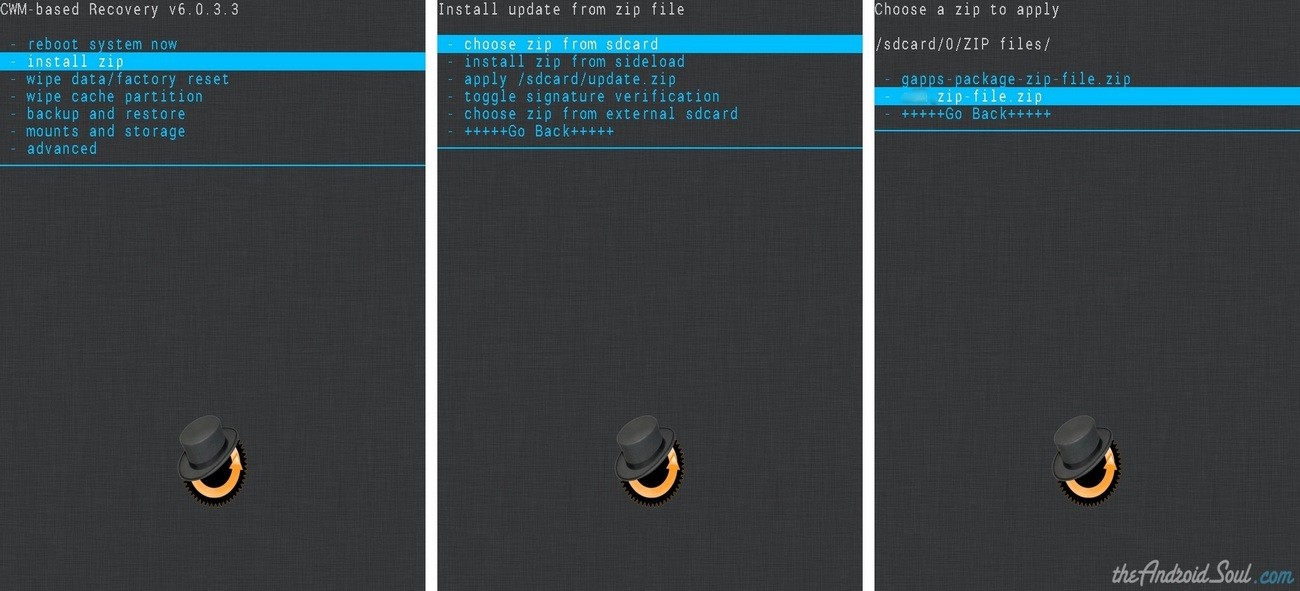
- Select Install zip » Choose zip from sdcard (or external sdcard, you know where your files are) » browse to the location where you saved the file and select the Mod file accordingly with the S-OFF and S-ON device. If you are on S-ON choose hk_enable_v3.zip, if you are on S-OFF choose hk_enable_and_adsp_update_v3.zip.
- Reboot your device. For this, go back to the main menu of recovery and select reboot system now.
That’s all. Your phone will now reboot and it will take some time as it’ll be phone’s first boot after installing installing the mod, be extremely excited for this!
Note: If you want to uninstall the mod, repeat the above procedure and select the corresponding Uninstall file from the menu.
GUIDE FOR TWRP RECOVERY USERS
- Boot into recovery mode. If you’re rooted, the easiest way to boot into recovery mode would be using the QuickBoot app. If not rooted, then follow the instructions below:
- Disable Fastboot on your HTC One M8. Go to your device’s Settings » select Battery » and Uncheck the Fastboot option at the bottom.
- Power off your device and wait for 5-10 seconds until the device is fully switched off.
- Press and hold Volume Down button, then press the Power button to switch on your phone and release it, but keep holding the Volume Down button.
└ This will boot your HTC One M8 into bootloader mode - You’ll see a screen with option to boot into Recovery mode among several other options. Here, press Volume down once to navigate to RECOVERY, then press Power button to select it and boot into Recovery mode.
└ In Bootloader and Recovery mode, use Volume buttons to navigate Up and Down between options and use Power button to select an option.
- Create a Nandroid Backup from recovery. It’s optional but very important to do, so that in case something goes wrong you can restore to current status easily. For making a Nandroid Backup, go to Backup » and select all check boxes and swipe on the Swipe to confirm option at the bottom of the screen to confirm backup.
- Install the Mod file:
- Tap on Install » browse to the location where you saved the file and select the Mod file accordingly with the S-OFF and S-ON device. If you are on S-ON choose hk_enable_v3.zip, if you are on S-OFF choose hk_enable_and_adsp_update_v3.zip. Now at the bottom of the screen, do a swipe on the Swipe to confirm flash option to begin flashing.
- Tap on Install » browse to the location where you saved the file and select the Mod file accordingly with the S-OFF and S-ON device. If you are on S-ON choose hk_enable_v3.zip, if you are on S-OFF choose hk_enable_and_adsp_update_v3.zip. Now at the bottom of the screen, do a swipe on the Swipe to confirm flash option to begin flashing.
- Reboot your device. Go back to the main menu of recovery and tap on Reboot » then, tap on System to reboot your phone.
That’s all. Your phone will now reboot and it will take some time as it’ll be phone’s first boot after installing the mod, be extremely excited for this!
Note: If you want to uninstall the mod, repeat the above procedure and select the corresponding Uninstall file from the menu.
TROUBLESHOOTING
- If you’ve flashed the zip and after reboot you do not have HK in Settings, it happens because you did not have HK false line in system/customize/ACC/default.xml so script did not find it so it couldn’t replace false with true. For this find the below line in the /system/customize/ACC/default.xml:
<item type="boolean" name="support_customization_fallback">false</item>
Add the following line just below it to enable the Harman settings on your device:
<item type="boolean" name="support_harman">true</item>
Reboot the system and now you can find the HK settings on your device.
- If have HK and everything but when you play MP3 in HTC Music app nothing comes out in some cases. It happens because you need to update your ADSP (Advanced Digital Signal Processor) firmware. For this you need to be S-OFF and repeat the above guide again. For S-OFF on your M8 follow our exclusive post linked below:
- If you did everything and it still doesn’t show up on your Verizon M8, It is because Verizon uses a different settings.apk. So download the below fix file and flash it through recovery in the same manner as above guide.
Download Verizon Settings fix - If you did everything and it still doesn’t show up on your M8, its because you have a stock 1.1x base rom on your phone which simply lacks the code for HK in settings. For this simply update to a 1.5x base rom
FEEDBACK US!
It was easy to install Harman Kardon Settings on your M8, right? Let us know how it is to your liking in comments below.
Your suggestions and queries, if any, are most welcomed!
Via XDA

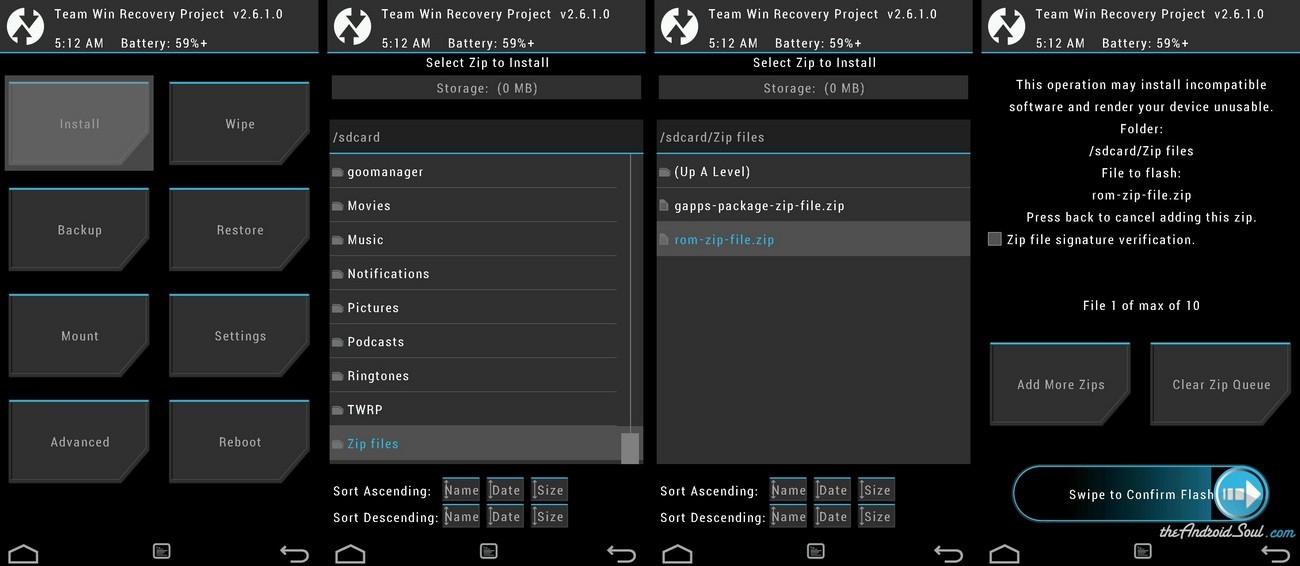
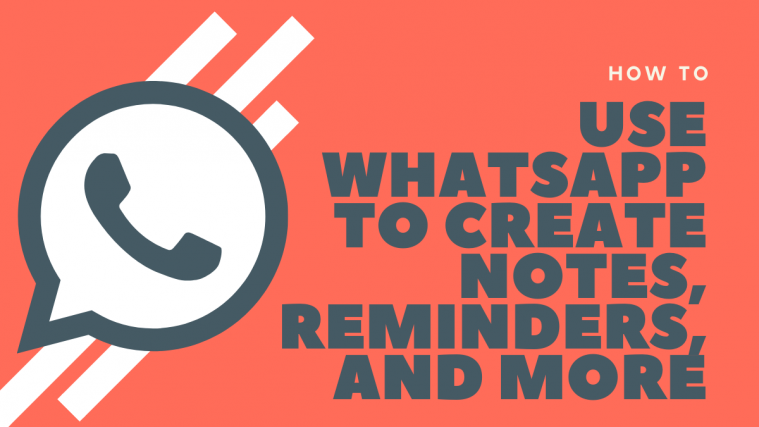
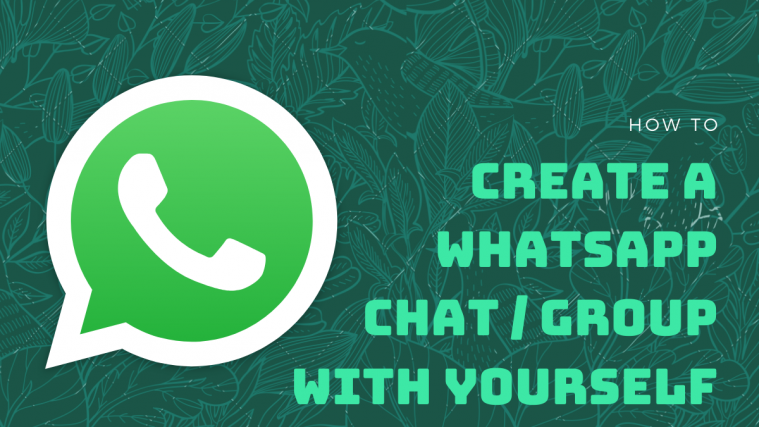
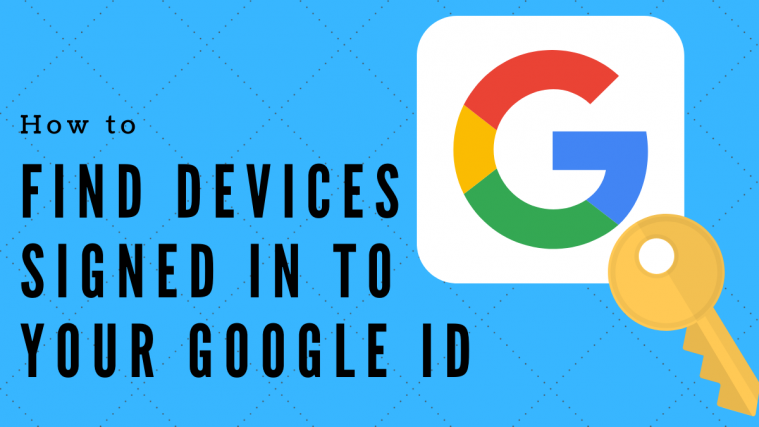

Hi everyone,
I’m having some issues with my International HTC One M8.
International HTC One M8
CM11
Bootloader unlocked, Root, TWRP, S-OFF
Flashed hk_enable_and_adsp_update_v3.z… in Recovery
It is stuck on the cyanogenmod boot animation. I’ve been and am still waiting for it to start up.
I’m getting quite desperate. Any help would be much appreciated
[SOLVED] I fixed the boot lock by refreshing the exact CM11 ROM. Nothing changed, everything is back where I left it!
Hi everyone,
I’m having some issues with my International HTC One M8.
International HTC One M8
CM11
Bootloader unlocked, Root, TWRP, S-OFF
Flashed hk_enable_and_adsp_update_v3.z… in Recovery
It is stuck on the cyanogenmod boot animation. I’ve been and am still waiting for it to start up.
I’m getting quite desperate. Any help would be much appreciated
[SOLVED] I fixed the boot lock by refreshing the exact CM11 ROM. Nothing changed, everything is back where I left it!
Hi everyone,
I’m having some issues with my International HTC One M8.
International HTC One M8
CM11
Bootloader unlocked, Root, TWRP, S-OFF
Flashed hk_enable_and_adsp_update_v3.z… in Recovery
It is stuck on the cyanogenmod boot animation. I’ve been and am still waiting for it to start up.
I’m getting quite desperate. Any help would be much appreciated
[SOLVED] I fixed the boot lock by refreshing the exact CM11 ROM. Nothing changed, everything is back where I left it!