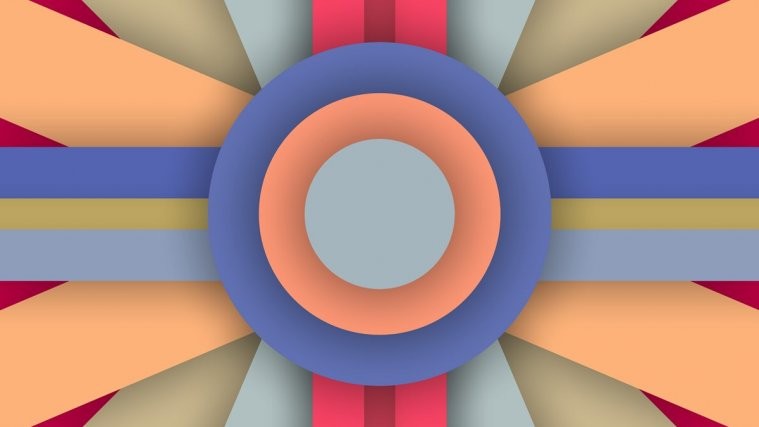The Samsung Galaxy S6 has the most bright and vibrant mobile display of all the devices we’ve known, but there’s this auto-brightness bug on the Galaxy S6 edge and edge+ variants of the device which limits the display brightness even when auto-brightness feature is turned off.
Thanks to ultimatewaffel over at xda, we now have a fix for this annoying bug on S6 edge and edge+.. at-least for the international variants of the said devices (G925F and G928F).
Because of the nature of the bug, there’s no universal fix that you could apply to it. The fix is actually different for each firmware even for a particular model number. So be wary of your device’s firmware version and choose the patch accordingly from either the download links below or the original thread at xda.
The patch involves replacing the services.jar file from /system/framework/ directory on your device. Grab the services.jar file according to your device’s firmware version replace the file using file manager app with root access.
Also, note that this patch will only work if you’ve a deodexed ROM installed on your device. If you’re running an unmodified stock ROM, then it isn’t deodexed and so this patch will not fix the auto-brightness bug on your device.
Downloads
Galaxy S6 edge G925F:
- For OH8 Deodexed ROMs – Download
- For OH2 Deodexed ROMs – Download
- For OE3 Deodexed ROMs – Download
- For OFE Deodexed ROMs – Download
- For OF8 Deodexed ROMs – Download
Galaxy S6 edge+ G928F:
- For OF8 Deodexed ROMs – Download
How to Apply the patch
- Download and install a File Manager app with Root Access, we recommend the free ES File Explorer app.
- Enable Root access on ES File Explorer app from the slide-in left panel.
- Download the services.jar patch from the download link above accordingly for your device and firmware version.
- Copy the downloaded services.jar patch file from the ES File explorer app.
- Go to /system/framework/ directory on your device, find the services.jar file and rename it to services.jar.bak file.
- Now paste our patched services.jar file in the /system/framework/ directory and set the file permission to 0644 (rw- r– r–) from file properties.
- Reboot device.
For further help and updates, be sure to check the original XDA thread over here.
Happy Androiding!