It took quite some time before fingerprint scanners appeared in the low-end market. But it hasn’t taken long for the face unlock feature to reach the budget market with phones like the $300-costing Vivo V7 Plus already rocking it, and the likes of Huawei Honor 7X and Honor 9 Lite to get it soon via an OTA update.
This means that you don’t have to shell out $1000 to buy the Samsung Galaxy Note 8 or even half of it for the OnePlus 5T in order to enjoy the beauty of facial recognition. Given the price differences between the, say, Honor 9 Lite and Samsung Galaxy Note 8, the face unlock feature on the former is not as impressive as what you get on the latter. As a result, you might encounter some issues along the way, but this is not to say that those using the Note 8, OnePlus 5T or even Apple’s iPhone X for that matter, don’t encounter issues of their own.
So, what should you do if face unlock is not working on your Android phone?
The basics

First, let’s take care of the basics. In most cases, you’ll find the reason face unlock is not working on your Android phone is because of your own doing. So, to ensure that it’s not you, make sure that:
- The front camera, which is used for facial recognition, isn’t covered by anything, be it a screen protector, case or even dirt. (If you bought a new screen guard recently and are encountering problems after applying that, then this might be the case.)
- Since the face unlock feature works by scanning your face (eyes, nose and mouth), ensure it’s visible to the front camera.
- While the face unlock feature on nearly all phones is designed to work in just about every condition, including when wearing glasses or in low-lit rooms, there are some sunglasses that block light and thus may prevent the face unlock feature from working properly. Also, try to use the feature in environments that are well-lit in order to get the best results.
— Removing the glasses always help with Face unlock. - Speaking of which, when outside on a sunny day, make sure to hold your phone in a way that the sun and the scanner are not in direct contact.
- To get the best from face unlock, make sure your phone is in portrait orientation. As noted earlier, also ensure that you face the camera and keep your phone closer to your face, perhaps at arm’s length.
But what if it’s not your own doing that face unlock is not working? Well, there are more solutions for you to try out.
Besides the things you must take care of as listed above, here are some fixes to solve the Face unlock problems.
Disable and re-enable face unlock
If the face unlock feature on your phone is not working, the first thing you want to try is to disable and re-enable it. You can do this under Face unlock settings of your phone. However, when you disable the feature, make sure you restart your phone before enabling it. If this doesn’t work, read on.
Reset face unlock
While in most cases disabling and re-enabling the face unlock feature works magic, there are cases where it doesn’t. This is where you’ll need to reset the face unlock feature and once again, this can be done via the Face unlock settings where you can re-register your face. When doing this, make sure you are in a well-lit environment.
Check for the latest updates
Face unlock has been rolling out to several handsets as a software update. Like any other software-based application, the facial recognition feature can get buggy after a software update. In most cases, developers roll out swift updates to take care of any problems.
So, if you are experiencing issues with the face unlock feature on your phone, make sure you are using the latest software version available for your phone. This you can confirm in your phone’s About settings, where you can even manually check if an update is available. Maybe the solution to your face unlock problems and others you probably don’t know about is just an update away.
Clear app cache and data
You might be surprised at what the data accumulated by the face unlock feature can do to its performance. Since it won’t harm your phone, we’ll not go into the other stuff that is beyond the scope of this article, rather, we’ll show you how to clear the cache and data of the app on your phone.
Go to Settings > Apps and tap on the three dots in the top right corner and then select Show System Apps. Scroll through the apps and you should find Face unlock. Tap on it to open a new screen where you need to tap on Storage > Clear Data/Cache and that’s it.
Reset your phone
If the issues with the face unlock feature still persist even after all these, your last option is to reset your phone to factory settings and start all over again. This, you can do via Settings > Backup & reset > Factory data reset, but make sure you create a backup of your personal data on the phone before going this route because everything will be wiped off.
Good luck!

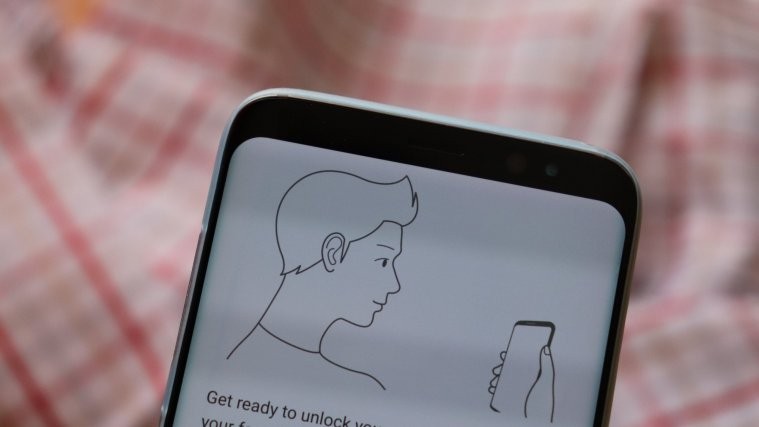
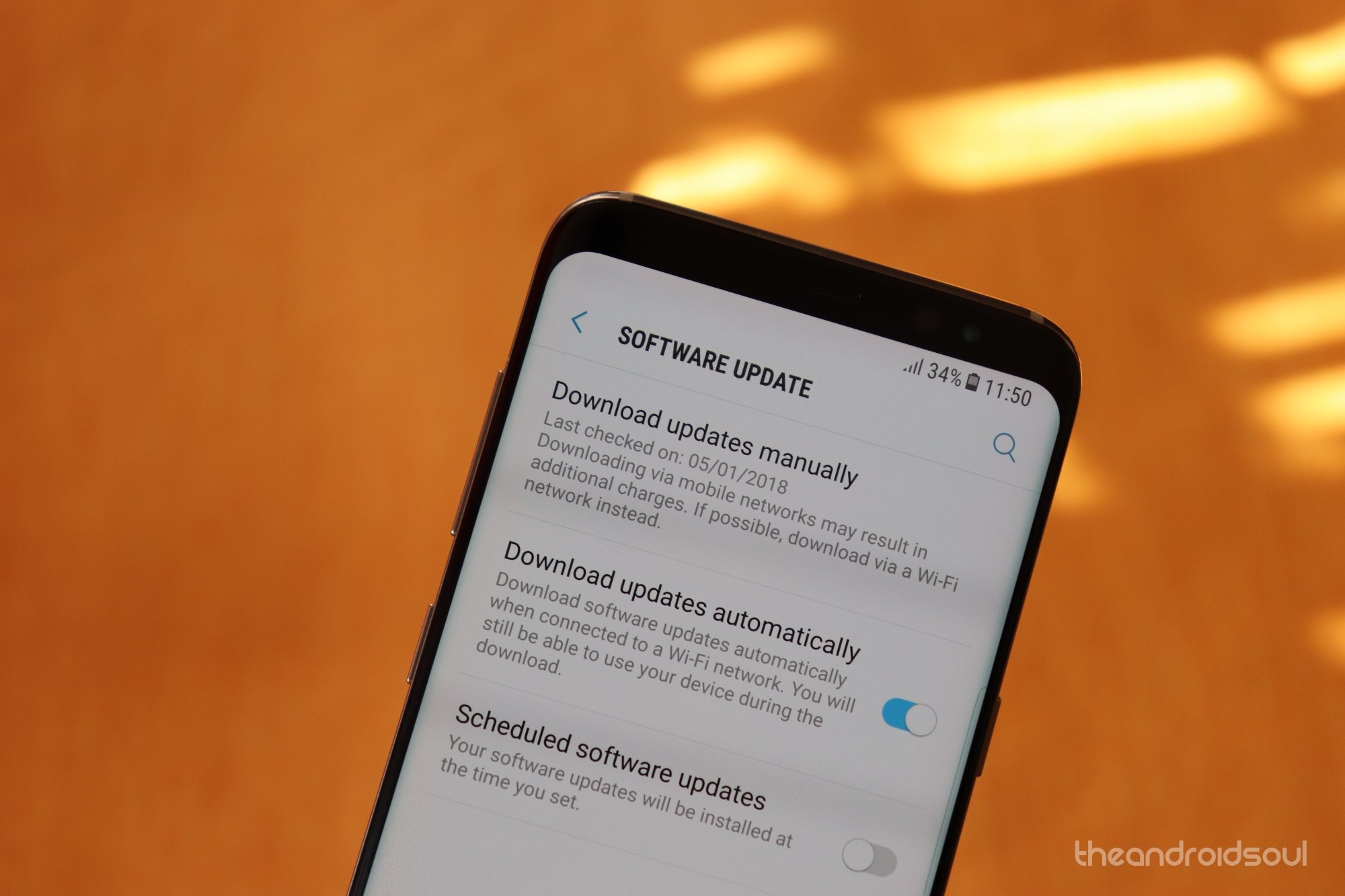



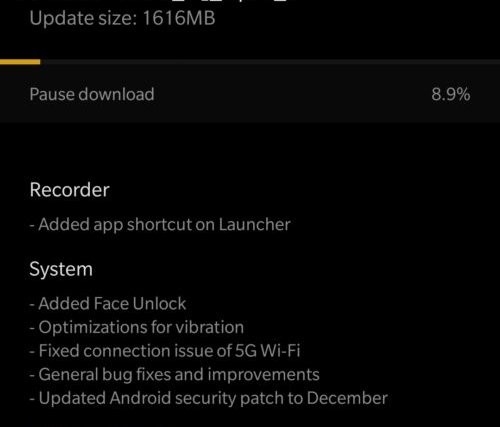

What if front camera is even good when the screen guard is put on and unable to add face data should we remove ??
This blog is extremly frustrating as it assumes you can unlock your phone. But what if your face is detected and your phone is locked? What now? Very frustrating.
Did u manage to sort it having the same problem now.?