Huawei has not always kept up a good track record when it comes to software updates, but the new business model of the company seems to be changing that. The mid-range Huawei Honor 7X may be less than a year old, but it already being handed out Android 8.0 Oreo, thanks to a quickly started beta program.
If you didn’t enroll in the Honor 7X beta program or were kept out of the loop due to regional restrictions, there’s still a way to get your hands on some Oreo sweetness. Thanks to the Android 8.0 update now becoming available for download, you can manually update Honor 7X to Oreo right now.
How to install Honor 7X Oreo update manually
Things you will need:
- TWRP recovery for Honor 7X (Download here).
- Minimal ADB and Fastboot tool (Download here).
- HONOR7X-OREO-UPDATE-DOWNLOAD.ZIP (Download here)
Step 1: Set up the device for manual installation
- Before you can begin flashing the latest Oreo beta update to the Honor 7X, you’ll need to unlock the bootloader of the device. To do so, you’ll need to enable OEM Unlocking and even retrieve the official unlocking code from the Huawei website. Here’s a quick and easy guide from XDA that you can follow.
- In order to flash all of the firmware files to the system, you need to install TWRP custom recovery on the Honor 7X first.
- Download the TWRP recovery file from above on your PC.
- Now install the TWRP recovery via Fastboot.
See the link above for help with this. You will need it if this is your first time.
Step 2: Install the Android Oreo firmware
Once you have added the following files to the SD card of your device, head over to the TWRP recovery.
- Now that you have TWRP recovery installed, extract the HONOR7X-OREO-UPDATE-DOWNLOAD.ZIP file, extract it and move all four of the files to the SD card of your Honor 7X:
- update.zip
- update_data_full_public.zip
- update_full_BND-L21C_hw_eu.zip
- BND-RECOVERY-NoCheck.img
- Turn off the device, press and hold down the Power and Volume Down buttons until the screen turns off, at which point you can let go of the Power
- On the TWRP recovery menu, press the Advanced button and head over to the Terminal
- In the terminal window, type in the following commands exactly as stated within the captions:
dd if=/external_sd/BND-RECOVERY-NoCheck.img of=/dev/block/bootdevice/by-name/recovery
- In the second line, type in the following command:
dd if=/external_sd/BND-RECOVERY-NoCheck.img of=/dev/block/bootdevice/by-name/recovery2
- Once the two commands are executed successfully, type in the following command lines:
echo --update_package=/sdcard/update.zip > /cache/recovery/command
- Second command line:
echo --update_package=/sdcard/update_data_full_public.zip >> /cache/recovery/command
- Third command line:
echo --update_package=/sdcard/update_full_BND-L21C_hw_eu.zip >> /cache/recovery/command
- Now, after the commands are executed successfully, type in the command reboot recovery and wait while the process is completed. It may take some time, so have patience.
- When done, in the recovery mode, head over to Wipe and Swipe to Factory Reset to complete the process.
You should now be running Android 8.0 Oreo beta with the latest and greatest EMUI 8.0 running.
Is the trouble of manually updating the Honor 7X worth the goodness that comes with the latest software update?
More Honor 7X stuff:
- Honor 7X Oreo release timeline
- Is Honor 7X waterproof
- Redmi Note 5 vs Honor 7X: Real-world comparison
- Honor 7X screenshot tricks





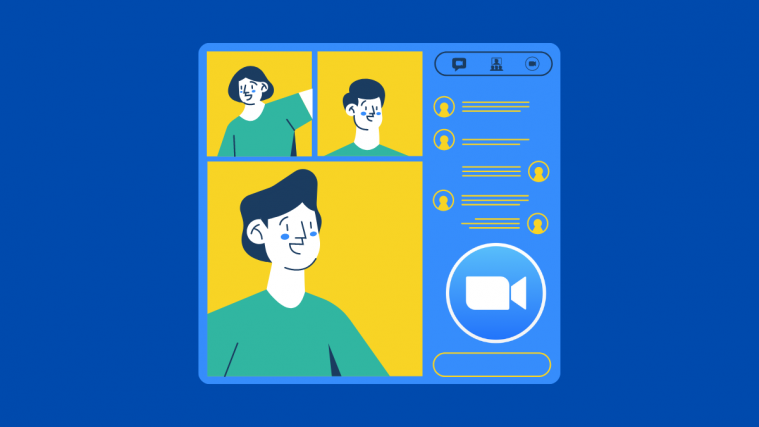
will it work with BND-L21C636B152? (MALAYSIA)
will it work on Honor 7X : BND-AL 10?
What do you mean by sd card is it the external sd card or our own internal storage ?
Secondly after every command we’ve to hit enter ? or just after typing reboot recovery we’ve to hit enter button at last ?? Plzz clarify ..
SD card is not internal storage, but you can try transferring to internal storage to as SD card may not be very necessary.
And yes you have to hit enter let to run the typed command.