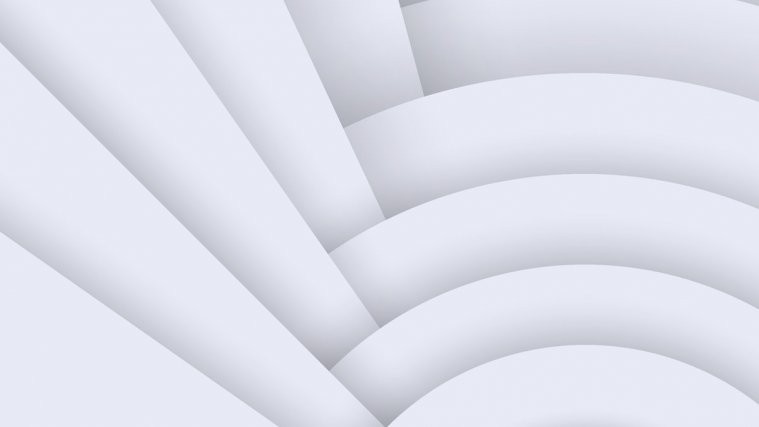After the Galaxy S6 and T-Mobile Galaxy S5 variant, Samsung’s Android 5.1.1 update is now rolling out for the Galaxy Tab 4 LTE (T335) as well.
The Galaxy Tab 4 Android 5.1.1 update comes with build number T335XXU1BOF8. This build is particularly for Switzerland but you can still install it on your Tab 4, just make sure that your device model number is SM-T335.
Grab the full firmware from the download link below and flash it via Odin or FlashFire app to selectively flash the update and keep your current Baseband and Bootloader so that you have the option to downgrade later. Otherwise it’s likely that after updating the bootloader you won’t be able to downgrade to KitKat later if need be. So we recommend updating your Tab 4 to Android 5.1.1 using the FlashFire app only (Method 1 below).
[icon name=”download” class=”” unprefixed_class=””] Download Galaxy Tab 4 T335 Android 5.1.1 firmware [icon name=”download” class=”” unprefixed_class=””] Download Odin 3.10.6Method 1: Install Android 5.1.1 update selectively using FlashFire app (keep baseband and bootloader)
ROOT ACCESS REQUIRED
- Extract the firmware zip file to get the actual .tar.md5 firmware file and transfer it to your Galaxy Tab 4.
- Increase your device’s sleep time to maximum possible from Settings » Display » Sleep (select 10 mins or 30 mins).
- Install FlashFire beta app from the Play Store. For this, join the app’s Google+ community first to get into the beta program, become a tester and then finally be able to download/install the app from Play Store.
- Open FlashFire app, Grant it root access and Agree to its disclaimer note.
- Now tap on the + floating icon on the FlashFire app » select “Flash firmware package” from there and then select the .tar.md5 firmware file that we transferred to device in Step 1 above.
- [!important] Once firmware file is loaded, make sure you untick/uncheck the “Preload/Hidden” and “Modem Firmware” checkboxes. This is to prevent bootloader upgrade and keep your current Modem (for network).
- Tap the right checkmark on the top right corner of pop-up screen.
- Now on the main screen, select EverRoot and untick/uncheck all the checkboxes, then tap the right checkmark on top-right corner again.
- And now finally hit the Flash button on bottom of the screen to begin flashing.
Once FlashFire is done, your Galaxy Tab 4 will automatically reboot and should be running on Android 5.1.1. Cheers!
Method 2: Install full firmware using Odin
Note: This method will update the bootloader to the latest version on Android 5.1.1, which may not let you downgrade to KitKat later if need be. Just be sure of this before you proceed.
- Open Odin 3.10.6 on your PC.
- Boot your Galaxy Tab 4 into Download mode:
- Switch off your tablet.
- Press and hold “Home + Power + Volume down” buttons for a few seconds until you see a warning screen.
- Press Volume Up on the warning screen to accept it and boot into Download mode.
- Once your Tab 4 is in download mode, connect it to the PC with a USB cable. The Odin window on PC should detect the phone and show an “Added!!” message.
- Now extract .zip firmware file you downloaded above to get the Odin flashable .tar file inside.
- Now click on the PA tab on Odin window and select the .tar FIRMWARE file you extracted in the step above.
└ Note: DON’T play with any other options on the screen. You’re only required to connect your Galaxy Tab 4 and select the FIRMWARE file in PA tab. - Click the Start button on Odin and wait for it to finish the process. Once it has finished successfully, you’ll see a pass message on the Odin screen.
- Your phone will automatically reboot when Odin is done flashing. You can then disconnect your Tab 4 and your device will be running on Android 5.0.1 with build number T335XXU1BOF8.