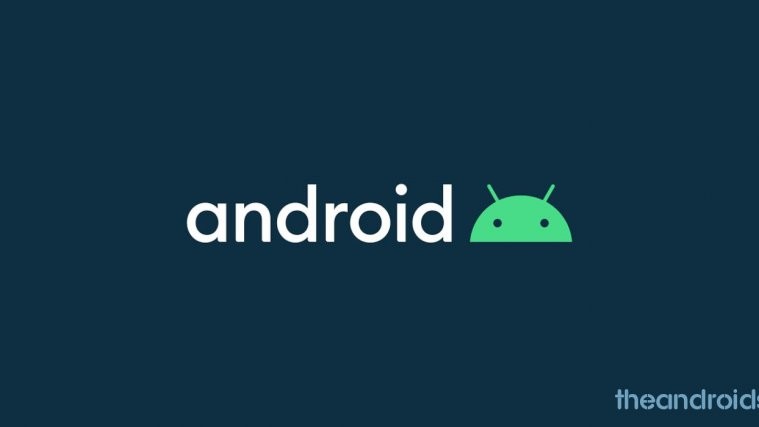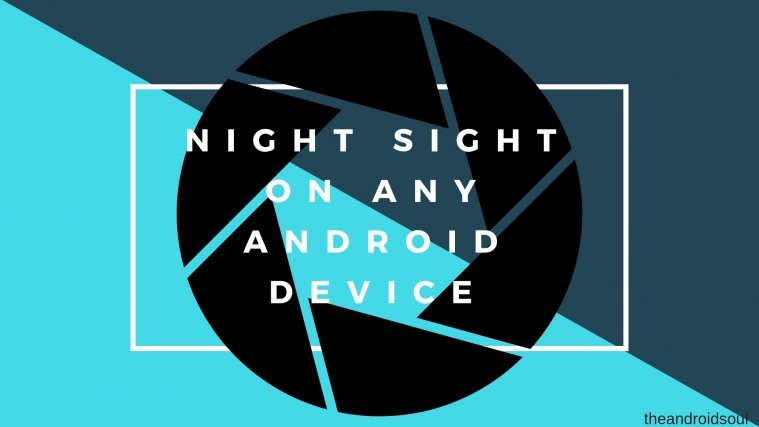Essential has finally released a beta build of Android 8.0 Oreo for the Essential Phone PH1. The update comes with firmware build number OPM1.170911.130 and is available as an OTA update zip that you can manually sideload to your phone. The beta release isn’t available through your phone’s regular system update process, instead, you’ve to download the Oreo beta zip files and install it manually via ADB sideload in recovery mode.
Being a beta release, the Essential phone Oreo update comes with its own fair share of bugs/issues. The company has acknowledged the following two issues under the release notes for the Oreo beta 1 build:
- Increased battery drain with bluetooth enabled.
- Android Auto compatibility issues with some vehicles
While the above two issues are definitely present on the beta release, but know that there might be more bugs/issues present on the Essential Phone Oreo beta build which you may come to learn about once you use it as a daily driver. If you plan on installing the Oreo beta release on your phone, be sure to give feedback to Essential team to help them resolve issues and release a stable build of Android 8.0 Oreo for Essential Phone.
‘HTC U11 Oreo update released in Taiwan’
Below is download link for the Essential Phone Oreo Beta 1 update. As said earlier, the update comes as an OTA zip file, and it won’t wipe data on your device when you sideload it in recovery mode. However, we still recommend you to take a backup of all important files on your phone so you restore them in case you encounter any issue.
→ Download Essential Phone Oreo Beta 1 (OPM1.170911.130)
How to install Essential Phone Oreo Beta update
- Setup ADB and Fastboot on your PC.
- Download the PH1-OTA-OPM1.170911.130.zip file from the download link above on your PC and rename it to ota.zip.
- Enable USB debugging:
- Go to your Essential Phone’s Settings » About phone » and tap “Build number” seven times. This will enable Developer options on your phone.
- Now go to Settings » Developer options » and tick the USB debugging check box.
- Connect your phone to PC.
- Now open the folder on your PC where you saved the OTA update .zip file in step 2 above and then open a command window inside the folder. To do that, do a “Shift + Right click” on any empty white space inside the folder and select “Open command window here” from the context menu.
- Now issue the following command into the command window to reboot your Essential Phone into recovery mode:
adb reboot recovery
└ Check your phone’s screen, if it asks for “Allow USB debugging”, accept it by selecting OK/Yes.
- Once in recovery mode, use Volume buttons to navigate up and down between options and Power button to select an option.
- Select the “Apply update from ADB” option.
- Now issue the following command to finally begin installing the OTA:
adb sideload ota.zip
└ This will begin the OTA zip file installation.
- Once the OTA zip is installed, select reboot from the main menu of recovery.
That’s all. Enjoy Android 8.0 Oreo beta on your Essential Phone. And be sure to give feedback to the Essential team if you encounter any bugs/issues with the pre-release software.
Also read: Samsung Oreo update release date and news