While Google Assistant is a great companion for your phone, it can often end up being cumbersome and intrusive if you have not customized it according to your experience. One of the most intrusive notifications that we often get complaints about is the Assistant’s default settings to keep sending you weather notifications. While a great feature to keep track of changing weather, it can often be intrusive for people that are in a geographical location where the weather rarely changes. It can also end up interrupting conversations and important meetings which is why you might want to turn them off as well. Let’s take a look at how you can disable weather notifications on Android from your Google Assistant.
How to disable weather notifications?
Open the Google app on your smartphone and tap on the ‘3-dot‘ icon in the bottom right corner of your screen.
Now tap on ‘Settings‘.
Select ‘Google Assistant‘ to access your Google Assistant settings.
Now tap on ‘Assistant‘ to access the assistant tab at the top of your screen.
Tap on ‘Routines‘ to access the routines set on your smartphone by default thanks to Google.
If you have not added extra routines to your assistant, then you should have 6 different routines by default. Tap on each one of them and uncheck the box for ‘Tell me about the weather‘.
Once done, tap on ‘Save‘ in the top right corner of your screen for each routine to save the recently made changes.
Once you are done, simply exit the Google app and you should now stop receiving notifications about weather from the Google app regularly.
Note: While this may stop regular notifications from your Google Assistant, it won’t stop any additional notifications being sent by a 3rd party weather app or the default weather application bundled with your smartphone by your manufacturer. If you wish to disable these notifications, follow the guide listed below.
How to disable weather notifications from 3rd party apps?
Open the Settings app on your smartphone and tap on ‘Apps & Notifications‘.
Note: Depending on your smartphone manufacturer, this option could also be called ‘Manage Apps‘, ‘Installed apps‘, or ‘Third Party apps‘.
Tap on ‘See all “x” apps‘ where “X” is the number of total apps installed on your smartphone.
You will now be shown a list of all the apps on your phone. Scroll and find your weather app in the list and tap on it to view its settings.
Now tap on ‘Notifications‘ and you will be shown all the notifications that your weather app is allowed to send to you.
Tap and toggle off the notifications that you do not wish to receive.
Now close the settings app and the unwanted notifications from your 3rd party weather app should now stop showing up in your notification shade.
We hope this guide easily helped you turn off persistent weather notifications from the Google app as well as any third-party app installed on your device. If you face any issues or have any questions regarding this, feel free to reach out to us using the comments section below.

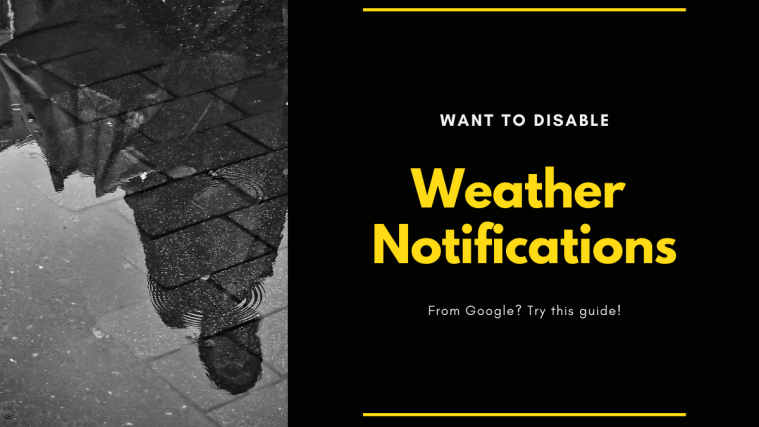








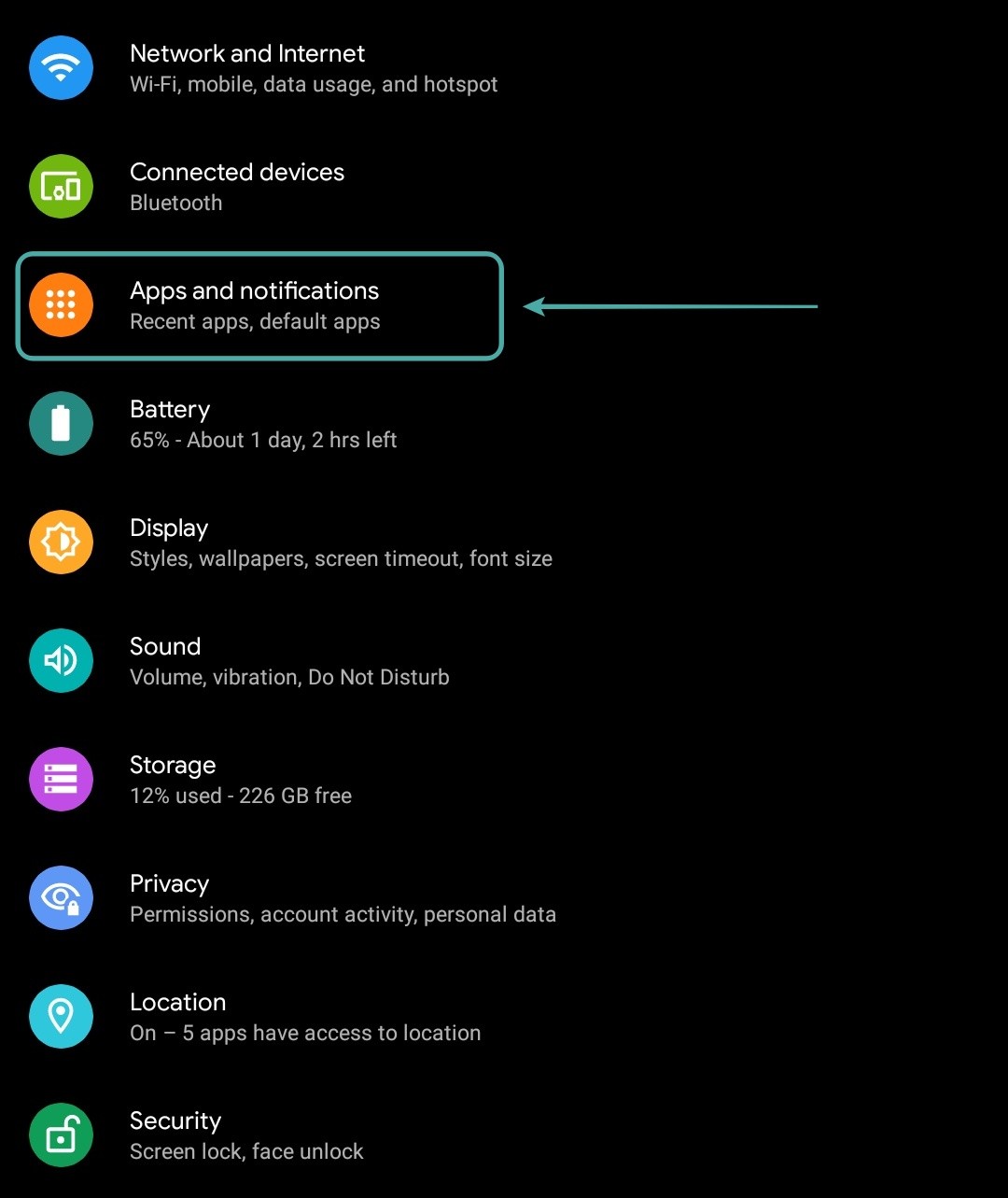
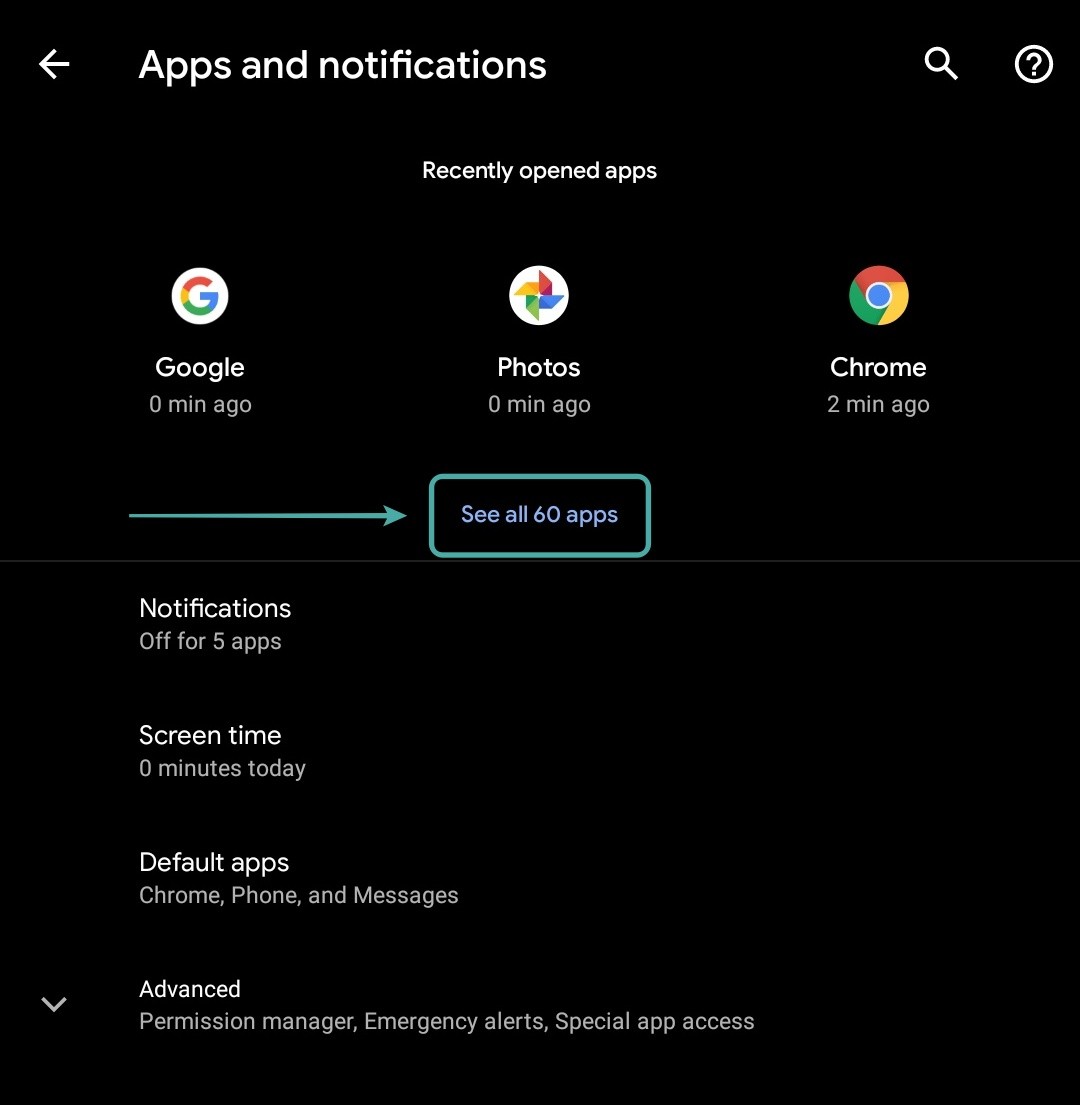
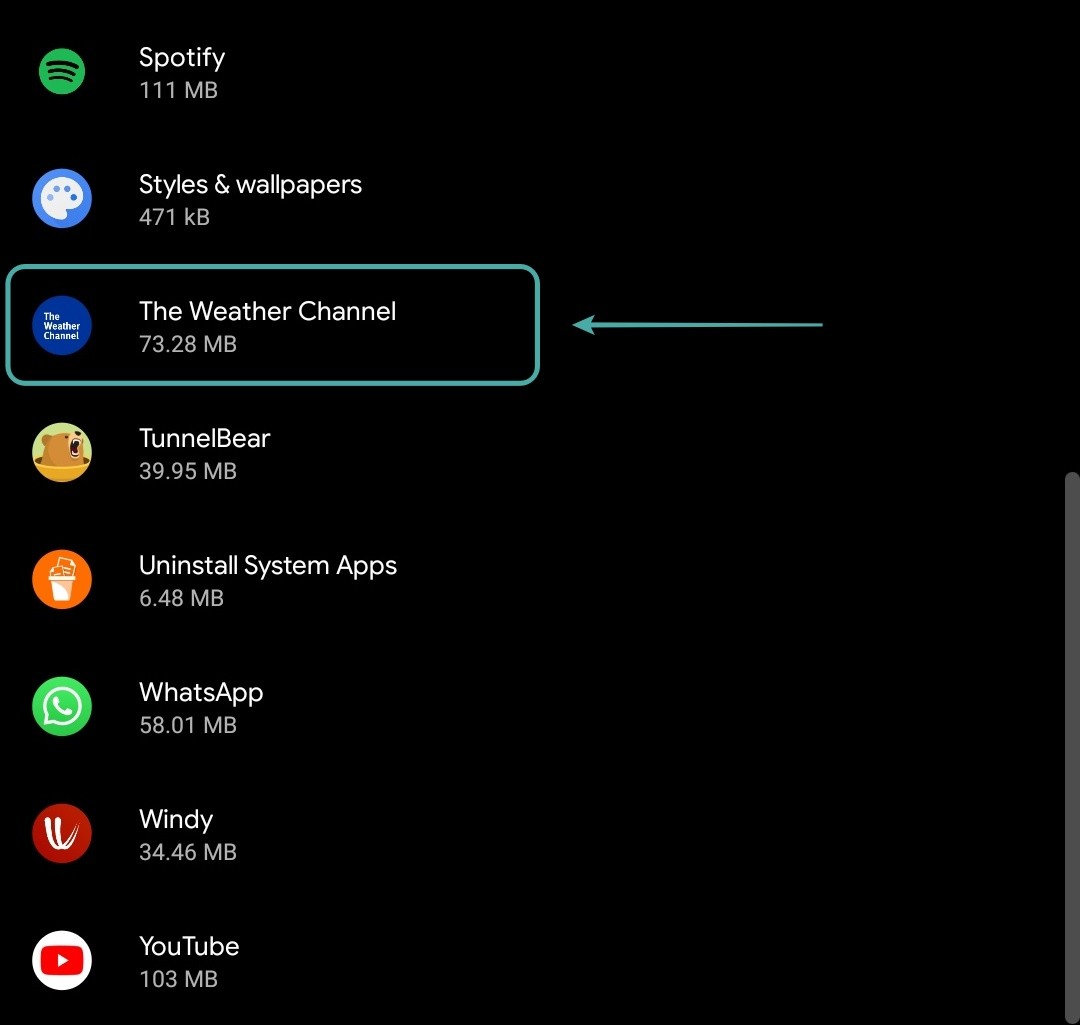
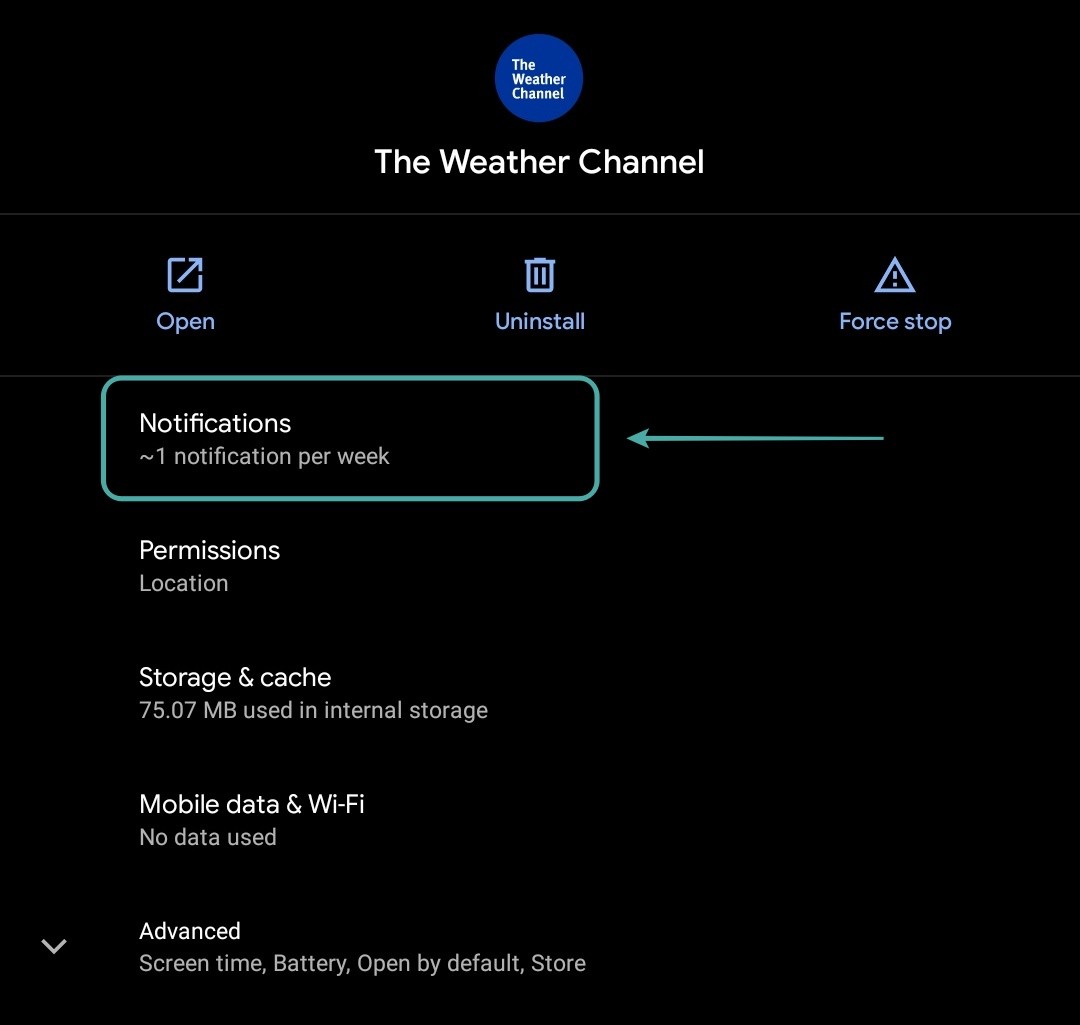
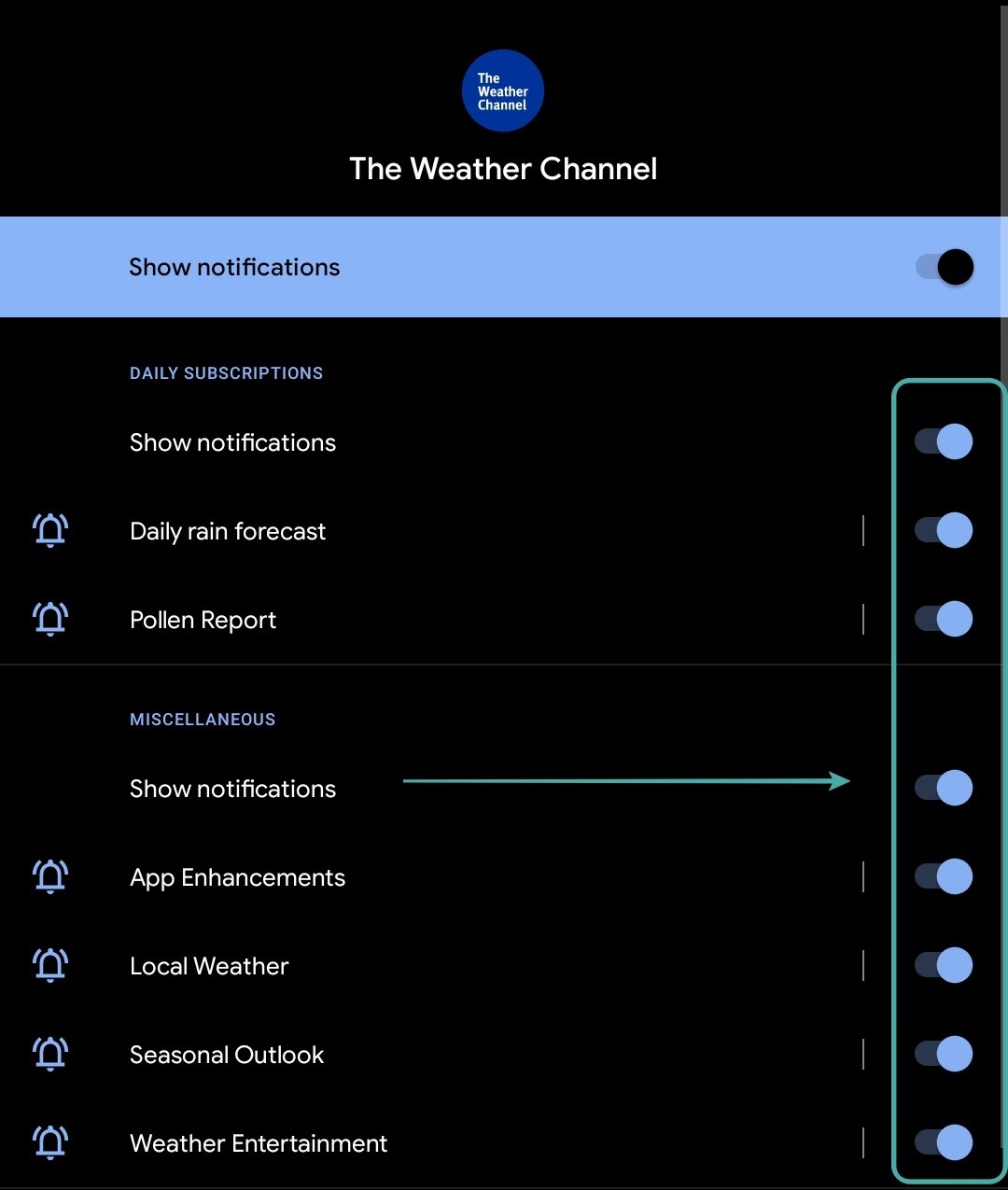
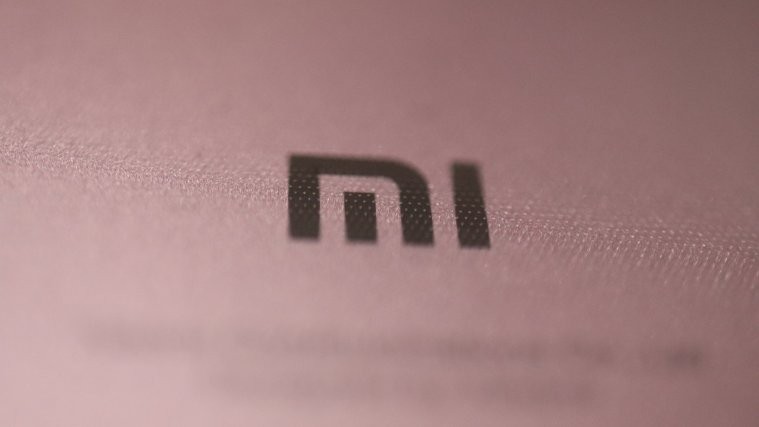
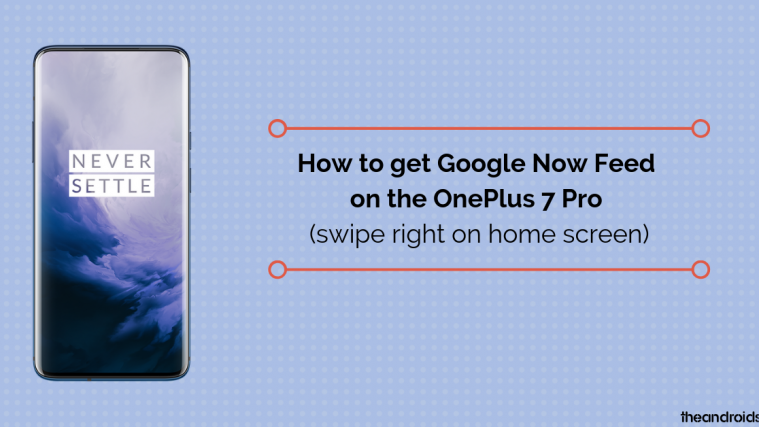
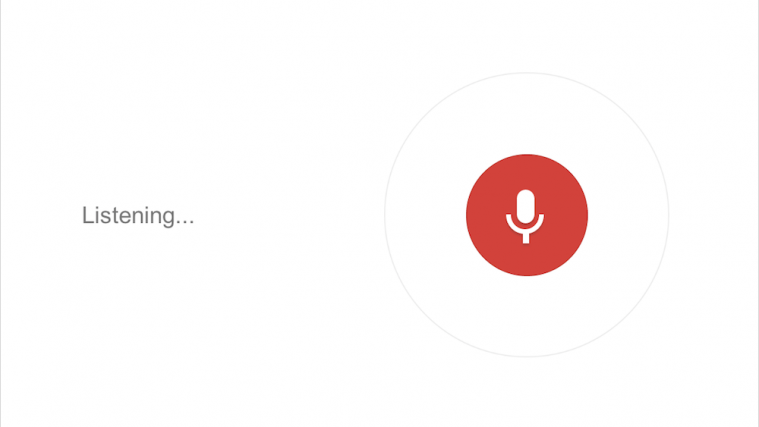

Close my weather daily
Close my weather daily
Close my weather daily
Close my weather daily
This is annoying because I want it as a now card but not as an annoying hourly notification. Not sure why they don’t have an option to keep one or the other.
This is annoying because I want it as a now card but not as an annoying hourly notification. Not sure why they don’t have an option to keep one or the other.
This is annoying because I want it as a now card but not as an annoying hourly notification. Not sure why they don’t have an option to keep one or the other.
Hi. I might be outdated. Can’t find the “Now cards”. Just in case someone else is having the same, you could try Settings/Your feeds. Good luck!
also if its always on its draining your battery as well thats why i want it off