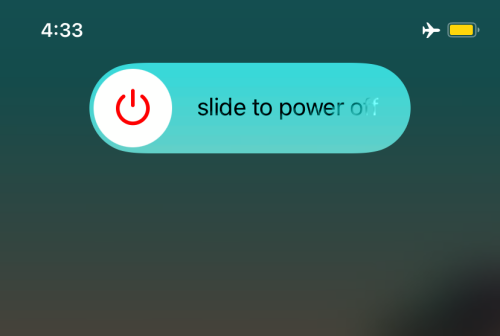Shortcuts, previously known as Workflow, is an iOS application that is meant to streamline your processes. It came as a major revamp in iOS 14, and was expected to get even better with iOS 15. There have been improvements in some areas, but Shortcuts in iOS 15 is not exactly a bug-free application. Today, we will check out what those are and give you some fixes for the issues.
What issues are Shortcuts having on iOS 15?
Apple has been working on the aesthetic aspect of Shortcuts for a while now and that has once again become evident with the release of iOS 15. The Shortcuts app now features rounded buttons, a new Add Action menu, new Categories in Add Action menu, and many others. However, users are complaining that the automation app is not as stable as it needed to be.
Random crashes have become prevalent when using the Shortcuts app. The Editor section in Shortcuts does not seem to be working properly for many users and even the subroutines are not being executed as seamlessly as they should be. As a result, setting your favorite shortcuts can become quite a challenge, especially if you are someone who values productivity over flash.
Related: Why iOS 15 is Not Available on My Phone?
Dragging items from Scripting to Dictionary also produces unexpected consequences, producing a rather amusing “Shortcuts dance.” Microsoft Translate also does not work with Shortcuts on iOS 15. Even more frustratingly, most of the shortcuts you carry over from iOS 14 might not work the way they used to in iOS 15.
You are likely to run into problems when trying to run unsigned shortcuts from the web. Apple has removed the “Allow untrusted shortcuts” toggle on iOS 15, which is throwing these unexpected errors. These old “untrusted” Shortcuts probably failed to get signed on to Apple servers ahead of the iOS 15 rollout, which has made them a little buggy.
Finally, if the list of bugs were not enough, Shortcuts has become notorious for showing Share sheet without input sometimes and giving null input of Menu blocks.
Related: How to fix Outlook Notifications Not Working on iPhone on iOS 15
How to fix Shortcut issues on iOS 15
Since iOS 15 dropped, regular users of the Shortcuts application have been reporting bugs in every conceivable section. Sadly, there is no official solution to these recurring problems.
Method #01: Restart your device and give it a go again
Yes, we are starting with the most basic solution out there, but it has proven to be useful for many. If a Shortcut does not seem to work for you just after updating to iOS 15, we recommend switching your iPhone off for a quick minute, restart, and try again. This should allow sufficient time for the applications to recalibrate and maybe even work as intended.
To turn off your phone, press the Side key on the right alongside either volume button. When the power off slider appears, drag it to the right until the screen goes dark. This will mean that your phone is switching off. After 30 odd seconds, your device will switch off completely. Then, press and hold the side key to turn the phone back on again. Finally, go to the ‘Shortcuts’ application and give it another shot.
Related: What Apps Support SharePlay?
Method #02: Delete old automation
If you used to implement automation and shortcuts through the Shortcuts app in iOS 14, you might have a hard time making them work. So, we would recommend you delete the old automation and shortcuts, create them from scratch on iOS 15. To delete an automation, launch the ‘Shortcuts’ app on your iOS 15-running iPhone. Now, tap on the ‘Select’ button at the top right corner.
Next, select the shortcuts or automations you want to delete from the app and then, tap on ‘Delete’ at the bottom.
You will have to confirm this process by tapping the ‘Delete’ inside the prompt.
That is it! After the shortcut is removed, you can tap on the ‘+’ button at the top-right corner to start again.
Method #03: Try running official Shortcuts before unofficial ones
Since automation and shortcuts are now a big part of the iOS 15 ecosystem, you will find many shortcuts for popular services on the internet. When trying to run them, many users have encountered unforeseen errors. If you have downloaded a shortcut from a third-party shortcut gallery website, you might run into this untrusted shortcut error. Although moderately illogical, you can try to run an official Shortcut, from the Shortcuts app, before trying an unofficial shortcut. The default ones are listed under the ‘Starter Shortcuts’ list inside the Shortcuts app.
Method #04: Use “Get Clipboard” to fix clipboard permission issues
The clipboard on iOS has caused some controversy since the release of iOS 14. iOS strictly monitors the activity of your applications, making sure no unwanted application is reading your private clips. The trend has continued in iOS 15, with many users reportedly having a hard time getting the clipboard functionality to work with Shortcuts. If you are having a tough time pasting data to the clipboard, you should add the command Get Clipboard at the end of your shortcut and see if anything improves.
Method #05: Remove variable
If you are facing any error while using Translate with Microsoft, make sure you are not using any magic variable in it. When using the “Translated Text” variable, you will see the text in red, which tells us that it is not connected to any action in iOS 15. Remove the variable and try again.
Method #06: Report problems to Apple
As per multiple reports, iOS 15 is not the best place to be for Shortcuts users. Although iOS 15 is available to the public, it is still a very young operating system, with its fair share of bugs. So, it makes sense for us users to report the bugs to Apple and hope for an improved build later down the line. You can download the Apple Support app from the App Store and write to them about the issues you’re facing.
Method #07: Downgrade to iOS 14
Finally, if none of the tricks work out for you and you consider Shortcuts essential to your daily life, maybe it is time for you to move back to iOS 14. As you might or might not have expected, Apple does not make it easy for you to downgrade. Not only does it stop supplying official OS files, but it also stops signing old builds. You can try to go back to iOS 14.7.1, but after the Pegasus spyware fiasco, it will be difficult to get in.
Still, if you want to try, you can put your device in recovery mode, connect it to your Mac, load up an old iOS 14 download file, and pray that it works. Else, you will have to stick to iOS 15 and hope Apple fixes the issues sooner than later.
RELATED
- How to Share Your Live Location with Someone over iMessage on iPhone
- How to Scan QR Code on iPhone
- How to Share Your Live Location with Someone over iMessage on iPhone
- List of iOS 15 Focus Mode Issues [Know Your OS]
- iOS 15 Do Not Disturb Messages Issue Explained: How to fix
- Why iOS 15 is Not Available on My Phone?