In April, we reported that Google Chrome may get a built-in ad blocker soon. Looks like the day isn’t far when we will get native ad block support on Chrome for both Android and desktop versions.
We say it because the feature is now available on the Chrome Canary, the app that receives the experimental builds of Chrome for testing the new features that will later come to the stable version.
Check out: Gmail tricks you should know about
In case you are wondering, why Google will block its own ads, well, it won’t. The ad blocker that will come to the stable version sometime in 2018 will block “prestitial ads” that appear on top of the content, usually accompanied by the timer and other such intrusive ads.
The feature is currently available in the Canary app only and not in the stable version. It is present in the Chrome settings under “Ads”, however, if you don’t find the setting, it might have been removed by Google as Chrome Canary app sees frequent addition and removal of features.
Also read: Google Assistant Tips and Tricks.
Meanwhile, below is a step-by-step guide to activate ad-blocker on Chrome Canary.
How to block ads in Chrome for Android
- Download the Chrome Canary app from the Google Play Store.
- Once the app is installed, open the Chrome Canary app.
- Tap the three dot menu present at the top right corner and select Settings from the menu.
- Scroll down and tap Site settings.
- Under Site Settings, tap Ads present below Pop-ups.
- Toggle on the setting “Block ads from sites that tend to show intrusive ads”. It is set off by default.
That’s all you have to do to activate the native ad blocker on Google Chrome. Enjoy the feature while it lasts.

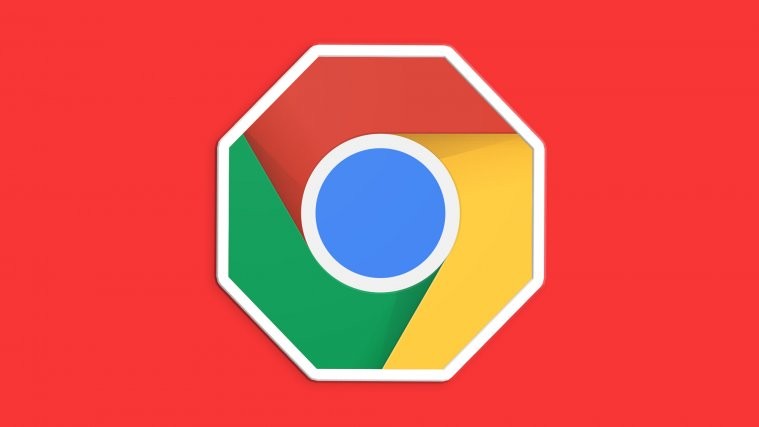

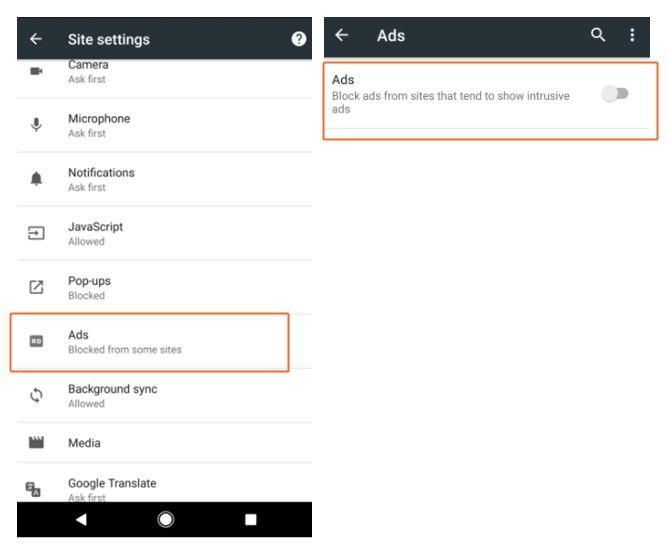
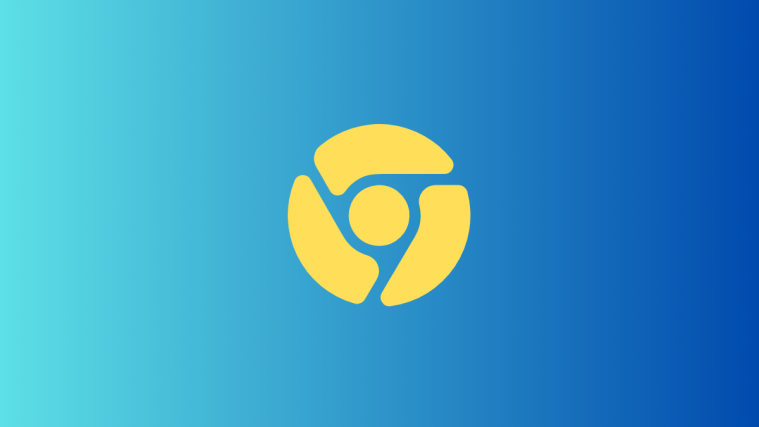
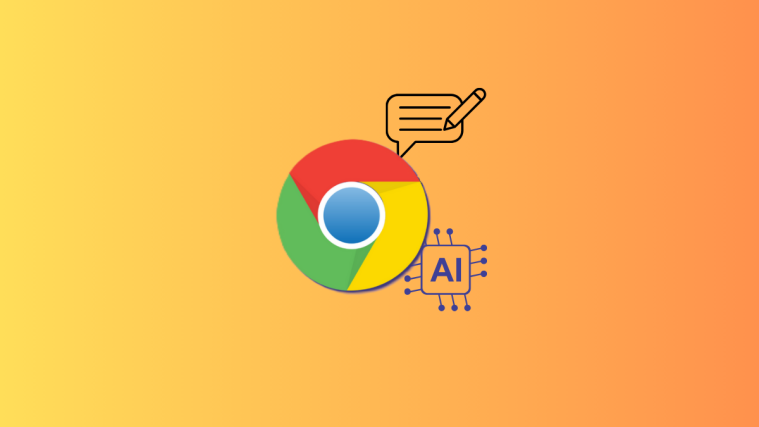
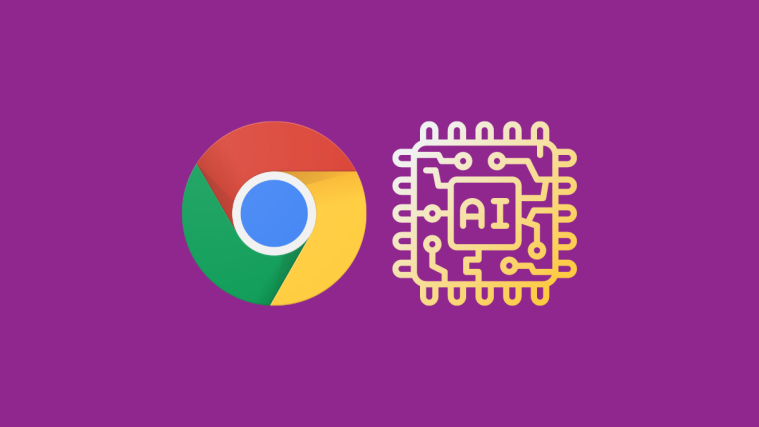

One more thing: It doesn’t block Google Ads, of course