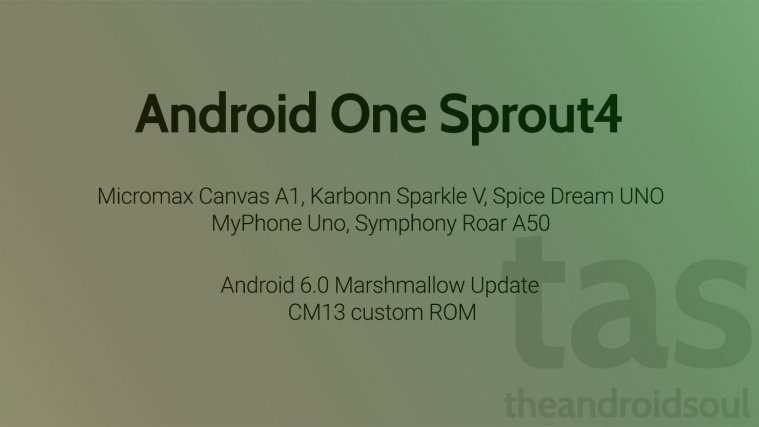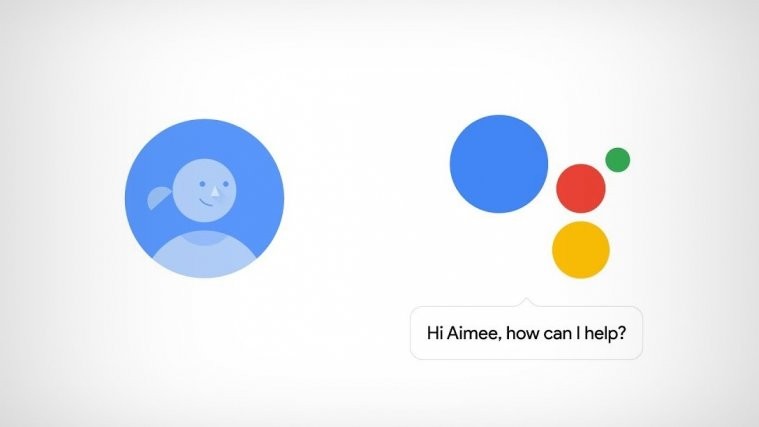In somewhat very pleasing even though surprising move, Android One sets received the Marshmallow update as an OTA around the same time as Nexus devices. That was great because with this, Google exactly proved that if software is done right, the latest update like Marshmallow isn’t tough at all to be released as an OTA quickly enough.
If you own an Android One 1st Gen device, or the one with codename Sprout4 to be exact (don’t try this on Sprout8 devices), then you must already be running Android 6.0 Marshmallow update now.
However, if plain Google Marshmallow update wasn’t enough for you, we have a custom ROM right here for you, called CM13, and based on Android 6.0.
Even though main features that allow super customization of your device are yet to make it to the ROM, the sight of CM13 appearing already for your device should lit you up a little.
We expect the development to continue and features added in a month or so. Then, CM13 for your Sprout4 device will be really great ROM of choice if you are used with customizing your device with extra features or visual tricks.
BTW, here are some other CM13 ROMs we covered earlier.
- Galaxy Note 4 CM13 Marshmallow update
- YU Yureka CM13 Marshmallow Update
- Moto X2 CM13 Marshmallow Update
So, just look at out guide below if your looking for a way on how to update Android One Sprout4 device to Android 6.0 Marshmallow update.
Downloads
- CM13 Marshmallow ROM — Link
- Google Apps (Marshmallow Gapps) — Link
→ Check out this source page (by Swapnil Solanki) for latest download links, and what’s working, and what’s not with latest release.
[As on November 08, issues with this ROM include: broken mobile data, and some other little bugs.]Supported devices
- Android One Sprout4 device, codename Sprout4
- Don’t try this on any other device whose model no. is different than the one specified above.
Just to be sure, these devices are Sprout4 sets, and none other.
- Micromax Canvas A1
- Karbonn Sparkle V
- Spice Dream UNO
- MyPhone Uno
- Symphony Roar A50
Warning!
Warranty may be void of your device if you follow the procedures given on this page. You only are responsible for your device. We won’t be liable if any damage occurs to your device and/or its components.
Backup!
Backup important files stored on your device before proceeding with the steps below, so that in case something goes wrong you’ll have backup of all your important files.
How to Install
Step 1. You will need to have TWRP recovery installed on your Sprout4 device to be able to update it to Marshmallow. To install now, check out our page on Sprout4 device TWRP recovery.
Step 2. Download the CM13 Marshmallow ROM and gapps file from above.
Step 3. Connect your device to PC and transfer the ROM and gapps file to it. Disconnect the device then. Remember the location of the files.
Step 4. Boot your Sprout4 device into recovery mode. If you are rooted, you can use Quick Boot app from play store. To manually boot into recovery mode, do this:
- Power off your device and wait for 5-10 seconds until the device is fully switched off.
- Press and hold Volume Down + Power button together for like 3-4 seconds. You will enter bootloader mode.
- Now, to enter recovery mode from bootloader mode, choose Recovery option using Volume buttons, and then select it using Power button.
You will enter recovery mode soon, and should see TWRP recovery. If you see 3e recovery, or an Android with exclamation mark, then you need to install TWRP recovery for this. See the link above step 1.
Step 5. [Optional] Once in TWRP, create a backup of your device. Tap on Backup, and then select all the partitions for back. Now do the swipe action at bottom to start creating a backup for emergency cases. This backup is really a lifesaver!
Step 6. Do a Factory Reset. On TWRP’s main screen, tap on Wipe, then advanced wipe, and now make sure you have selected these partitions: dalvik cache, data, system and cache. Then do the Swipe action at bottom to confirm it.
Step 7. Now, install the ROM file. On TWRP’s homescreen, tap on Install, and then locate the ROM file and tap on it. Then do the Swipe action at bottom to begin flashing the update.
Step 8. Tap on Home button to go back. Now, install the Gapps the same way you installed Marshmallow ROM on your Sprout4 device.
Step 9. When it’s done, tap on Reboot system button to restart the device.
That’s it.
See here to fix force closes or errors with Google Play services.
BTW, if you still face force close errors on apps, or Google Play services error, then install the ROM as said above again, but do not flash Gapps for now.
Need help?
Let us know if you need any help with this via comments below.