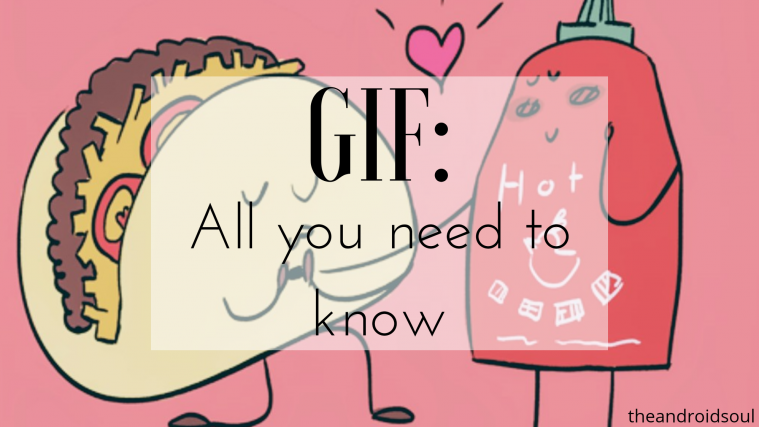GIFs are a super cool bunch of frames packed in together often making a hilarious video loop. GIFs make our boring conversations so much more fun and offer up a good laugh on both sides of the conversation. Emojis and GIFs come in handy more often than not especially in those times where we don’t have much to say but still want to share our emotions.
The motion pictures in GIFs convey a lot more expressions than a static emoji. There are thousands of GIFs available built-in with the Gboard application and other keyboard applications specifically created for sharing GIF files. There are dedicated GIF applications such as GIPHY which act as a search engine for GIFs bringing thousands upon thousands of GIFs to your fingertips waiting to be shared.
If you’re someone who’s never shared GIFs or haven’t figured out where to download these cool motion pictures, or even if you’re looking to create your very own GIFs, then you’ve come to the right place. We’ll show you everything you need to know about GIFs and how to share them.
Related:
How to find GIFs
GIFs are all over the internet spread across social media sites and messaging platforms. As we mentioned before there are a bunch of applications with a collection of a ridiculous amount of GIFs for users to choose from. There’s a GIF for almost any topic you could think about.
1. Using Google Search
You could search for GIFs straight from Google itself. Here’s how to download GIFs from Google:
- Open the Chrome browser app and head over to Google Images search.
- Type in a specific name or type of GIF image that you want to find and make sure to type “GIF” in front of it.
- Tap on the GIF image that you like and preview it.
- Press and hold on the image and then select Download image from the pop-up window.
- Once downloaded, you will be to view the GIF image in the Gallery app.
2. Using third-party apps like GIPHY
You could also use third-party applications like GIPHY to find and download GIFs. GIPHY has one of the largest collection of GIFs available to download and share immediately with your friends.
- Download and install the GIPHY app from the Google Play Store.
- Use the search bar at the top of the screen to look for a GIF image.
- Out of all the relevant results, tap on the one you’d like to download.
- Press and hold on the GIF image and press Yes to save the image to your device.
- The GIF image will be stored in a folder named GIPHY in the Gallery
You can also create your own GIF files using a video or a collection of photos. You can use the Giphy app itself for that, but if you want more options, check out the links below:
3. Gboard GIFs
Gboard is arguably the best keyboard application for Android as of now. Even though the app does not offer a ton of customizability, the auto-correct, and in-built emoji, stickers and GIF search is absolutely amazing. You can find tons of GIFs right within the Gboard application.
- Download and install Gboard from the Google Play Store.
- Set Gboard as the default keyboard application on your device and then open a supported app such as WhatsApp in which you can send GIF files from Gboard.
- Tap on the Emoji icon in Gboard and then in the bottom bar, you would see the GIF option. Tap on the GIF button.
- You could scroll through the list of featured GIFs or you could tap on the Search icon and type in a keyword of the type of GIFs you want to share.
There are many other keyboard applications dedicated to GIFs itself, so here is a couple of the best:
You can also check out our detailed article on how to find GIF images on Android.
How to create GIFs
While there are thousands of GIFs to choose from the good news is that you can create your very own GIFs too. Creating GIFs isn’t as hard or time-consuming as you might think depending on what kind of GIF you want to create. There are a few applications available on Android which allow users to create their own GIFs, so let’s take a look at how to do so:
1. Using your own images/videos
There are many applications available on the Google Play Store that help in creating your own GIFs. For this example, we are using the DU GIF Maker application to create our own GIF by combining multiple images.
- Download and install DU GIF Maker from the Play Store.
- Launch the application and then tap on either Video to GIF or Image to GIF (you can also create a GIF using a screen recording)
- For this example, we’re using the Image to GIF option.
- Select the images you want to use for creating the GIF and then tap on Next.
- Wait for the images to be loaded into the GIF editor.
- You would see the following options: Duration, Speed, Crop, and Text.
- Duration: Allows you to choose the length of the clip and you could add or remove parts of the clip from there.
- Speed: Allows you to control the speed at which the images would be displayed in the GIF. You could speed up the timeline or make it slower too.
- Crop: As the name suggests, this feature lets you crop the selected image.
- Text: The text feature allows you to insert text at precise timings all down to the milliseconds too.
2. Editing other GIFs
Yes! you can edit existing GIFs too which is absolutely fantastic and you won’t have to download another app for this since you can edit apps using the DU GIF Maker application itself.
- Launch the DU GIF Maker and tap on GIF Editor
- Then select the GIF file you want to edit (you must download GIF files prior to this)
- Wait for the GIF to load up in the editor and then you would be able to see the same for options: Duration, Speed, Crop, and Text.
- Simply play around with the 4 options and add text to the GIF to make it a bit more personalized.
- Once you’re satisfied with the results, tap on Save and save the GIF in whichever quality you prefer from the options. The higher the quality the bigger the file size.
Once you save the GIF animation, it would automatically be visible in your Gallery app of choice.
If you want to check out other ways to create GIFs on your Android device, then we suggest taking a look at our guide on how to create GIFs using your Android phone.
Knowing how to share GIF files is just as important as how to find them or create them. Keeping a bunch of awesome GIFs just for yourself should be illegal, (just kidding) but we know you’d like to show off your collection of epic GIFs to your friends and family and others on the internet.
So let’s take a look at how to share GIFs.
1. Sharing GIFs from the Gallery
Sharing GIF files from your Gallery app on your Android device is fairly simple and easy to do.
- Open the Gallery application on your smartphone and then locate the GIF file(s) you want to share.
- Long press on the GIF you would like to share and tap on the Share icon.
- You would see a list of applications to share the GIF from.
- Choose the application you want to share the GIF from and then select the contact to whom you wish to send the GIF.
2. Sharing from GIPHY
GIPHY is one of the most popular GIF search engine application on Android. The app is home to thousands of GIFs for you to choose from.
- Simply search for the GIF you’d like to share and then tap on the GIF
- You would see a bunch of applications like WhatsApp, Snapchat, and Instagram to share the GIF too
- You can also tap on the 3 dots to reveal a list of more applications to share the GIF with
- You can also download and save the GIF to your Gallery by tapping on the download icon which would be in the applications list
3. Sharing GIFs from within a supported app
Not all applications come with an in-built GIF feature, however, applications such as WhatsApp and Instagram do have the GIF feature available for users.
Share GIFs from Instagram:
- Open the persons DM to whom you wish to send a GIF to
- Tap on the GIF button which would be in the Message… bar
- Select the GIF from the featured GIFs or simply search for the type of GIF you prefer
- Pick your choice from the search results and then tap on the GIF. Doing this would automatically share the GIF with the person
Share GIFs from WhatsApp:
- Open the chat window of the person you want to send the GIF to
- Tap on the Emoji icon which would be in the ‘Type a message‘ field
- Then tap on the GIF button at the bottom bar which would be in the center of the other two options
- Now you can either use any one of the featured GIFs or you could tap on the search icon which would be in the bottom left
- Simply search for the kind of GIF you want and then tap on the GIF you want to share and hit the Send icon.
There are other applications that do include an in-built GIF search engine and sharing GIFs from those applications is similar to the two we’ve mentioned in the article i.e. WhatsApp and Instagram. Keep an eye out for the GIF button in an app.