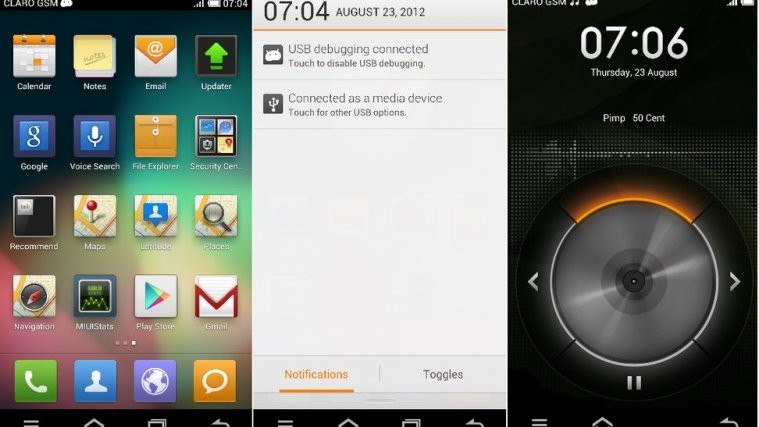T-Mobile Galaxy S3 owners must be feeling really good about their phone, which has gotten a leak of the official Jelly Bean Android 4.1 update and is also continuously getting more and more custom Jelly Bean ROMs. Now they can enjoy another Android 4.1 ROM: the famous MIUI ROM.
“Owners of other variants of the Galaxy S3 can find links to Jelly Bean custom ROMs at the bottom of the article.”
MIUI is a custom ROM with a unique interface and with other features such as an intuitive status bar, its own home-brewed apps such as a home launcher, music, contacts, messages etc, privacy protection, inbuilt themes manager (with scores of fan-made themes available), and further under the hood tweaks for one of the best and unique experiences on Android.
Keep in mind that this is not an official Samsung ROM. It’s a custom ROM that is under development and may have a few bugs and issues, and some things may not work properly and some stock Samsung ROM features will not be available.
The ROM currently has the following issues as of 29-08-2012 (quoted from the source page where the most updated list of issues can be found):
Issues:
Screen Flickers :: FIX – Disable HW Overlays
Keyboard doesn’t show up :: FIX – go to Language & Input and disable HW keyboard
Let’s take a look at how MIUI ROM can be installed on the T-Mobile Galaxy S3.
Compatibility
This hack and the guide below are compatible only and only with the T-Mobile Galaxy S3, model number T999. It’s not compatible with other US variants or other devices. Check your device’s model number in Settings » About phone.
Warning!
The methods and procedures discussed here are considered risky and you should not attempt anything if you don’t know completely what it is. If any damage occurs to your device, we won’t be held liable.
How to Install Jelly Bean MIUI ROM on T-Mobile Galaxy S3
- This procedure will wipe all your apps, data and settings (but it will NOT touch your SD cards, so don’t worry about those). Backup your Apps and important data — bookmarks, contacts, SMS, APNs (internet settings), etc. This Android backup guide would help you.
NOTE: Don’t forget to at least note down your network’s APN settings, which are required to make mobile data work. Go into Settings » More » Mobile Networks, click on the APN that is in use, then note down the setting for each field. While APN settings should be automatically restored from network, you can enter them manually if needed to make mobile data work. You can also find your APN details → here. - Install ClockworkMod recovery on your phone by following the guide → here. Skip this step if you already have ClockworkMod recovery installed on the phone.
- Download the latest version of the ROM from the source page.
- Copy the zip file downloaded in step 3 to the internal SD card. Do not extract it.
- Now, boot into ClockworkMod recovery. To do that, turn off your phone. Then, hold down Volume Up, Home and then the Power buttons together until the screen turns on, then let them go. The phone will boot into ClockworkMod recovery in a few seconds.
In recovery, use the volume buttons to scroll up/down and the home button to select an option. - Perform a Nandroid Backup of your existing ROM, so that you can always restore it from recovery if something does not work out with this ROM. To perform a backup, select Backup and Restore –> On the next screen, select Backup again. Go back to main recovery menu after backup is complete.
- Select wipe data/factory reset, then select Yes on next screen to confirm. Wait a while till the data wipe is complete.
- Select install zip from sdcard, then select choose zip from sdcard. Scroll to the ROM file on the SD card and select it. Confirm installation by selecting Yes on the next screen. The ROM will start installing.
- After the ROM finishes installing, select go back then select reboot system now to reboot the phone into MIUI ROM.
NOTE: If you want to go back to your previous ROM, boot into recovery (as given in step 6), select backup and restore then restore your previous ROM by selecting it from the list.
MIUI ROM, based on Android 4.1 Jelly Bean is now installed and running on your T-Mobile Galaxy S3. Visit the source page for more info and to get the latest updates on the ROM. Share your thoughts on the ROM in the comments.
Also try out a few other Jelly Bean Android 4.1 ROMs for the Galaxy S3 → here.
Jelly Bean ROMs for other Galaxy S3 variants:
- International Galaxy S3 (GT-i9300):
- AT&T Galaxy S3 (SGH-i747)
- Sprint Galaxy S3 (SPH-L710):
- Verizon Galaxy S3 (SCH-i535):