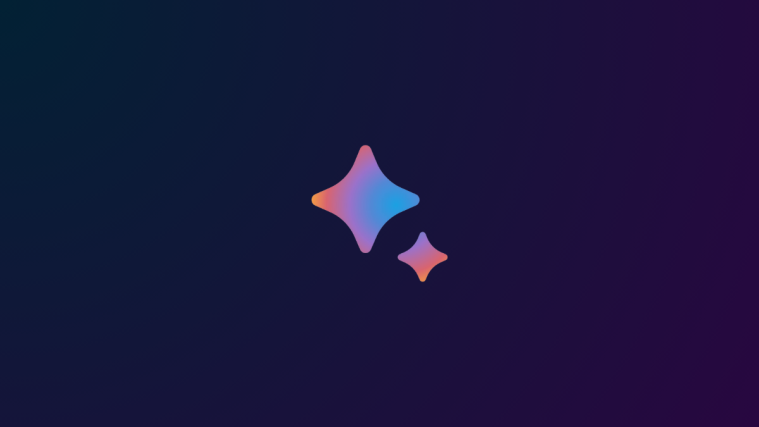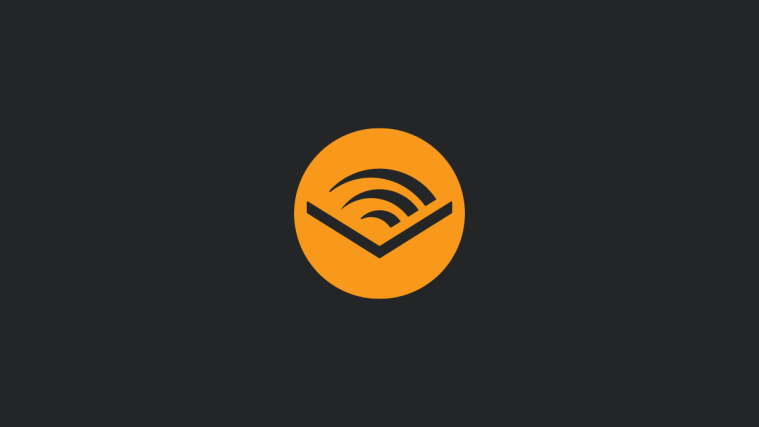Now that the Droid RAZR and RAZR HD are done, Motorola has turned its attention to the Droid 4. Members of the Motorola soak test program are starting to receive the official Android 4.1.2 Jelly Bean update for testing, and as always it has been made available for everyone.
The Android 4.1.2 update brings some major new changes and improvements – you’ll see smoother animations and faster response to touch, Google Now, actionable and expandable notifications, offline voice typing, resizable widgets, and stability and performance enhancements. Motorola has also added a few new apps of their own, while removing some of the previous ones.
This test update is available for download for anyone who wishes to install it (no need to be a member of Motorola’s test program), and we’ve explained the full update procedure in detail via step-by-step instructions. You’ll need to be on stock unmodified Ice Cream Sandwich, but if you’re not, we also have you covered with the steps for restoring back to ICS before installing the Jelly Bean update.
However, do keep in mind that while this is an official update released by Motorola/Verizon, it may not necessarily be the final version that will later roll out to all users. You will be able to update to future updates directly from Motorola, but this being a test update, a few issues and bugs might be present.
Now let’s see how you can manually install the Android 4.1.2 Jelly Bean update on the Droid 4.
Compatibility
This firmware and the guide below are compatible only and only with the Motorola Droid 4, model number XT894. Do not try it on any other device.
Warning!
The methods and procedures discussed here are considered risky, so try them out at your own risk, and make sure to read each step carefully before attempting anything. We will not be held responsible if anything goes wrong.
Requirements:
- You need to have a microSD card on your phone in order to install the update, as the update can’t be manually installed from the internal storage.
- Your phone must be on the official Android 4.1.1 firmware with system version 6.16.217 – also, the ROM should be 100% stock and unmodified. Confirm the system version in the Settings » About phone menu on the phone.
- NOTE: If you have modified your phone’s system files or installed a custom recovery, flash back to stock Ice Cream Sandwich build 6.6.217 using the steps given in the “Restoring Phone to Stock Ice Cream Sandwich Firmware” section at the bottom.
- Make sure your phone’s battery is adequately charged – a minimum of 50% is recommended.
How to Update Droid 4 to Android 4.1.2 Jelly Bean
- Download the update file.
Download Link | Filename: Blur_Version.6.16.217.XT894.Verizon.en.US.zip - If your phone is rooted, perform the following steps before moving on to step 3 (skip to step 3 if your device is not rooted):
- Download OTA RootKeeper from the Play Store. .
- Launch OTA RootKeeper on your phone and backup your Root status by clicking the Protect Root button.
- Then, click the Temp Unroot option in OTA Rootkeeper to remove root before you flash the update. Close OTA RootKeeper.
- Copy the update file to the microSD card on your phone. Don’t extract the file, simply copy it to the phone.
- Switch off your phone (also disconnect it from the PC if it is connected).
- Boot into stock recovery. To do that, turn the phone off. Then turn it on while pressing and holding down both the Volume Up + Volume Down buttons till the boot selection menu shows up. Here, scroll down to highlight the Recovery option using the volume down button, then select it using the volume up button. You should now see a green Android with a triangle on the screen; here, press both volume up and volume down buttons together to boot phone into recovery.
- In recovery, use the volume buttons to navigate and the power button to select options.
- Wipe the cache by selecting the wipe cache option. This will not erase any of your data, don’t worry about that.
- Now select “install/apply update from external sdcard/storage”. Scroll to the update file (Blur_Version.6.16.217.XT894.Verizon.en.US.zip) you transferred to the phone and select it. The update will now start installing.
- This is a full OS upgrade and will take approximately 8 minutes. So be patient and do not panic.
- Your phone may reboot a couple of times during the entire upgrade process, and finally it should boot back up on its own into the wonderful world of Jelly Bean Android 4.1.2.
- [Restore Root] If you were rooted before installing the update but temporarily unrooted according to step 3, then simply open the OTA RootKeeper app and click on the Restore Root button to restore root access. Of course, you can skip this step if you do not wish to restore root access at this time.
Restoring Phone to Stock Ice Cream Sandwich
If you’ve made changes to system files or installed a custom recovery on your Droid 4, you’ll need to revert back to stock unmodified Android 4.0 firmware before being able to update to Jelly Bean. Follow the steps below to flash stock ICS. Remember, these steps can also be used if you wish to return back to ICS after upgrading to Jelly Bean.
- This procedure will wipe all data from your device, including the files on the internal storage (microSD remains safe though). So make sure to take a backup of all your apps and personal data, such as SMS, contacts, etc, taking the help of this Android backup guide. After backing up all that data, copy everything from the internal storage to your computer.
- Make sure your phone’s battery is charged to at least 75%.
- Download and install the drivers for the phone on your computer.
Download Drivers- NOTE: Skip this step if the drivers are already installed on your computer.
- Download and install RSDLite. We’ll use this tool to install the Ice Cream Sandwich firmware.
- Download the Ice Cream Sandwich firmware file.
Download Link | Filename: VRZ_XT894_6.7.2-180_DR4-16_M2-37_1FF.zip - Turn off your phone. Then, hold the Volume up, Volume down, and Power buttons at the same time until you see the bootloader menu.
- Use the volume down button to navigate to “Recovery”, then use the volume up button to select it.
- When you see an Android/triangle on screen, press both volume buttons together to bring up the recovery menu.
- Using the volume to scroll and power button to select, select “wipe data/factory reset”, then select “Yes — delete all user data” to wipe your device.
- Once it’s finished, select “reboot system now”, then immediately press and hold both volume buttons until you see the bootloader menu.
- Use the volume down button to navigate to “AP Fastboot”, then use the volume up button to select it.
- Connect the phone to the computer and wait for Windows to finish installing the drivers (driver installation will take place only the first time you connect the phone).
- Open RSDLite, press the “…” button at the top, and select the VRZ_XT894_6.7.2-180_DR4-16_M2-37_1FF.zip file that you downloaded above.
- Select “Decompress And Start Flashing” and wait for the process to finish. It will take around 20 to 30 minutes, after which your phone will reboot into stock Android 4.0.4.
- Now you can go ahead and install the Jelly Bean upgrade manually, using the instructions given after the “Requirements” part above.
The Android 4.1.2 Jelly Bean update is now installed on your Droid 4, and we hope you enjoy the various new features and goodies that come with it. And if you run into any roadblocks while performing the manual update, leave a comment below and we’ll help you out.