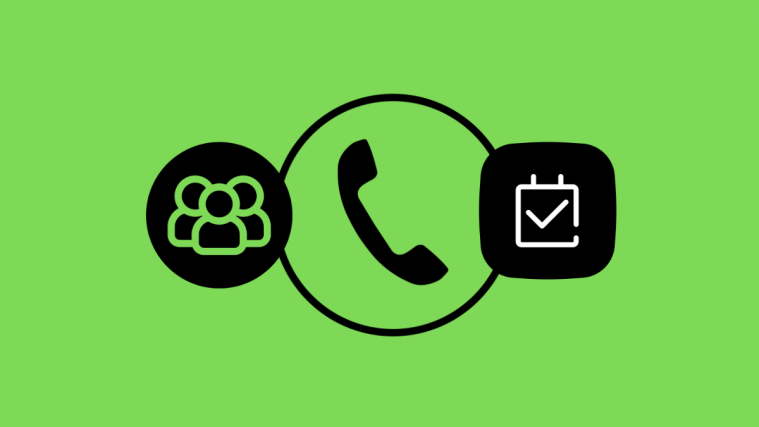We are back to dealing with an issue that has troubled mankind since the very conception of smartphones. While batteries capacity has increased over time, so has the functionality of smartphones and the OnePlus 7 Pro is not any different.
Here’s the thing, the 4,000 mAh battery is amazing and it can sustain an entire days charge effortlessly, on any other phone that is. The OnePlus 7 Pro is certainly packed with tons of features and it is unbeatable right now thanks to the 90Hz refresh rate that has reviewers drooling over it in their hands-on reviews.
However, it’s too much to be handled by the 4,000 mAh battery sustainably. It runs out faster than you’d like if you are a heavy phone user and love FNATIC mode. But don’t worry, we’ve found some really doable hacks that will keep your phone going. Here they are:
1. Change to FHD+ screen resolution
The OnePlus 7 Pro lets you decide the resolution of your screen. While WQHD+ ensures the best resolution and display it is better to use it selectively to keep your battery going. Here’s how:
- Go to the Settings panel of your phone and select Display.
- Tap on Screen resolution and select FHD+ from the 3 option in the set.
FHD+ is not an eyesore either. You will still enjoy your phone’s display, especially without worrying about draining the battery.
2. Start using Night Mode and dark wallpapers
The AMOLED display is a great way to leverage Night Mode and dark wallpapers for improved battery display. Thanks to the use of lesser pixels in dark colors, your battery life will bring you real joy. Here’s how you can activate night mode:
- Go to your Settings Panel and enter the Display section.
- Switch on Night Mode which you will find on the center of the screen.
You can also reconfigure apps and wallpapers to dark mode and turn your AMOLED screen into a priceless treasure.
3. Ditch live wallpapers
We know that OnePlus 7 Pro has some fabulous live wallpapers but this time you must pick your battles if you want to win. Live wallpapers consume battery because they are technically videos that are playing continuously. Here’s how you can disable them.
- Long press your home screen till you see the customization menu.
- Select wallpapers and change it to a static wallpaper.
4. Switch to 60Hz refresh rate
Yes, it is indeed possible to switch from 90Hz to 60Hz from your OnePlus 7 Pro’s settings and this will ensure a long-lasting battery like no other measure. Here are the steps:
- Go to the Display section from the Settings menu.
- You will see a Screen refresh rate section.
- Select 60Hz from the options
5. Don’t give up your location
While it is ideal that you don’t keep your GPS active, it’s also an unrealistic expectation. Instead, we recommend that you change the location settings on your phone to identify which apps are using your location even when they are not active.
- Long press the GPS icon from your Quick Toggles or go to your Settings panel and tap on Location.
- Once you’re in, check the settings and start making changes accordingly.
- For example: Disable location access to all apps.
- You can also individually check which apps are using location access and revoke permissions for the ones you don’t need.
- There will also be a location mode option in your Settings with options like High Accuracy, Battery Saving and Device only options from which you can just select the one that is suitable for you.

6. Check for Apps that are working in the background
Once you check the apps that are using the location services it will become clear how many of them are actually working in the background and systematically draining your battery in the process.
- Go to your Settings panel and look for the Apps section.
- Once you’re in change your preference to Running instead of RAM and Storage.
- A list of apps that are functioning in the background will be shown in descending order
- Tap on each one and either revoke permission, force stop or uninstall depending on usage.
7. Turn Off Automatic Wi-Fi
This one is something that we don’t do because we need to transition from one Wifi network to another whenever if we’re working or traveling. In such cases, you can set your preferences so that your phone knows to switch it on and off on its own.
Here’s how you can set preferences:
- Go to your Settings and tap on Wi-fi from the wireless and networks section.
- Once you’re in select additional preferences or the equivalent of the same. (This example has a Wi-Fi assistant)
- Deselect the Automatic turn-on option.
8. Manage Battery settings
The OnePlus 7 pro will have adaptive power saving which uses machine learning to understand your usage patterns and choose an ideal power mode. The steps are simple:
- Go to the Settings panel of your phone and scroll to the Device Care,
- Select the Battery option which you will see towards the bottom left.
- Once you are in the Battery section tap on Power mode.
- There are two sections, one where you can choose a specific mode and another which just says Adaptive power saving. Tap on it and you’re good to go.
Additionally, you can also check which apps are consuming too much power in the background from the Choose Apps section and tweak their permissions.
9. Download the latest updates
OnePlus 7 Pro updates will optimize the software to ensure bug fixes and improvements that will definitely improve the battery life. Always ensure that you have the latest updates on your phone. Here’s how:
- Go to the About Phone section from Settings and tap on System update.
- If there are any updates download them and approve of the necessary permissions.
RELATED — OnePlus 7 Pro update
With these hacks, your OnePlus 7 Pro will have great battery life and you can still enjoy the best parts of the phone.
ONEPLUS 7 PRO TIPS:
- How to change your OnePlus 7 Pro fingerprint sensor icon to NFL teams Logo
- OnePlus 7 Pro Verizon AIO
- OnePlus 7 Pro dark themes
- How to fix delayed notification problem on OnePlus 7 Pro
- How to download OTA update on OnePlus 7 Pro and keep TWRP
- How to root OnePlus 7 Pro