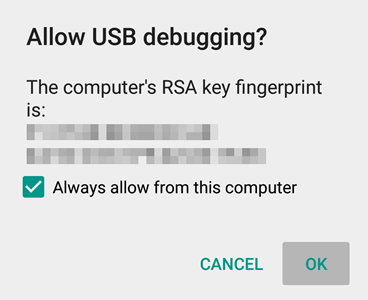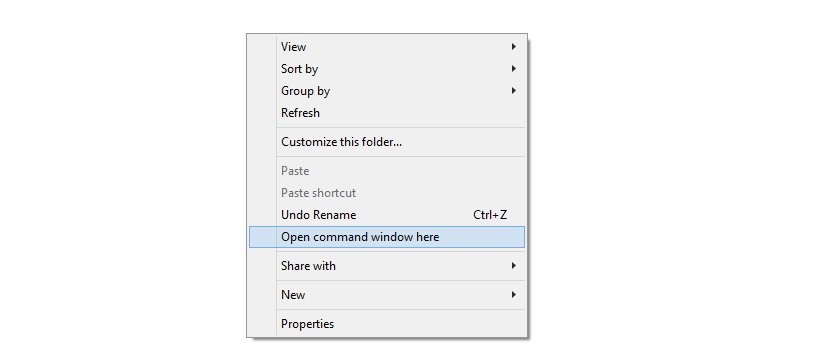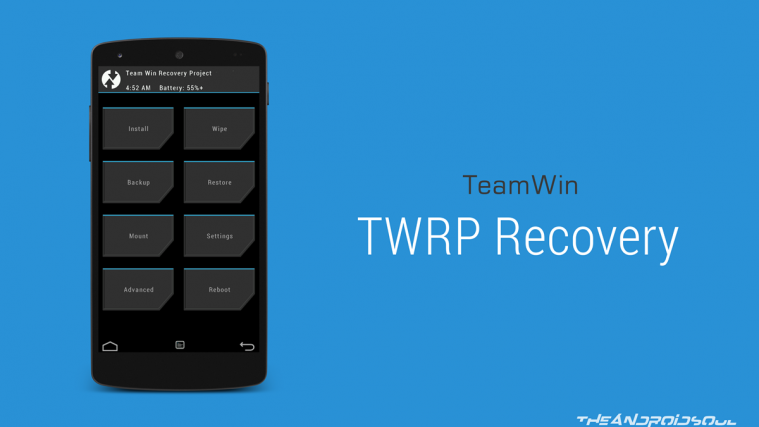If you have the a ZTE ZMAX Android phone running version 5.0 Lollipop, you already have a custom recovery available for your device in Cyanogen recovery. While our love for TWRP is well known, a Cyanogen recovery is pretty decent alternative and should work pretty well for you if all you want to do is flash custom ROMs.
To be able to install Cyanogen recovery, you will need to install the recovery.img file given below, using the fastboot/bootloader mode. We have got a full step-by-step guide to help you with this. Prepare your ZTE ZMAX for the Cyanogen recovery installation by taking appropriate backup, and then begin to follow the guide.
How to Install Cyanogen Recovery on ZTE ZMAX
Downloads
- Cyanogen Recovery | File: recovery.img (16 MB)
Supported devices
- Android One devices, code name SPROUT
- Don’t try this one any other device!
Warning: Warranty may be void of your device if you follow the procedures given on this page. You only are responsible for your device. We won’t be liable if any damage occurs to your device and/or its components.
Backup important files stored on your device before proceeding with the steps below, so that in case something goes wrong you’ll have backup of all your important files.
- Install ADB and Fastboot driver.
- Install ZTE driver. Connect your device to PC using a USB cable. Then look into notification bar, and tap on ‘Connected as an installer’or ‘Touch for other USB’. Now tap on Install driver, and follow the setup that appears on PC. Disconnect the device thereafter.
- On your device, enable USB debugging. For this:
- Go to Settings > About phone, and then tap ‘Build number’ 7 times to unlock developer options.
- Go back to Settings, then choose ‘Developer options’. Find the ‘USB debugging’ option and use its toggle button to enable it. Accept warning by tapping on OK button.
- Connect your device to PC now. You will get a pop-up as shown below on your phone when you connect for the first time after enabling USB debugging. Select ‘Always allow from this computer’ checkbox and then tap on OK button.
If you don’t get this, it means drivers aren’t installed properly. So, search for and install the drivers of your device manufacturer. Here are drivers for Micromax Android One device. Keep the device connected to PC. - Download the Cyanogen recovery file (recovery.img) on your PC from above.
- Now, open command window in the folder in which you have the recovery.img file. For this:
- Open that folder and then left click on empty white space in the folder.
- Now, while holding shift key, right click on empty white space to get a pop-up as shown below.
- Now choose Open command window here option from that.
You will see a command window open up, with location directed to folder where you have the TWRP’s recovery.img file.
- With device connected to PC, boot your device into fastboot mode. For this, run the following command. (You can copy paste the command, and then hit enter key to run it.)
adb reboot bootloader
- Test whether fastboot is working alright. In the command window by running the following command.
fastboot devices
→ Upon this, you should get a serial no. with fastboot written after it. If you don’t get fastboot written on cmd window, then it means you need to reinstall adb and fastboot drivers, or change restart PC, or use original USB cable.
- If your device is not bootloader locked, then do this to unlock bootloader of it. Skip this step if shows unlocked at the bottom of bootloader mode screen.
- Run the following command first.
fastboot oem unlock
- Now, look at device’s screen, and press Volume up button to choose Yes. (Upon doing this, your device’s all apps and data will be deleted.)
- Run the following command first.
- Flash Cyanogen recovery now. Use the following command for that.
fastboot flash recovery recovery.img
- When done simply reboot your device using the following command.
fastboot reboot
- If you wish to check out the new Cyanogen recovery, then with ZMAX connected to PC, run the following command.
adb reboot recovery
Have fun flashing custom ROMs, creating nandroid backup, etc. stuff.
Root ZTE ZMAX
Looking to root your ZMAX? Well, simply download the SuperSU file, and flash it using Cyanogen Recovery. Need help, look at this guide.
Happy flashing!
Do ask us using comments section below if you need any help from us regarding installation of ZTE ZMAX Cyanogen recovery.