If you thought Samsung only focuses on new devices and forgets about older devices, you couldn’t be more wrong. A new Android 4.0.4 update firmware – XXLRQ – is rolling out for the Galaxy Note in Germany, which adds a lot of new features, including the home launched from the Galaxy S3 as well as the S-Cloud cloud backup service, indicating that Samsung is attempting to bring features from newer devices to older devices like the Galaxy Note.
Here’s a list of things the XXLRQ update brings, according to XDA member garytube:
- New launcher (like the Galaxy S3)
- New gallery with fancy 3D effects
- New contact list
- Pop-up video can now be resized
- Slightly changed contact list layout
- You can now save contacts in the S-Clound (like google contacts)
- Performance improved!
- Added S-Cloud (there is no dedicated App but after flashing you will be asked if you want to sycn all your settings with Samsung)
- Added new motion: call contact currently displayed if you raise the phone
- Added bloatware (NTV, Lieferheld, ChatOn, myTaxi)
As you can see, there’s quite a lot of new stuff here in this latest update, something that doesn’t happen very often with older devices. While the update is available in Germany over the air/through Samsung’s Kies software, those who prefer manual flashing or are using the Note in another country can grab the firmware and flash it on their Galaxy Note with the help of this guide. Even though it is an update for Germany, it will work on a Galaxy Note from any region/country, as long as it’s the international variant.
So, grab your Galaxy Note and let’s see how it can be updated to the XXLRQ Android 4.0.4 update to get all those new features.
Compatibility
This firmware and the guide below are compatible only and only with Galaxy Note, model number N7000. It’s not compatible with any other device. Check your device’s model number in: Settings » About phone.
Warning!
The methods and procedures discussed here are considered risky and you should not attempt anything if you don’t know completely what it is. If any damage occurs to your device, we won’t be held liable.
How to Install XXLRQ Android 4.0.4 Firmware on your Galaxy Note
- [Important] This procedure may need you to wipe data on the phone (specially if you are flashing on a Galaxy Note from a region other than Germany or on a custom ROM), so backup your apps and important data — bookmarks, contacts, SMS, APNs (internet settings), etc. This Android backup guide would help you.
NOTE: Don’t forget to at least note down your network’s APN settings, which are required to make mobile data work. Go into Settings » More » Mobile Networks, click on the APN that is in use, then note down the setting for each field. While APN settings should be automatically restored from network, you can enter them manually if needed to make mobile data work. You can also find your APN details → here. - It’s important you’ve the proper drivers for the phone installed. If you have installed Samsung’s Kies software, you already have the drivers, so download them only if you haven’t installed Kies.
Download links: 32 bit (x86) Windows | 64-bit (x64) Windows - Download the firmware.
Download XXLRQ | Alternate Link | Filename: N7000XXLRQ_N7000DBTLRQ_DBT.zip - Extract the N7000XXLRQ_N7000DBTLRQ_DBT.zip file to obtain a file named N7000XXLRQ_N7000DBTLRQ_N7000XXLRK_HOME.tar.md5 (the file name may end at .tar, which is normal as the .md5 extension may be hidden).
- Download Odin 1.85 from → here.
Filename: Odin 1.85.zip | Size: 199 KB - Extract the contents of the Odin 1.85.zip file to a folder.
- Disconnect your phone if it’s connected to PC, then switch it off.
- Now, put the Galaxy Note in Download Mode — press and hold these keys together: Volume Down + Home + Power. A Warning! screen will come up; press Volume Up key to continue to enter Download Mode.
- Open Odin — double-click the Odin3 v1.85.exe that you got after extracting the file Odin 1.85.zip.
- Click the PDA button in Odin, then browse to and select the N7000XXLRQ_N7000DBTLRQ_N7000XXLRK_HOME.tar.md5 file you obtained in step 4. Do not make any other changes in Odin and make sure the Re-Partition option is not selected.
- Connect your phone to PC now. You should get the message “Added!” under Odin’s message box in the bottom left.
If you don’t get this message, then probably there is a problem with drivers. Make sure you’ve proper drivers installed (check step 2). Also, uninstall Kies from the Control Panel as well if you have it installed. - Now, hit the START button to start flashing the firmware on the phone. When the flashing is complete, your phone will automatically reboot — and when you see the Samsung logo, you can safely unplug the cable. Plus, you’ll get a PASS message (with green background) in the left-most box at the very top of Odin.
What to do if Odin gets stuck: If ODIN gets stuck and doesn’t seem to be doing anything, or you get a FAIL message (with red background) in ODIN, disconnect the phone from the PC, close ODIN, remove battery, re-insert it, then repeat the procedure from step 8. - [Important] After you get the PASS message and the phone reboots, the phone might get stuck at the booting animation/Samsung logo. If that happens, perform the following steps to make it boot. Remember that these steps will wipe your personal data like contacts, apps, messages, etc. If your phone has already booted, skip these steps, the flash has been successful:
- Boot to recovery mode — for which, first power off phone (by removing battery and reinserting it). Then, boot into recovery. To do this, press and hold the Volume Up + Home + Power buttons together. When the screen turns on, let go of the buttons to boot into recovery. Once you are in recovery mode, use volume keys to move the selection up and down and power key to select the option.
- Go to Wipe data/Factory Reset and select it. Select Yes on next screen.
- Then, select reboot system now to reboot the phone, which will now boot properly.
- If you run into any roadblocks while flashing the firmware, let us know and we’ll help you out.
The XXLRQ Android 4.0.4 update is now installed on your Galaxy Note, giving you new features like the launcher, Gallery, S-Cloud, etc. Do let us know how it works for you in the comments!

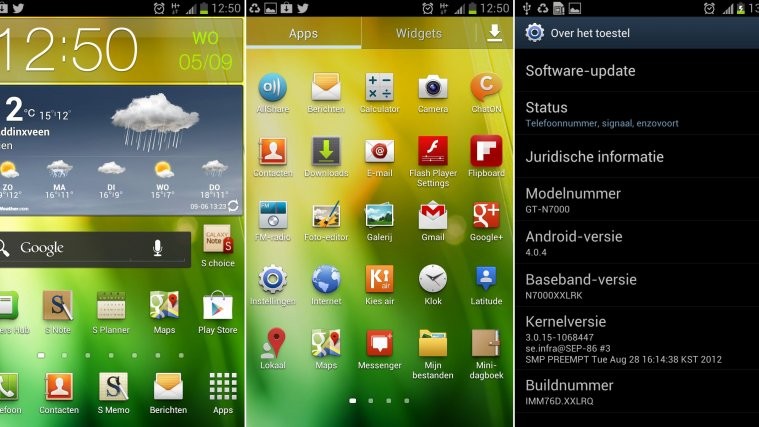





very good work and guide and it successes but we load also s3 lock
very good work and guide and it successes but we load also s3 lock
this update locked my phone (without doing a factory reset)
this update locked my phone (without doing a factory reset)