Samsung is working really hard on the Ice Cream Sandwich Android 4.0 updates for the Galaxy S2, releasing newer firmware quite regularly. XWLPD is the latest Android 4.0 ICS firmware for the S2, with a build date of May 8, making it the most recent. You know you love to stay updated with the latest firmware, and so do we.
The XWLPD is for Nordic countries like Sweden, but it will work for every Galaxy S2 in every part of the world. The Nordic firmware are usually the first to get the latest updates and changes.
So, let’s take a look at how you can manually install the XWLPD firmware on your Galaxy S2.
Compatibility
This firmware and the guide below are compatible only and only with Galaxy S2, model number I9100. It’s not compatible with the I9100G or any other device. Check your device’s model number in: Settings » About phone.
Warning!
The methods and procedures discussed here are considered risky and you should not attempt anything if you don’t know completely what it is. If any damage occurs to your device, we won’t be held liable.
How to Install XWLPD Firmware on Galaxy S2 i9100
- This procedure will wipe all your apps, data and settings (but it will NOT touch your SD cards, so don’t worry about those). Backup your Apps and important data — bookmarks, contacts, SMS, APNs (internet settings), etc. This Android backup guide would help you.
Important! Don’t forget to at least make a backup of your APN settings, which you can restore later if your data connection does not work after installing the ROM. Use the backup guide to find out how. - It’s important you’ve the proper drivers for the phone installed. If you have installed Samsung’s Kies software, you already have the drivers, so download them only if you haven’t installed Kies.
Download links: 32 bit (x86) Windows | 64-bit (x64) Windows - Download the firmware.
Download Link | Filename: I9100XWLPD_I9100NEELP4_NEE.zip | Size: 382 MB - Extract the downloaded zip file once to get the following files (you might see the file name end with .tar instead of .md5 as the file extension is usually hidden, so it’s normal):
- I9100XWLPD_I9100XXLPW_I9100NEELP4_HOME.tar.md5
- SS_DL.dll [ignore this one]
- Download Odin 1.85 from → here.
Filename: Odin 1.85.zip | Size: 199 KB - Extract the contents of the Odin 1.85.zip file to a folder.
- Disconnect your phone if it’s connected to PC, then switch it off.
- Now, put the Galaxy S2 in Download Mode — press and hold these keys together: Volume Down + Home + Power. A Warning! screen will come up; press Volume Up key to continue to enter Download Mode.
- Open Odin — double-click the Odin3 v1.85.exe that you got after extracting the file Odin 1.85.zip.
- In ODIN, click on the PDA button, then select the I9100XWLPD_I9100XXLPW_I9100NEELP4_HOME.tar.md5 file obtained in step 4.1.
- Important! Do not make any other changes in Odin except selecting the required files as given in step 10. Leave all other options as they are.
- Connect your phone to PC now. You should get the message “Added!” under Odin’s message box in the bottom left.
If you don’t get this message, then probably there is a problem with drivers. Make sure you’ve proper drivers installed (check step 2). Also, uninstall Kies from the Control Panel as well (this will leave the drivers on the computer but remove Kies which can interfere with the procedure). - Now, hit the START button to start flashing of XWLPD on your Galaxy S2. When the flashing is complete, your phone will automatically reboot — and when you see the Samsung logo, you can safely unplug the cable. Plus, you’ll get a PASS (with green background) message in the left-most box at the very top of the Odin.IMPORTANT Note: If ODIN gets stuck and doesn’t seem to be doing anything, or you get a FAIL message (with red background) in ODIN, disconnect the phone from the PC, close ODIN, remove battery, re-insert it, turn phone on in Download mode again, and do the procedure again from Step 9.
- If you run into any roadblocks while flashing the firmware, let us know and we’ll help you out.
The XWLPD Ice Cream Sandwich Android 4.0 firmware is now installed on your Galaxy S2 i9100. Let us know how it works for you, in the comments below.





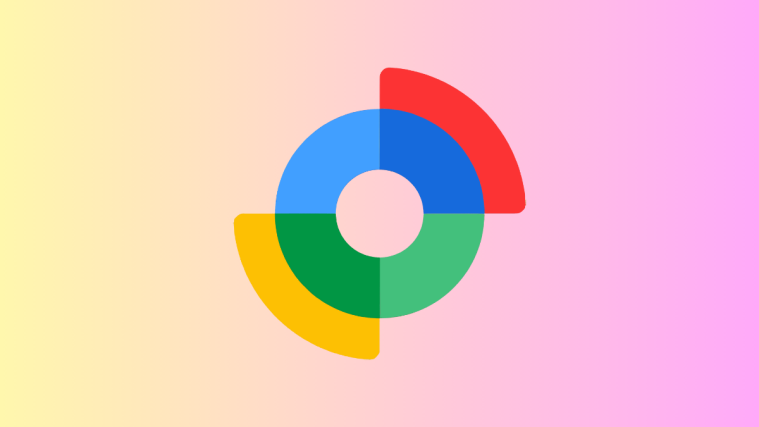
downloading , and cant wait 😛
any change log pls? does it supports english language?
Samsung never releases changelogs for their firmware, the ones that are posted sometimes are things noticed by users.. And yes, all firmware include the English language.. 🙂
downloading , and cant wait 😛
any change log pls? does it supports english language?
Samsung never releases changelogs for their firmware, the ones that are posted sometimes are things noticed by users.. And yes, all firmware include the English language.. 🙂
como volto para o 2.3.3
como volto para o 2.3.3
Does anyone know if this firmware is working well? Any issues or just loooove?
Does anyone know if this firmware is working well? Any issues or just loooove?
IT WORKED ! Thank youu 😀
IT WORKED ! Thank youu 😀
just installed the firmware… as easy as ABC n its working perfectly… no problem till now… thnx for the step by step notes
just installed the firmware… as easy as ABC n its working perfectly… no problem till now… thnx for the step by step notes
thanks dude 🙂
thanks dude 🙂
Thanks soo much for the step by step! Was a breeze 🙂
Thanks soo much for the step by step! Was a breeze 🙂
does this work in pakistan…???
you have to found pakistani version for pakistan. this is french one, and USA version
does this work in pakistan…???
you have to found pakistani version for pakistan. this is french one, and USA version
Still rebooting after ten minutes Samsung Logo appeared after a pass. What to do?
Still rebooting after ten minutes Samsung Logo appeared after a pass. What to do?