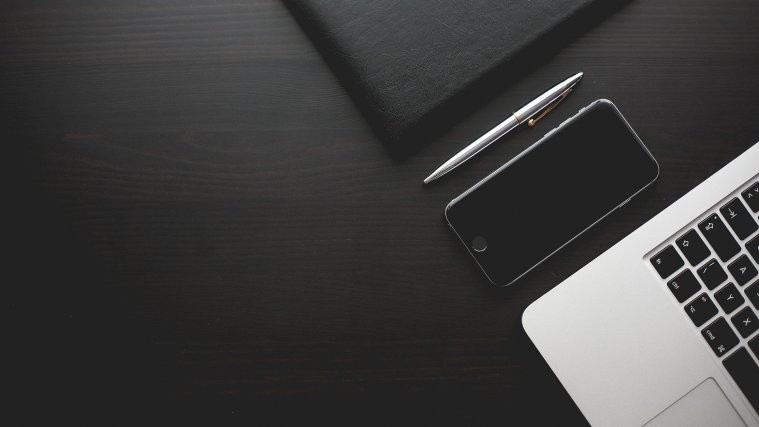People tend to identify the Sony Xperia T, more as the Bond phone, than by its own model number, thanks to the heavy in-movie marketing for the handset in the latest Bond flick Skyfall. Various other Sony-driven promos have added to the aura of the handset. Now XDA forum member ruwsoft has released a custom theme pack for newer (post 2011) Xperia devices, that gives you all the 007 goodies like ringtones, wallpapers and other themed elements to give your device a more suave Bond-like look and feel.
You do need to be rooted though to get this 007 goodness. Here’s how you can download and apply the 007 Skyfall custom theme;
How to Install the Xperia T Skyfall Theme on your Xperia device.
**This theme pack is meant for Xperia devices only. Please do not try it on other devices.**
- Make sure your Xperia device is rooted. You can use this handy guide to root your device.
- Download the Skyfall Theme Pack to your PC
- Extract the download 7Z file using WinRAR or 7zip to your desktop. You should now have a folder named Skyfall on your desktop.
- Connect your Xperia device to your PC via USB cable, and transfer the SkyfallTheme.apk file to the internal SDcard on your phone.
- Install ES File Explorer File Manager on your tablet from the Play Store. Those already experienced with using a root-enabled file manager can go directly to step 6 and skip step 5.
- Launch ES File Explorer and click Settings. Here, tick the “Up to Root” option. Then go down and tick the “Root Explorer” option, then press Allow/Grant button when prompted by SU to grant it root access. Then, tick the “Mount File System Option” as well. Once all three options are selected, press back to exit the settings.
- Using ES File Explorer, navigate to the location where you have transferred the SkyfallTheme.apk file, and copy that file to the system/vendor/overlay/framework folder on your device.
- Now, long-press on the newly copied SkyfallTheme.apk file in the system/vendor/overlay/framework folder, and click on the Properties button. Then, click on the Change button in the Properties under the Permissions section. Here, make sure that for both Group and Other, only the “read” option is selected, while both the “read” and “write” options are selected for User. The final Properties screen should look like this:
- Now press the OK button to change permissions, and exit ES File Explorer.
- Reboot your device, and enjoy 007 goodness on your Xperia phone. The other stuff in the Skyfall folder like ringtones, and images can be directly copied to the respective folders on your Internal SD card.
Go ahead and show it off to your friends, and if they use an Xperia device, share this guide with them too. If you like it, and want to drop a word of thanks to ruwsoft, hit the Via link below to visit his thread.