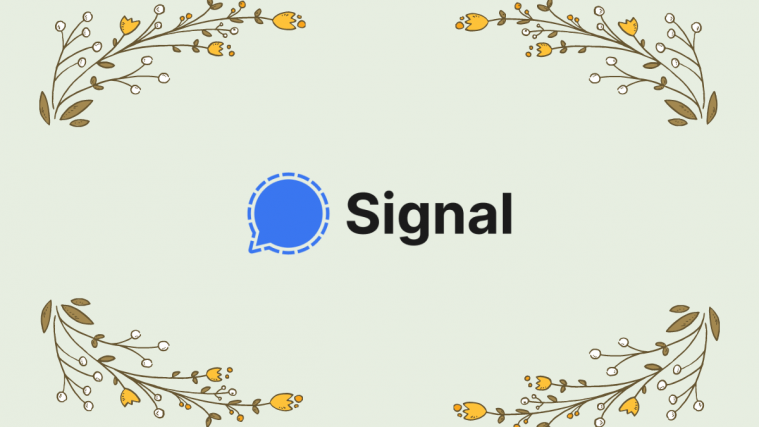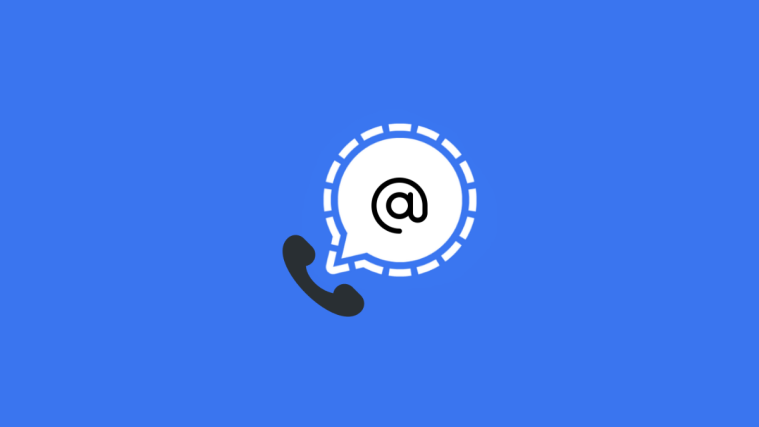Signal’s recent growth in popularity is a much-deserved achievement considering the exceptional service that the app aims to offer. If you have recently switched to Signal then you might have come across the plethora of privacy-focused features bundled within the app.
Among these features is the ability to customize and privatize your Signal notifications. You can decide what is shown in your notifications, when it is shown and if it is shown at all. Let’s take a look at how you can control and customize your notifications for Signal.
Related: How to Migrate From WhatsApp to Signal
How to customize notifications for Signal
You can customize Signal notifications based on the platform that you are using. These features vary depending on your platform. Let’s take a quick look at the procedure to customize your notifications.
On Android
Open Signal and tap on your profile picture to access settings.
Tap on ‘Notifications’.
You will now see various options to customize your notifications. Most of these options correspond with the general notifications options offered by Android. We are looking ‘Show’ option which helps you control the content shown in your notifications. Tap on ‘Show’ in the ‘Messages’ section.
Now select the option that best reflects your preferences.
- Name and Message: This option will display the sender’s name as well as the content of your message in notifications.
- Name only: This option will only show the sender’s name in notifications. The message content will be hidden from notifications in the notifications shade.
- No name or message: This option will hide the sender’s contact name as well as the message’s content from your notifications. You will only be able to see that you have an unread message pending in your notifications.
You should now have customized your notifications in Signal for added privacy.
Related: Signal App Review: Privacy and Permissions Explained
On iOS
Launch the Signal app and tap on your profile picture to access the settings page.
Now tap and select ‘Notifications’.
You can now turn on or turn off the toggles for various notification options. To enhance your privacy, we are going to focus on the ‘Show’ option. Tap on ‘Show’ to customize your notification privacy.
Now choose the notification option that best resonates with your privacy needs.
- Name, Content, and Actions: This will allow you to view the sender’s contact information and the message content in your notifications itself. Additionally, you will also have access to quick actions like instant reply, mark as unread, and more.
- Name Only: This option will only show the sender’s contact information in your notifications. You won’t be able to view the message’s content or access any of the quick actions.
- No Name or Content: This option will completely hide all the content from any particular Signal notification. You will only be notified of a pending notification along with the number of unread messages. You will be only able to access your messages through the Signal app.
And that’s it! Your Signal notifications should now be customized according to your privacy preferences.
I hope you were able to easily increase the privacy of your notifications in Signal using the guide above. If you have any more questions, feel free to reach out using the comments below.
RELATED
- How to Enable Screen Lock on Signal
- How to Stop PIN Reminders on Signal
- How to Unlock Signal App
- How to Block and Unblock Someone in Signal
- Signal vs WhatsApp vs Telegram: Privacy, Permissions, Data Collection, and More