Android 12 is all about visual changes particularly if you’re using a Google Pixel phone. With Material You being the foundation of the whole redesign, most of the new UI elements have been welcome by large parts of the crowd but there are a few changes that haven’t been well received.
One feature that has infuriated Pixel users ever since the Android 12 rollout is the digital clock that appears bigger than it has ever been on the Lock Screen. This huge digital clock appears when there aren’t any unopened notifications on your phone. If you’re not a fan of this new clock design, then the following post will explain how you can change its size or remove it from your Android 12 lock screen.
Related: Android 12 Scrolling Screenshot: Step-by-step guide
How to change the lock screen clock on Android 12
If you want to change the lock screen clock on Android 12, you will have to follow any of the methods below on your Pixel device.
Method #1: Disable the Double-line clock in Settings
When Android 12 was released, there was no official way to change the huge clock layout on a Pixel. Thanks to growing negative feedback, Google eventually released an update to the Pixel line that added an option to disable the huge lock screen clock by turning off the Double-line clock inside Settings.
You can change your lock screen clock inside Android 12 directly inside your phone’s settings. To do that, open the Settings app on your Pixel and go to Display.
Inside Display, select Lock screen under “Lock display”.
On the next screen, turn off the Double-line clock toggle under “What to show”.
By disabling the Double-line clock, the clock will switch to a single-line clock, meaning the digital time will appear in one line instead of being split into two horizontal rows. Your lock screen’s clock will, thus, shrink down to a smaller size at the top left corner taking only one-eighths of your entire screen. You don’t require to keep persistent notifications or use another app to reduce the clock size.
When the Always-on display appears, the clock will take up the same space as on the Lock Screen, leaving the rest of the screen blank.
Credit: Thanks a ton to our commentator Li for the awesome tip!
Method #2: Keep unread notifications
The digital clock on the lock screen and AOD screen is only large when there are no notifications on your phone. The moment any kind of an alert comes in, the clock shifts to the top left portion of the screen.
Instead of a row each for the hour and minute digits, the clock on the lock screen will now be a single row affair, replacing the original positions of the weather and date elements. These elements will now be visible below the smaller clock module and will be followed by all the notifications present on the screen.
For the always-on display, the clock layout will follow that of the lock screen with a smaller module to show the time at the top left corner followed by the icons of apps you have notifications from or some other data.
Related: How to Customize Material You on Android 12
Method #3: Change your wallpaper accent
If the bigger clock on the Lock Screen isn’t your problem but the color it takes up is, then fret not, you can actually change the clock module’s font color on the lock screen from the Wallpaper & style screen on Android 12. By default, Android picks up the color it thinks is right based on the wallpaper you have applied on your home/lock screen.
Based on the different colors present in this background, you can change your clock’s color by first long-pressing on your Home Screen and then selecting the ‘Wallpaper & style’ option.
from there, you can choose different color options under the ‘Wallpaper colors’ or ‘Basic colors’ sections on the next screen to apply your preferred clock color.
Related: How to Copy a URL From Recents on Android 12
Method #4: Disable Always-on Display
If the big ol’ clock is what’s annoying you the most, you may disable it from the one screen that it appears the most on – the Always-on Display. This way, you won’t be bothered by the clock when your phone is not in use and you’ll only see it when you press the power button and are greeted by the lock screen.
To disable the Always-on Display on your Pixel smartphone, open the Settings app and select ‘Display’.
On the next screen, tap on the ‘Lock screen’ option under ‘Lock display’.
You can now disable the Always-on Display on your phone by turning off the toggle adjacent to ‘Always show time and info’.
When you disable this option, your Pixel phone’s display will be turned off entirely when you lock it with the Power button.
Related: How to Auto Rotate Your Screen With Face Detection on Android 12
Method #5: Turn on Android’s screen saver
One alternative to using a lock screen clock is enabling a screensaver on your Pixel phone. However, unlike your regular Lock Screen, the downside to this option is that you will need to turn on the screen saver every time you want to see it unless your phone is plugged in for a charge. On Android 12, the screensaver clock takes up inspiration from Material You with a dollop-like shape.
To enable this screensaver, open the Clock app on your Pixel device, tap on the 3-dots icon at the top right corner, and select the ‘Screensaver’ option.
The screensaver will now show up on the screen. If you want to configure the way this clock looks, you can go to Settings > Display > Screen saver and choose when you want the clock to show up, toggle between analog and digital clocks, and enable Night mode (for a dimmed down display).
Method #6: Enable Persistent Notifications for apps
Android 12’s most distinctive design aspect is to make every element on your phone look bigger than it previously was. If you don’t like the large-size clock on your Lock Screen or Always-On Display, we have mentioned that you can shrink it to a smaller layout if you have a pending or unread notification on your device. However, it’s not possible to not access your pending notifications for longer periods. But if you want the shrunken-down style of the clock to appear at all times, there’s a way to do that – by enabling persistent notifications for one of your apps.
Persistent or ongoing notifications are those alerts that stay permanently on your Notifications shade, Lock Screen, and even on the Always-On Display. These alerts appear for longer durations than other notifications and indicate that an app is running a foreground service in the background. Since persistent notifications are non-dismissible, they’ll show up in the Notifications shade and Lock Screen of your Android device at all times, for as long as the app is running.
While they may be annoying for some, you can use persistent notifications to display a smaller clock on the lock screen and AOD. This way, you can avoid the huge clock that you’d otherwise see when there are no pending notifications on your phone. Since there’s no native way to see non-dismissible alerts for an app on Android 12, you will have to look for apps that offer persistent notifications.
Generally, weather apps available on the Google Play Store are the best possible way to keep persistent notifications on your phone. Some apps that offer non-dismissible notifications are The Weather Channel, AccuWeather, Yahoo Weather, and Weawow. Since these are weather apps, notifications that stay active are useful and stay updated at all times.
In any of these apps, you can enable non-dismissible by going to its Settings > Notifications and looking for an option that says “persistent” or “ongoing”. From there, you can configure the way these alerts are displayed on your lock screen and always-on screen.
Some other apps offer non-dismissible alerts like this Persistent Notifications app that you can also use to shrink Android 12’s large clock to a smaller size. If you check the app’s reviews, you’ll find comments from several users who reveal that the app helped them avoid the huge clock while still offering a way to see your reminders and to-do lists.
Method #7: Change AOD clock size using Tasker [Only for seasoned users]
If you don’t like the aforementioned options to change your Lock Screen or AOD clock, there’s one more way you can modify the way you see the time on your phone’s screen. The process involves using the Tasker app that’s known to provide users with various automated tasks and custom Tasker projects. Created by Tasker developer João Dias, the two projects let you apply two different clock layouts on the Always-On Display.
The layouts themselves aren’t customized but instead are the ones that Google offers to Pixel users on Android 12. One of the layouts shows the current time in large size at all times, except for when there’s a pending notification. When you have unread notifications on your Pixel, Android will switch to a smaller clock and show you icons of apps you have alerts from. By default, Android switches between a large and small clock depending on whether or not you have unopened notifications.
With the new Tasker projects – Huge Clock Force and Huge Clock Avoider, you can force enable the large clock and small clock respectively and the selected clock layout will remain active regardless of any conditions. While your options are limited, the Tasker projects do offer you control over which clock layout is applied on your AOD screen.
To change your AOD clock layout on Android 12 using this method, you need to download:
- Tasker app from Google Play ($3.49)
- Huge Clock Force Project (for large-size clock) and Huge Clock Avoider Project (for small-size clock)
You can apply the Tasker profiles by going to the above links from your Android device, then select ‘Import’ and confirm again to add them to your Tasker app. When the profiles are added to Tasker, you can select your preferred clock layout by tapping on the relevant profile inside ‘Profiles’ and then enabling the toggles inside to apply it.
This way, your preferred clock layout will stay enabled as well as you disable it or opt for another profile inside Tasker.
That’s all you need to know about changing the lock screen clock on Android 12.
Android 12: What has changed with the lock screen clock?
The digital clock on Android 12 on the Lock Screen is huge and displays the hour and minute digits in two horizontal rows.
Its font is now larger and also thicker than its Android 11 counterpart and now followed the wallpaper accents that you choose when picking a background on Android 12. Although much emphasis has been given on time, there’s still some more info at the top left corner of the lock screen with a small row each for the date &day, weather, and a calendar reminder (if available).
The layout remains the same when the always-on display (AOD) kicks in. The only visible change is that the digital clock’s font is now thinner than the one on the lock screen and is white as you’d expect on an AOD screen. You still see the date and weather info at the top left but now, you’ll also see the battery percentage at the bottom, just like you would on Android 11.
But why did Google change the lock screen/AOD clock? There’s a simple reason why. Pixel phones have always shown the time, date, and weather info at any time so that you can look down on your device and get all of this information.
With Android 12, Google cuts down your effort by showing you a bigger clock, thus letting you know the time without needing to stare down at your phone. Since this clock shrinks down to a smaller size when notifications come in, you will know when you have pending alters on your phone right away.
Related: How to Add Material You Clock Widget on Android 12
While Google’s plans for a bigger lock screen clock might have been for good reasons, not all of you may appreciate this change. For those of you who prefer a minimalistic setup, the large size clock on the AOD/Lock Screen can be pretty annoying to watch.
Anyway, the new option covered under Method 1 above gives you an easy way to reduce the size of the clock and keep it in one row only.
RELATED
- How to Control Your Screen Using Facial Gestures [Android 12]
- How to toggle Camera and Microphone Access [Android 12]
- How to Save and Share Images from Recents Screen [Android 12]
- How to Set up and Use ‘Device Search’ on Android 12 to Search Like a Pro
- What Is Internet Quick Setting Toggle on Android 12 and How Does It Work?
- Android 12: How To Find Which Apps Used Your Personal Data Recently
- Android 12: How To Turn Off Clipboard Access Warning (Pasted From Your Clipboard Pop-up)
- How to Disable Google Assistant Swipe Gesture on Android 12
- Android 12: How To Enable Swipe Down To Pull Down Notifications Shade Anywhere




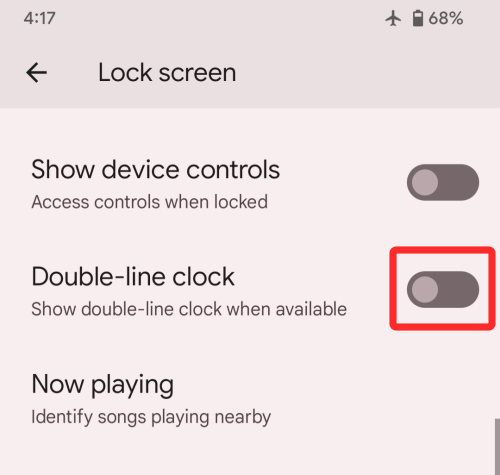
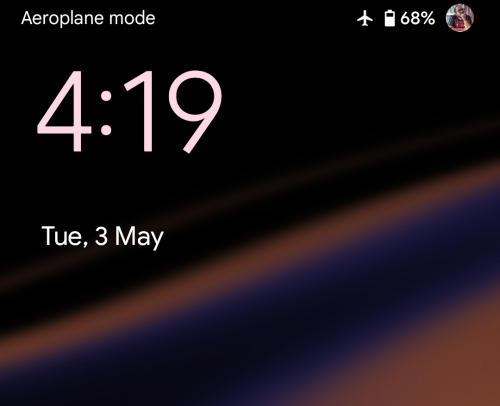
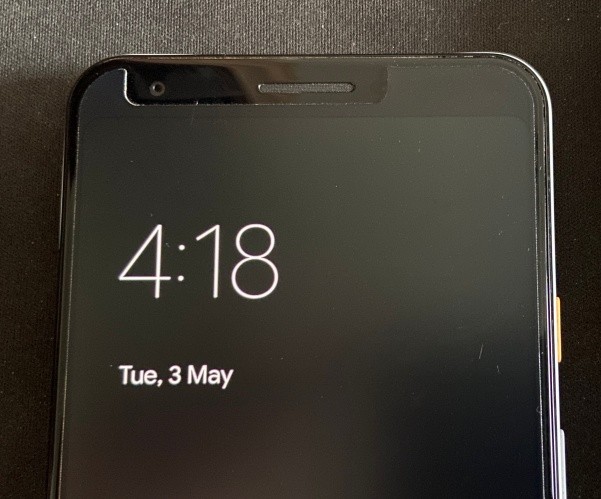
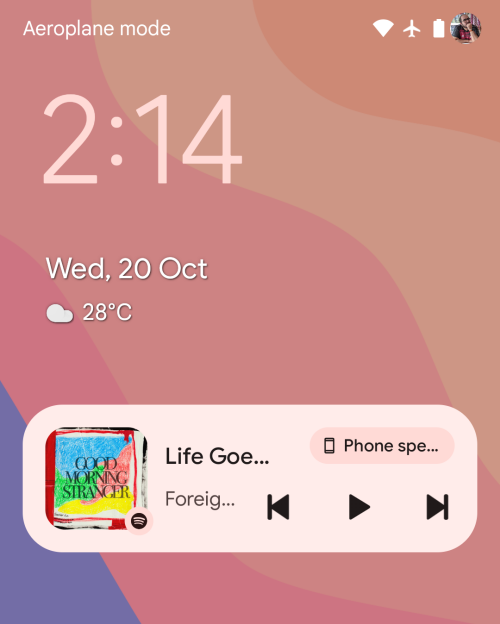
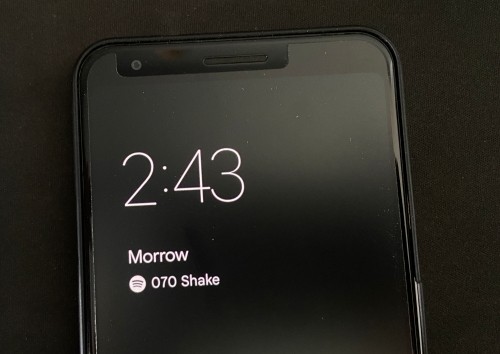

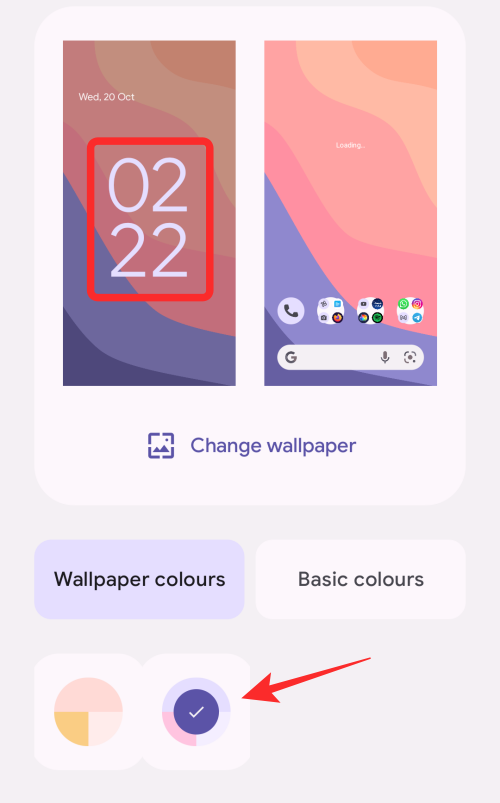

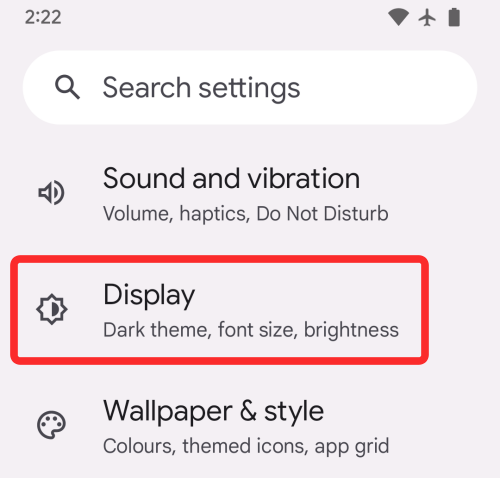
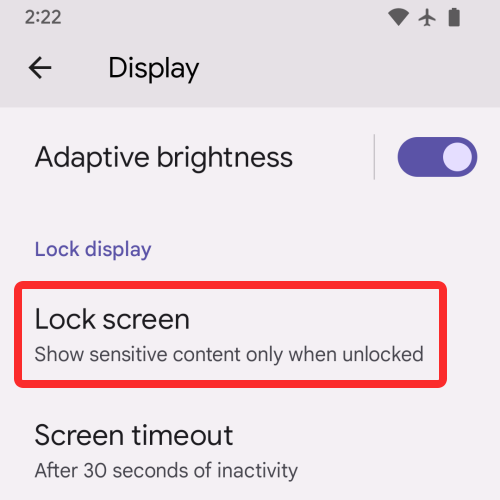
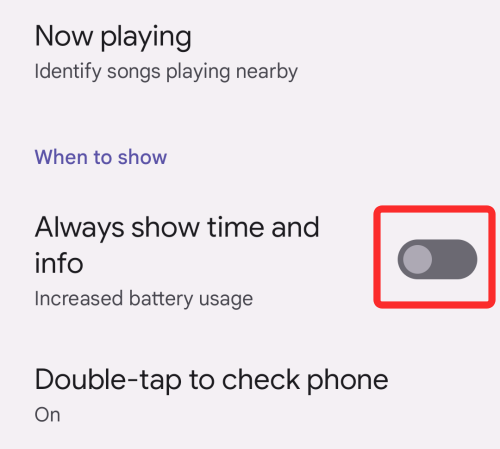
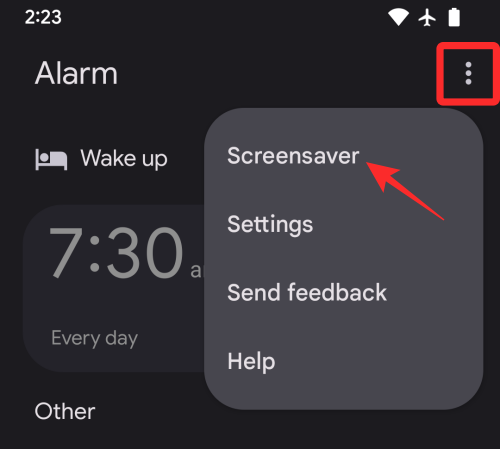
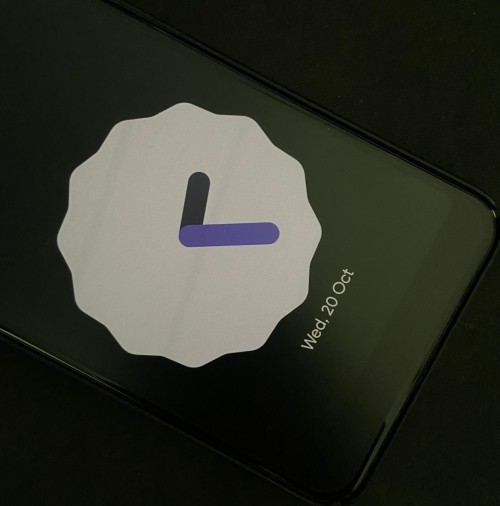

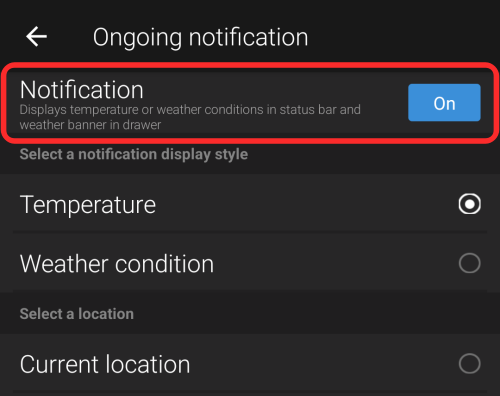
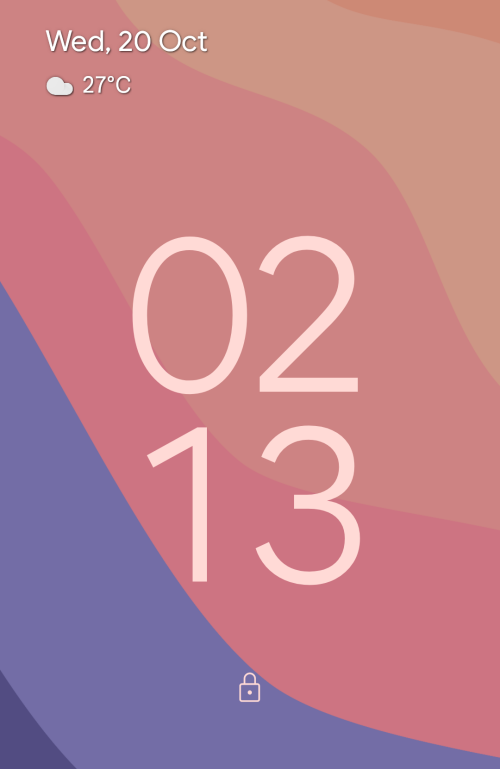





I’m visually impaired, so for me the large clock is a godsend.
I wouldn’t mind just large font but stacking the two parts vertically makes it harder to read and longer to convert into the time. We’re used to seeing the time in a certain formant which our brains have become wired to understand at a glance.
Now we’re presented with what appears as two totally random numbers stacked together which needs processing into the time. It’s completely dim-witted and stupid and someone at Google should be taken outside shot in the face and then fired. Out of a cannon, before being sacked. And thrown over a bridge. Then losing their job.
*I am genuinely pleased it’s an advancement for people with visual impairment. Let’s get an option to change it to suit all our preferences.
Totally agree! Who the phuk think that huge font clock is a good idea? And you can’t change it! Damn!!!
I cannot read even the large font without glasses, at least with the analogue clock I had a rough idea what the time is.
I HATE the new clock. I HATE that I am forced to have it. My VCR in 1987 had better UI and features than this. I HATE Google {as I use their hardware and services) because they are evil.
I DEMAND to be able to change the fucking clock.
I never saw a VCR that was anywhere near as bad as this so-called clock.
That’s not a clock – that’s how you display a calendar day & date.
WHERE do they get people that do this? A bunch of sadists or something?
Some Indian in Bangalore thought this was the proper time format and so you have it.
HATE!!!!!!!!!!!!!!!!!!!!!!!!!!!!!!!!!
Unbelievable isn’t it, the clock has gone full retard. I’ll be rooting and rolling back if they don’t give us an option to change it.
I agree, I hate it also, we should be given a choice if we want it or not! We need to find a way to contact Google and complain! Hopefully the word get out to them the new upgrade SUCKS!!
So the article titled “How to Change Lock Screen Clock” doesn’t show one single way to actually change the clock display. Brilliant.
Yep, waste of time.
That ain’t a clock, it’s a stinking calendar.
FUGLY.
So – how do we change the clock display?
The various Android 12 changes have really made me reconsider my choice of android over ios. I’ve not had such an unattractive and buggy update since the EARLY days of Android. I cannot stand how the clock is on two lines. I also cannot stand having persistent notifications. I may end up having to turn off my AOD just to avoid this atrocity, which is sad considering it’s one the features I’ve always loved with Pixels.
Exactly
I think Google bought FitBit and this is how their clock is displayed on many of their wearables. Come on Google, be original. At least give the option of digital vs analog vs none…
Looks like the display on a Fitbit wearable, oh wait Google now owns Fitbit… enough said…
This cklock is ugly!!
Thousands of possibilities to change the design, and google does not have any idea how to change the size of the clock?
REALLY GEORGE, REALLY?
I don’t know these things, but I do know I hate the A12 clock – so, can one go back to Android 11?
My phone looks like it has been infected by a pretentious Hipster Virus. What I liked about my Phones UI is it was simple, effective, and efficient now it feels like that streamlining is gone for someone elses aesthetic preferences? And I can’t even change the ugly Clock WTF were they thinking here.
Google stop fucking with the display… The clock doesn’t need the be that annoying.. I’m not a hipster and 🚫 90 years old 30 font on a number is ugly
Download the app “Persistent Notification” which keeps a notification in place that can’t be swiped away. Needs to be reset on restart by otherwise stays in place and keeps the clock on one line on the top left. Works perfectly. The notification text is customizable and can be minimized to take very little space.
Marvin, you provided the only real fix. Thank you. I set notification text to ” ” (1 space).
Thank you for the suggestion. I made a persistent notification called “Google Sucks at Design”
Thanks for the fix. Google has really jumped the shark, what a bunch of fools.
I set the text to “Let’s go Brandon!”.
Thanks Marvin, love your work. That stupid clock is the worst feature I have ever seen on any device, in the entire history of technology. Who do they think they are messing with a universal standard like the display of time, and not giving paying customers the option to stick with their preference?
To cite a friend “It looks like a phone for seniors” (you know, with giant buttons and bigger font) – And to have the audactity to promote the update as “more costumizable” and “make the phone feel more like you” while removing so many costumization features and adding… fun colours. Thanks.
Appreciate the effort for writing up the article, but none of these are solutions. Why limit our ability to adjust this? If I wanted less customization I’d buy an iPhone.
Can’t even give Android or Google a review on it. I hope someone from there reads this and gives an update to fix it. It’s so ugly. They must’ve known it was ugly and that’s why they won’t let you change it.
Give me the ability to change off this stupid looking Clock on my Screen saver. I hate everything about this new look you are going for. With this new update, oh I’m sorry let me reword myself. With this new Downgrade, I see nothing left holding me to my phone. I will be buying a new phone soon and was thinking about the new google phone, not anymore. thanks for making that option this much easier.
Hey google, take the new clock to the next level. How about you go for the totally new way of showing time like you did with showing 3pm as 03 instead of 15. You should do this as well
52
09
Thats right, MM:HH. Oh, sorry
MM
HH
Oh, and then randomize the order so you never know whats MM and whats HH. This will be a sure winner with “the kids”
The new clock is hard to read because it’s on two lines. I do not want to waste brain cycles figuring out that
02
56
is 2:56.
My issue is that the clock shows in the wrong time format – 0630 when it’s 630 pm. I’d be fine with it saying either 1830 or just 630 but 0630 messes with my hospital employee brain in the evening. I can’t see how to modify that. Ideas?
Due to the lock screen clock
07
08
Is that 7 minutes past 8 OR 8 minutes past 7 ???????????
WTF, and HUGE font size I have cancelled my order for Pixel 6.
Must be some fashion retard that Google employed.
The up down clock thing doesn’t even look like a clock. I look at it and I can’t tell what time it is without putting more brain power into it than necessary. I hated it on the Fitbit and I hate it here. To make it worse it changes based on the presence of notifications. But not a slight change, but size, font and format and then yet again different when powered on. So inconsistent and amateurish. I would be happy if the clock remained the same like when there are notifications and leave it at that.
And the other problem, make the battery percent number bigger. We have this big screen and the number is a dot at the bottom. I can’t see it. Does it take that much more power to show a few more pixels there especially when there is no problem making the clock ridiculously large?
The clock on the lock screen and widget don’t show am/pm and other time zone clock anymore. This is very inconvenient when traveling, especially internationally ┐( ̄ヘ ̄)┌
Thanks Google, now I can see the time from space. Seriously, did it need to be that big, and on two lines? Can I suggest you add this to settings: Off = Normal, On = Ridiculously Huge and Unreadable
I wish they had done this a few weeks ago when I could still send the f-ing phone back. I’me getting tired of change for the sake of change. Make it better or don’t screw with it. Perhaps there is an old style, voice only, flip phone in my future.
Appreciate the article and the ideas presented–but totally agree with the other comments. Ridiculous that the ungodly monstrous clock and senseless format can’t be modified by the user.
You can download a launcher in the play store like Nova Launcher and change the lock screen clock there.
TH
IS
IS
NO
T
RE
AD
AB
LE
Seriously though, how much did they pay you to sound upbeat and positive about this abomination of a UI? Hopefully it was worth your credibility.
There is actually an option to change the screen lock clock to Analogue. So I did it and it’s still the big digital digits. That’s has to be a screw up? Why let you set the option if it doesn’t work? Anyway, it’s not that important in my life, just thought I’d mention it.
Oh how embarrassing, it’s the screen saver clock I changed. Arf
What a seriously stupid change.
Method #5:
revert to Android 11
FU Google. Messed with our Chrome dev tools just the other week (stupid px, rem, ch slider crap), and now you do this? FU.
Or just roll this crap release back to 11. Another annoying “feature” is it now takes 5 swipes to get to apps. Use to, one flick was open apps, second flick all apps. Now 1 is open apps. 2 closes that, 3 is open apps, 4 is almost all apps but closes if you don’t catch the new all apps swipe up for 5 flicks. Why did they mess with what was working fine? Who knows. Wish devs would not ‘fix’ non broke stuff.
Never mind the ridiculous clock, What is the new blue circle that now stays on my screen and when pressed it just changes the color scheme? How the hell do you get rid of it??
Never mind the ridiculous clock, how do I get rid of the small blue circle that moves all over any screen and when pressed it just changes the color scheme??
I’m glad you posted this but disappointed by the answer. The new style is, in a word, idiotic. It doesn’t look like a clock and takes longer to read. I hope Google fixes this.
How can we complain to Google about this The large clock on the screen lock is stupid looking
To everyone that doesn’t like this and wants an option to change the style, please let Google know your opinion! Go to settings > Tips & Support > Send feedback
The devs won’t know you don’t like it if you’re just talking about it here.
I’ve already given them my thoughts. Please give them yours.
“The devs won’t know you don’t like it if you’re just talking about it here.”
That’s right, but it is because they’re morons and can’t read. You gotta call them.
Come on Google, you were so close to making this the absolute worst it could possibly be. About the only thing you could have done to make this any worse would be to replace the entire screen with a 6×12 grid of dots.
Fire whomever is responsible for this UX/UI hate crime.
This update really sucks. Home screen is horrible plus no way to change it. I’ve been a google / android user since day 1 but if they are going to do this kind of crap then I might as well go to Apple with the rest of the world.
So much for making things more customizable. I loathe the opening screen. The massive clock is not intuitive and is intrusive for those of us who customized our phones lock screen with a photo. In my case, the treasured photo of my beloved, now dead, dog. The reasons why I opted for Android over IOS are rapidly disappearing. Fire the graphic designers and hire engineers instead. Stop infantilizing your users.
Can’t read the clock, even though it’s huge and unsettable with my disability it doesn’t even look like a clock it looks more like a date. I don’t wear a watch anymore and rely on my phone for the time. So far this is absolutely the worst feature of this phone and unfortunately it’s significant because I don’t wear a watch any longer.
Android 12 is fundamentally wrong. In fact Google is too. The entire update is almost as if I bought a kids’ tablet or phone. Sure, add these wonderful visual features but allow us to customize how WE want our phones to be. I was entirely happy with Android 11 on my Pixel 3a. No more!
Try this if you own a pixel.
If you haven’t discovered this “as designed” bug, take a photo using your default photo app. Then take a look at the time stamp of the file – It is correct. BUT on the Pixel phones google decided to name the files according to GMT time/date format. So if you’re in NYC and you took at pic at 6 pm, the file name will contain the time as 2300 – 5 hours ahead. Isn’t this smart of them?!
Massively horrible change. Also hate that they put everything with a pink background for me. I see nothing good about this alleged upgrade
It doesn’t have to be pink. You can also change it to other vomit inducing pastels.
Clickbait at its worst.
Repeatedly promising a way to fix the lock screen clock, first in the title that comes up in a web search, then in the article a few times…
and even again after you say that there is no way to fix the lock screen clock, you promise to share how to fix the lock screen clock! and of course just a bunch of unrelated tips and you never deliver anything remotely related to the title.
You and anyone involved with your website should be ashamed of yourselves.
It’s official. I hate google.
I’d been considering a new phone lately anyways, still using a Pixel 3. This probably sealed the deal and it’s not going to be an android.
I literally hate the new clock. I cannot stand the format. It drives me insane. Google you have to put it back or at least give us the option to change the face. I don’t want an analog clock I want a digital clock but I don’t want it to be in the format that you have it. Change it back thank you
Thank you so much for posting this! The huge clock was driving me crazy!
I don’t like the clock it covers my picture of our wedding day with my late husband. I also had a problem with my texts I wasn’t getting my badges so I could see when one came in. That was worse because I work from home. I had to download novalauncher 7 and that fixed the texts.
Seriously it’s like the programers just want to piss us off. They come up with a great tool called “Lens” and it’s not being used so they move the microphone and put the Lens button there… Oh and we aren’t supposed to feel manipulated.
Version 12 is “supposed” to be the most user customizable version ever, bla, bla and the very first thing they do is FitBit our clock?
Hate is a strong word but I think I hate these assholes who are changing the way we see time… KARMA IS A BITCH!
SUX!! I wanted the new privacy controls but how ironic is it that they brag “Now YOU are in control” then make a big ugly digital clock that you CAN’T REMOVE! As well as the (ugly) color theme control!
The solutions of “Don’t clear notifications” or “pick a color that’s less noticeable”. SERIOUSLY!?!
Is there some underlying monetization worth having such unpopular nonsensical changes?!
It has already been an option for people who WANT a giant digital clock to have one. It’s not some fantastic new offering..
What about all of the people who DON’T WANT DIGITAL CLOCKS! 🕰⏰⌚🕐 I’m older than digital. I find it easier to keep track of time with the hands movement 🕰🕐 than a number changing.
Worse yet the weird double row splitting hours and minutes!
It’s not a conspiracy theory to believe there is something else at play. Selling more phones? So bad that people quickly trade in and buy new one? There’s no way something so actively disliked got past everyone involved, from development through to roll out! A focus group of 10 would have made it clear!
The nerve of them wanting control of the face of my $1000 Phone when they already control so much.
They deserve this rant.
I can’t edit my earlier reply. I didn’t know about the UGLY clock face option. That only makes it -9.5 instead of -10.
To make the lock screen clock smaller, try Display > Lock screen > [un-toggle] Double-line clock
Works for me 🙂
My husband and I both have Androids. He updated his system several months ago and, after I saw that horribly-“designed” clock/time display, I swore I’d never update. But today I had to and that clock pisses me off. I read your column explaining how to change it, but my Settings dies NOT have a line for double or single time display !!! I’m trapped. I hate it. I want to throw my phone out the window.
Just wait until you all upgrade to 12. You’ll have to change the clock on the lock screen in the lock screen. Press and hold clock and it will prompt you to enter your unlock code then you have the menu for the clock on the lock screen. I changed mine because it was stacked two on two.