Android has always blocked installation of APKs from unknown sources for better security. It required us enable the installation of APK files first under: Settings » Security » Unknown sources. Once enabled, you can then install apps using APK file from any app on your phone, like file manager, browser, etc. But it’s not that easy with Android Oreo.
With the Android Oreo, installation of apps from Unknown sources has now been replaced with a different option altogether. When you try to install an APK from anywhere other than the Play Store, you will be greeted with a popup leading you to “External Sources”.
Check out: How to install APK files on Android Oreo
From there you can enable that app to allow future installations without being blocked. This new feature lets us have more flexibility over which apps need permission and which do not. This is especially useful for people who do not have access to the Play Store. You can install certain apps from third party stores and disable this permission after doing so for that store app alone.
You can get this done from within the settings too.
Check out: Android Oreo Settings guide: Where are your options from Nougat and Marshmallow gone?
How to enable ‘Install from unknown sources’ on Android Oreo
Well, it’s not called that anymore, instead it’s called ‘Install other apps‘ now. And here’s how you find that option and enable installation of APK files. Note that you have to do this for each app you want to install APK files from.
- Head over to Settings.
- Click on the new Apps and Notifications menu.
(See the image at top) - Go to Special Access at the bottom.
- Then proceed to Install other apps which is also towards the bottom.
- Click on the app you want to allow or block.
- Tap on the switch next to Trust app from this source.
- Now, go back to your app, and tap on the APK file to install it. On File manager app, it’s darn easy, but in browsers, go to downloads section and then tap on APK file, to begin its installation.
Check out: Best Android O features
And there you have it. You are now left with a finer level of security which can be adjusted according to your needs.

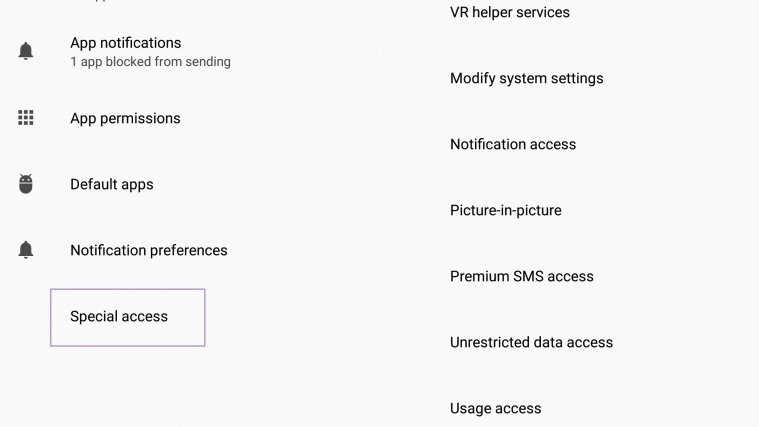
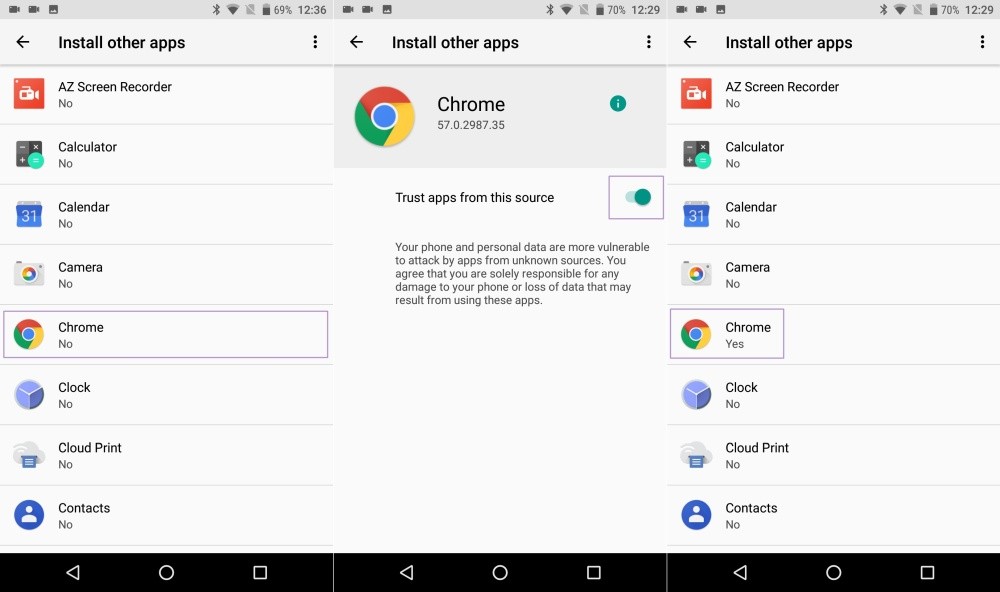




What if the app isn’t showing up?
For example, it shows the browser I use (Puffin) but how can I enable FDroid?
As ansky6996 said, What if the app isn’t showing up?
Something else more:
In android 8.1 the path is: Settings > Apps & notifications > Advanced > Special app access
Dropbox is not listed and I did a reset and now can’t install anything on my galaxy s7. I don’t have an issue with my tab A which didn’t get Oreo update.
My android has a path apps > configure apps > special access but the unknown source button don’t
Show