Having one of the most capable Android smartphone in your hand sure makes it tempting to get the latest Android update as soon as it gets released. However, manufacturers don’t feel that temptation, they have to go through their rigid processes before releasing the update officially to their devices.
But thank goodness that source code for latest Android updates gets released as soon they are officially announced by Google. It lets the huge independent community of developers on Android to build upon these open source builds of Android and port them to various Android devices much before manufacturers officially release them.
The latest Android update, as we all know, is Android 4.4 KitKat. And from what we have learned of Samsung so far, the Android 4.4 Kit Kat isn’t going to be released on Galaxy S4 or any other Samsung device anytime soon (our best guess would be 3 months).
Anyway, our truly wonderful developer community has beat Samsung to that. An unofficial build of Android 4.4 KitKat based CyanogenMod 11 ROM has been released for the Galaxy S4 LTE I9505. There are some issues though with camera and infrared sensor, but apart from that the ROM is working good, and we have good faith these issues would be resolved soon.
You can install the Android 4.4 KitKat on your Galaxy S4 LTE with the help our guide below, but before that read the warning below carefully and know that this is a very early build of Android 4.4 for Galaxy S4, and hence is not recommended for a daily driver.
KNOWN BUGS
- HDR is not working
- Infrared sensor not working
WARNING!
Warranty may be void of your device if you follow the procedures given on this page.
You only are responsible for your device. We won’t be liable if any damage occurs to your device and/or its components.
CHECK DEVICE MODEL NO.
To make sure your device is eligible with this, you must first confirm its model no. in ‘About device’ option under Settings. Another way to confirm model no. is by looking for it on the packaging box of your device. It must be Samsung Galaxy S4 LTE GT-I9505 International variant!
Do not use the procedures discussed here on any other variant like SHV-E330K, SGH I337, SHV-E330L and any other variants like T-Mobile, Verizon, Sprint, etc. You have been warned.
BEFORE YOU BEGIN..
You must do this pre-installation stuff before attempting to install the ROM on your Samsung Galaxy S4 LTE I9505 in order to avoid any complications later, and have a smooth and successful process.
BACK UP YOUR DEVICE
Back up important data and stuff before you start playing around here as there are chances you might lose your apps and app-data (app settings, game progress, etc.), and in rare case, files on the internal memory, too.
For help on Backup and Restore, check out our exclusive page on that linked right below.
► ANDROID BACK UP AND RESTORE GUIDE: APPS AND TIPS
CHARGE YOUR DEVICE
If your android device powers off due to lack of battery while the process is underway, it could damage the device.
So, make sure your device is adequately charged — at least 50% battery of the device.
EXAMPLE VIDEO
If you haven’t used a custom recovery, either CWM or TWRP, before, to install a .zip file of a ROM on anything else, then we suggest you first watch a video of that, given right below, to get familiar with the process.
Just fyi, the video below shows installing a .zip file (of recovery) on Galaxy S3, but it doesn’t matter as the process remains exactly same. So, once you are finished with video, jump to downloads and step-by-step guide below.
SAMSUNG GALAXY S4 LTE I9505 ANDROID 4.4 KITKAT UPDATE INSTALLATION GUIDE
DOWNLOADS
Download the files given below and transfer them to a separate folder on your phone and remember the location.
- CyanogenMod 11 KitKat: DOWNLOAD LINK
File name: cm-11-20131110-UNOFFICIAL-jfltexx.zip
File size: 197.09 MB
- Google Apps: DOWNLOAD LINK
File name: pa_gapps-odex-full-4.4-20131109a-signed.zip
File size: 208.17 MB
Reminder: Before you proceed, make sure you’ve transferred the files you downloaded above to a separate folder on your phone.
STEP-BY-STEP GUIDE
Make sure you have backed up your phone adequately (including important data stored on internal memory). Also create a nandroid backup using your recovery for additional safety.
You’ll need either CWM or TWRP recovery for installing the CyanogenMod Android 4.4 KitKat ROM on your Galaxy S4 LTE I9505. And since CWM and TWRP recoveries function differently we’ve put together separate guides for both of them. So if you’re a CWM user, follow the CWM users guide and if you’re a TWRP user follow the guide for TWRP users.
NOTE: Android 4.4 requires latest version of CWM and TWRP recoveries, otherwise the Android 4.4 ROM won’t install fine.
GUIDE FOR CLOCKWORKMOD RECOVERY (CWM) USERS
- Boot into recovery mode. For this:
- Power off your device and wait for 5-10 seconds until the device is fully switched off.
- Press and hold Volume Up + Home + Power buttons together and release them as soon as you see the Galaxy S4 logo.
└ In Recovery mode, use Volume buttons to navigate Up and Down between options and use Power button to select an option.
- Create a Nandroid Backup from recovery. It’s optional but very important to do, so that in case something goes wrong you can restore to current status easily. For making a Nandroid Backup, go to Backup And Restore » Backup.
- Perform a Factory Reset (This will delete all apps and their settings and game progress). For this:
- Select Wipe data/Factory reset, then select Yes on the next screen to confirm factory reset (screenshot)
- Go back to the main menu of CWM and go to Mounts and Storage » Format System and select Yes on the next screen to confirm.
- Go back to the main menu of CWM, again, and go to Advanced » Wipe Dalvik Cache and select Yes from the next screen to confirm.
- Install the cm-11-20131110-UNOFFICIAL-jfltexx.zip file first. For this:
- Now similarly flash the pa_gapps-odex-full-4.4-20131109a-signed.zip, as you did in step 4.
└ Make sure to first flash the ROM file and then the Gapps file. - After you are done with flashing of the files, reboot your device. For this, go back to the main menu of recovery and select reboot system now.
That’s all. Your phone will now reboot and it will take some time as it’ll be phone’s first boot after installing Android 4.4, be extremely excited for this!
GUIDE USING TWRP RECOVERY
- Boot into recovery mode. For this:
- Power off your device and wait for 5-10 seconds until the device is fully switched off.
- Press and hold Volume Up + Home + Power buttons together and release them as soon as you see the Galaxy S4 logo.
└ In Recovery mode, use Volume buttons to navigate Up and Down between options and use Power button to select an option.
- Create a Nandroid Backup from recovery. It’s optional but very important to do, so that in case something goes wrong you can restore to current status easily. For making a Nandroid Backup, go to Backup » and select all checkboxes and swipe on the Swipe to confirm option at the bottom of the screen to confirm backup.
- Perform a Factory Reset (this will delete all apps and their settings and game progress). For this:
- Tap on Wipe » then at the bottom of the screen do a Swipe on the ‘Swipe to factory reset‘ option (screenshot)
- First Install the ROM file cm-11-20131110-UNOFFICIAL-jfltexx.zip:
- Tap on Install » browse to the location where you saved the files and tap on the cm-11-20131110-UNOFFICIAL-jfltexx.zip file. Now at the bottom of the screen, do a swipe on the Swipe to confirm flash option to begin flashing.
- Tap on Install » browse to the location where you saved the files and tap on the cm-11-20131110-UNOFFICIAL-jfltexx.zip file. Now at the bottom of the screen, do a swipe on the Swipe to confirm flash option to begin flashing.
- Now similarly flash the pa_gapps-odex-full-4.4-20131109a-signed.zip file.
└ Make sure to first flash the ROM file and then the Gapps file. - After you are done with flashing of the files, reboot your device. For this:
- Go back to the main menu of recovery and tap on Reboot » then, tap on System to reboot your phone.
That’s all. You have successfully flashed CyanogenMod 11 on your Samsung Galaxy S4 LTE GT-I9505. Enjoy!
Feedback Us!
It was easy to install Android 4.4 KitKat, right? Let us know how it tastes 😉
Your suggestions are most welcomed!
Via XDA (jamal2367)

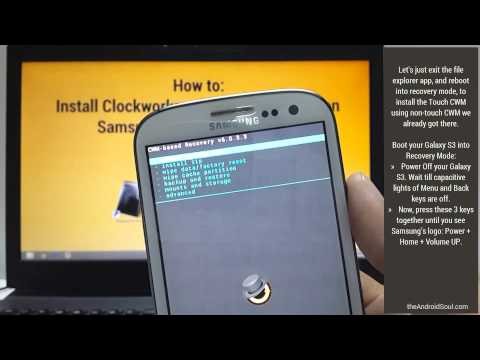
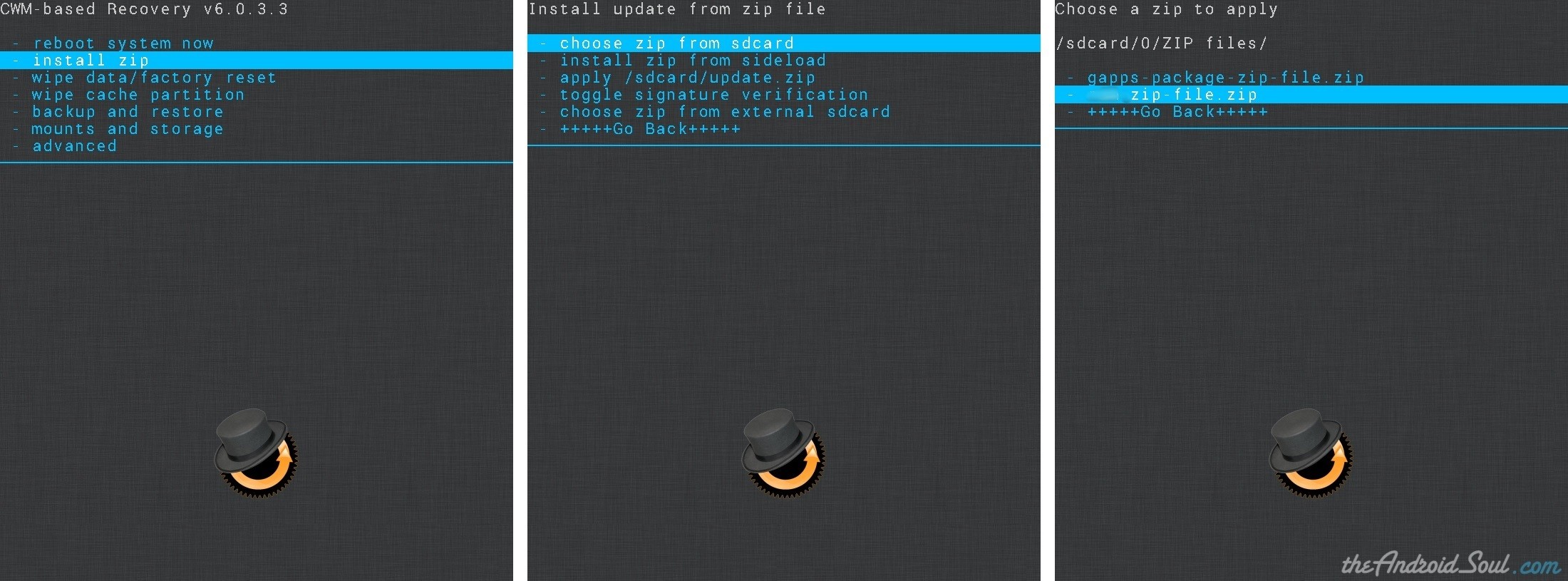
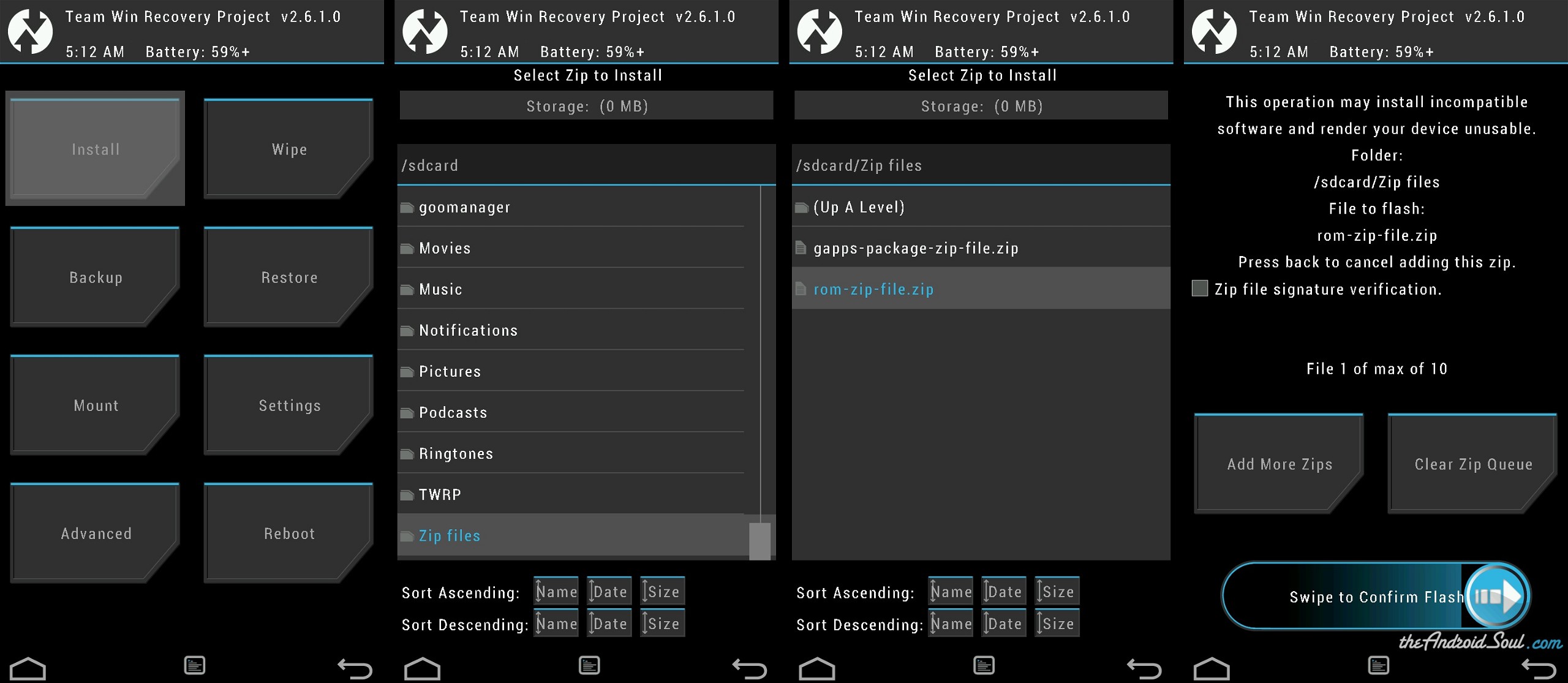




Screen rotation not working on i9505 LTE
Screen rotation not working on i9505 LTE
Screen rotation not working on i9505 LTE