Have a Kit Kat Galaxy S3 users!
While Samsung is still busy in pushing Android 4.3 Jelly Bean update to the Galaxy S3, Google has already released Android 4.4 KitKat update, and it’s going to take a shitload of time for Samsung to release an official update for the same for Galaxy S3.
Code for CyanogenMod 11, that’s based on Android 4.4 Kit Kat sources has been out for a while now. Developers have been building upon these code cooking their own AOSP based Android 4.4 ROMs or just releasing an unofficial CM11 build for various devices.
The Galaxy S3 too, has just received an unofficial CM11 build that you can flash via recovery just like any other CM build with an accompanying gapps package. The ROM is working fine and most of the bugs have already been ironed out. If you’d like install Android 4.4 on your Galaxy S3, go ahead with the step-by-step guide below.
WARNING!
Warranty may be void of your device if you follow the procedures given on this page.
You only are responsible for your device. We won’t be liable if any damage occurs to your device and/or its components.
CHECK DEVICE MODEL NO.
To make sure your device is eligible with this, you must first confirm its model no. in ‘About device’ option under Settings. Another way to confirm model no. is by looking for it on the packaging box of your device. It must be GT-I9300!
Do not use the procedures discussed here on any other variants like T-Mobile, Verizon, Sprint, etc. You have been warned.
BEFORE YOU BEGIN..
You must do this pre-installation stuff before attempting to install the ROM on your Samsung Galaxy S3 GT-I9300 in order to avoid any complications later, and have a smooth and successful process.
BACK UP YOUR DEVICE
Back up important data and stuff before you start playing around here as there are chances you might lose your apps and app-data (app settings, game progress, etc.), and in rare case, files on the internal memory, too.
For help on Backup and Restore, check out our exclusive page on that linked right below.
► ANDROID BACK UP AND RESTORE GUIDE: APPS AND TIPS
CHARGE YOUR DEVICE
If your android device powers off due to lack of battery while the process is underway, it could damage the device.
So, make sure your device is adequately charged — at least 50% battery of the device.
EXAMPLE VIDEO
If you haven’t used a custom recovery, either CWM or TWRP, before, to install a .zip file of a ROM on anything else, then we suggest you first watch a video of that, given right below, to get familiar with the process.
Just fyi, the video below shows installing a .zip file (of recovery) on Galaxy S3, but it doesn’t matter as the process remains exactly same. So, once you are finished with video, jump to downloads and step-by-step guide below.
SAMSUNG GALAXY S3 GT-I9300 ANDROID 4.4 KITKAT UPDATE INSTALLATION GUIDE
DOWNLOADS
Download the files given below and transfer them to a separate folder on your phone and remember the location.
- CyanogenMod 11 KitKat: DOWNLOAD LINK
File name: cm-11-20131112-UNOFFICIAL-i9300-PREVIEW.zip
File size: 185.05 MB
- Google Apps: DOWNLOAD LINK
File name: gapps-kk-20131101.zip
File size: 125.4 MB
Reminder: Before you proceed, make sure you’ve transferred the files you downloaded above to a separate folder on your phone.
STEP-BY-STEP GUIDE
Make sure you have backed up your phone adequately (including important data stored on internal memory). Also create a nandroid backup using your recovery for additional safety.
You’ll need either CWM or TWRP recovery for installing the CyanogenMod Android 4.4 KitKat ROM on your Galaxy S3 GT-I9300. And since CWM and TWRP recoveries function differently we’ve put together separate guides for both of them. So if you’re a CWM user, follow the CWM users guide and if you’re a TWRP user follow the guide for TWRP users.
NOTE: Android 4.4 requires latest version of CWM and TWRP recoveries, otherwise the Android 4.4 ROM won’t install fine.
GUIDE FOR CLOCKWORKMOD RECOVERY (CWM) USERS
- Boot into recovery mode. For this:
- Power off your device and wait for 5-10 seconds until the device is fully switched off.
- Press and hold Volume Up + Home + Power buttons together and release them as soon as you see the Galaxy S3 logo.
└ In Recovery mode, use Volume buttons to navigate Up and Down between options and use Power button to select an option.
- Create a Nandroid Backup from recovery. It’s optional but very important to do, so that in case something goes wrong you can restore to current status easily. For making a Nandroid Backup, go to Backup And Restore » Backup.
- Perform a Factory Reset (This will delete all apps and their settings and game progress). For this:
- Select Wipe data/Factory reset, then select Yes on the next screen to confirm factory reset (screenshot)
- Go back to the main menu of CWM and go to Mounts and Storage » Format System and select Yes on the next screen to confirm.
- Go back to the main menu of CWM, again, and go to Advanced » Wipe Dalvik Cache and select Yes from the next screen to confirm.
- Install the cm-11-20131112-UNOFFICIAL-i9300-PREVIEW.zip file first. For this:
- Now similarly flash the gapps-kk-20131101.zip, as you did in step 4.
└ Make sure to first flash the ROM file and then the Gapps file. - After you are done with flashing of the files, reboot your device. For this, go back to the main menu of recovery and select reboot system now.
That’s all. Your phone will now reboot and it will take some time as it’ll be phone’s first boot after installing Android 4.4, be extremely excited for this!
GUIDE FOR TWRP RECOVERY USERS
- Boot into recovery mode. For this:
- Power off your device and wait for 5-10 seconds until the device is fully switched off.
- Press and hold Volume Up + Home + Power buttons together and release them as soon as you see the Galaxy S3 logo.
└ In Recovery mode, use Volume buttons to navigate Up and Down between options and use Power button to select an option.
- Create a Nandroid Backup from recovery. It’s optional but very important to do, so that in case something goes wrong you can restore to current status easily. For making a Nandroid Backup, go to Backup » and select all checkboxes and swipe on the Swipe to confirm option at the bottom of the screen to confirm backup.
- Perform a Factory Reset (this will delete all apps and their settings and game progress). For this:
- Tap on Wipe » then at the bottom of the screen do a Swipe on the ‘Swipe to factory reset‘ option (screenshot)
- First Install the ROM file cm-11-20131112-UNOFFICIAL-i9300-PREVIEW.zip:
- Tap on Install » browse to the location where you saved the files and tap on the cm-11-20131112-UNOFFICIAL-i9300-PREVIEW.zip file. Now at the bottom of the screen, do a swipe on the Swipe to confirm flash option to begin flashing.
- Tap on Install » browse to the location where you saved the files and tap on the cm-11-20131112-UNOFFICIAL-i9300-PREVIEW.zip file. Now at the bottom of the screen, do a swipe on the Swipe to confirm flash option to begin flashing.
- Now similarly flash the gapps-kk-20131101.zip file.
└ Make sure to first flash the ROM file and then the Gapps file. - After you are done with flashing of the files, reboot your device. For this:
- Go back to the main menu of recovery and tap on Reboot » then, tap on System to reboot your phone.
That’s all. You have successfully flashed CyanogenMod 11 on your Samsung Galaxy S3 GT-I9300. Enjoy!
Feedback Us!
It was easy to install Android 4.4 KitKat, right? Let us know how it tastes 😉
Your suggestions are most welcomed!
Via XDA (temasek)

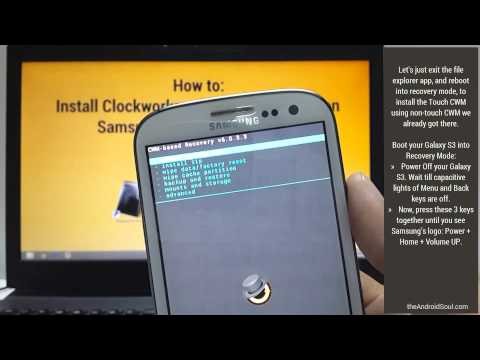
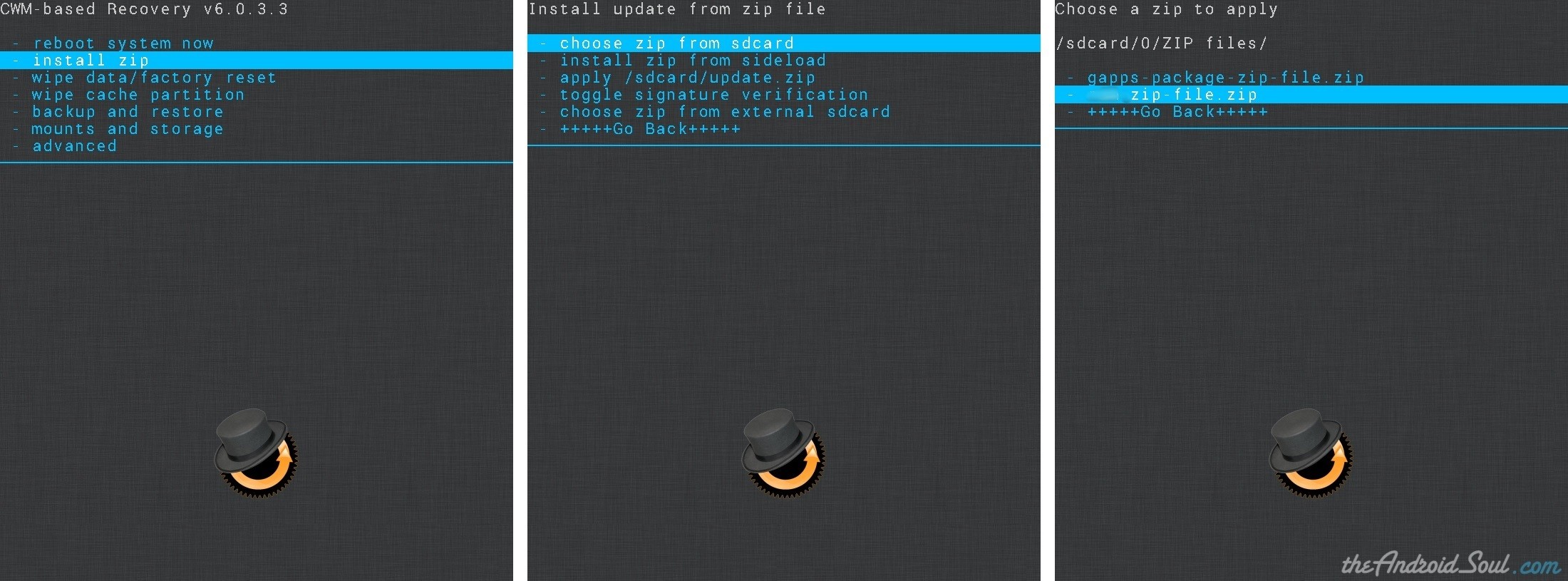
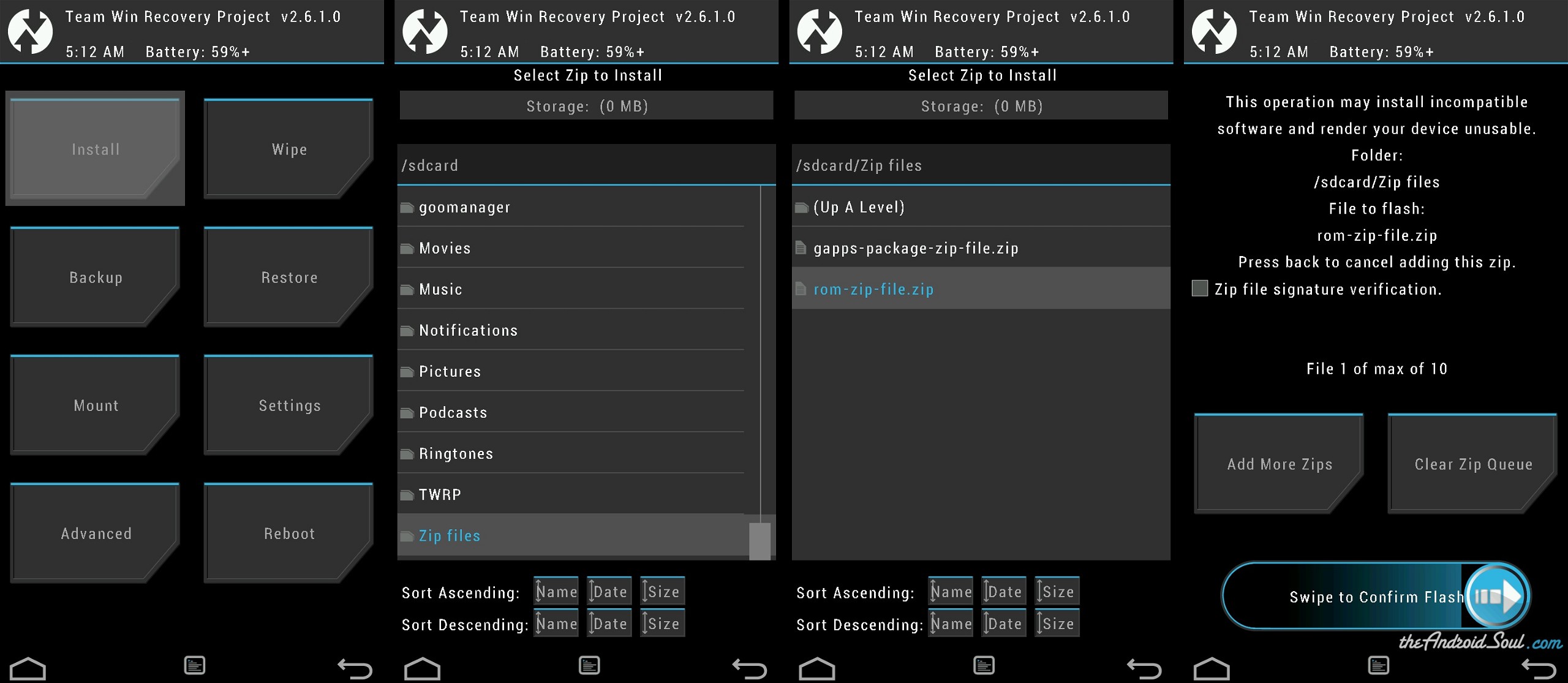

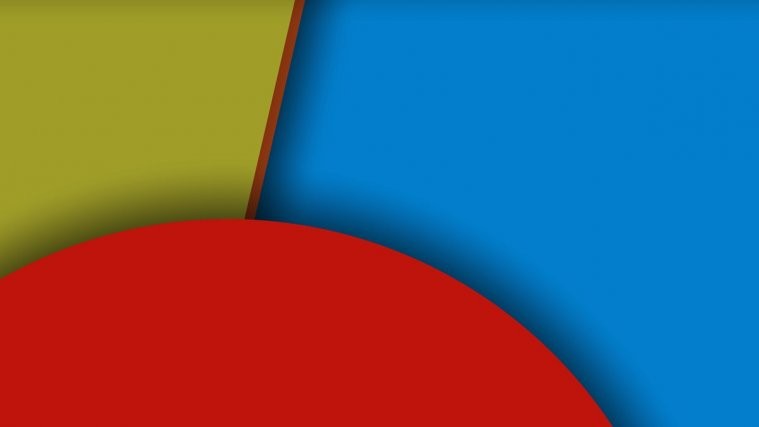


I tried another unofficial cm11 kitkat rom and in Settings->Printing menu it said no printing services were installed. How about this build?
WiFi isn’t working
i9300, WiFi isn’t working, neither is Mobile Data, phone reboots when i try to use the camera.
Oh the build I tested had working wifi and camera but no print services.
You can find it here:
http://www.reddit.com/r/GalaxyS3/comments/1qft4k/cm11_alpha_for_i9300_new_nightly_with_wifi_working/
wifi is not working
I tried another unofficial cm11 kitkat rom and in Settings->Printing menu it said no printing services were installed. How about this build?
I tried another unofficial cm11 kitkat rom and in Settings->Printing menu it said no printing services were installed. How about this build?
WiFi isn’t working
i9300, WiFi isn’t working, neither is Mobile Data, phone reboots when i try to use the camera.
Oh the build I tested had working wifi and camera but no print services.
You can find it here:
http://www.reddit.com/r/GalaxyS3/comments/1qft4k/cm11_alpha_for_i9300_new_nightly_with_wifi_working/
Oh the build I tested had working wifi and camera but no print services.
You can find it here:
http://www.reddit.com/r/GalaxyS3/comments/1qft4k/cm11_alpha_for_i9300_new_nightly_with_wifi_working/
wifi is not working
wifi is not working
So far Wifi works, mobile data works, SD card reads but the camera is grainy even in full sunlight and correct focus. Nice alpha build in general!
Everything running smooth. Wifi not working though.
Flash using latest CWM recovery. Version 6.0.4.4 probably.
working good boss
So far Wifi works, mobile data works, SD card reads but the camera is grainy even in full sunlight and correct focus. Nice alpha build in general!
So far Wifi works, mobile data works, SD card reads but the camera is grainy even in full sunlight and correct focus. Nice alpha build in general!
http://www.youtube.com/watch?v=jS1qTpwMwvQ
video review
support these guys!
it says android keyboard stop. how can i fix this ?
Everything running smooth. Wifi not working though.
Flash using latest CWM recovery. Version 6.0.4.4 probably.
working good boss
Everything running smooth. Wifi not working though.
Flash using latest CWM recovery. Version 6.0.4.4 probably.
working good boss
http://www.youtube.com/watch?v=jS1qTpwMwvQ
video review
support these guys!
it says android keyboard stop. how can i fix this ?
http://www.youtube.com/watch?v=jS1qTpwMwvQ
video review
support these guys!
it says android keyboard stop. how can i fix this ?
Getting Set metadata recursive” error. Any idea what to do . Using CMW recovery for installing from sd card
If you’re running CM9/CM10 or CM10.1, it’s It’s recommended to update to CM10.2 first before flashing CM11 following the guide below. Otherwise, you may get ‘set_metadata_recursive‘ error during installation.
Getting Set metadata recursive” error. Any idea what to do . Using CMW recovery for installing from sd card
If you’re running CM9/CM10 or CM10.1, it’s It’s recommended to update to CM10.2 first before flashing CM11 following the guide below. Otherwise, you may get ‘set_metadata_recursive‘ error during installation.
Getting Set metadata recursive” error. Any idea what to do . Using CMW recovery for installing from sd card
If you’re running CM9/CM10 or CM10.1, it’s It’s recommended to update to CM10.2 first before flashing CM11 following the guide below. Otherwise, you may get ‘set_metadata_recursive‘ error during installation.
esta rom esta maravilhosa, so falta o kernel para overclock…..
esta rom esta maravilhosa, so falta o kernel para overclock…..
esta rom esta maravilhosa, so falta o kernel para overclock…..
Super boss very nice 100% working..
not work
Super boss very nice 100% working..
not work
When rom installing , error status 7 installation aborted msg will come
What I do . Help please
Your recovery is old. Install a new recovery. Link – https://nerdschalk.com/latest-clockworkmod-cwm-recovery-international-galaxy-s3-gt-i9300-android-4-4-compatible/
Your recovery is old. Install a new recovery. Link – http://nerdschalk.com/latest-clockworkmod-cwm-recovery-international-galaxy-s3-gt-i9300-android-4-4-compatible/
When rom installing , error status 7 installation aborted msg will come
What I do . Help please
Your recovery is old. Install a new recovery. Link – https://nerdschalk.com/latest-clockworkmod-cwm-recovery-international-galaxy-s3-gt-i9300-android-4-4-compatible/
When rom installing , error status 7 installation aborted msg will come
What I do . Help please
Your recovery is old. Install a new recovery. Link – http://nerdschalk.com/latest-clockworkmod-cwm-recovery-international-galaxy-s3-gt-i9300-android-4-4-compatible/