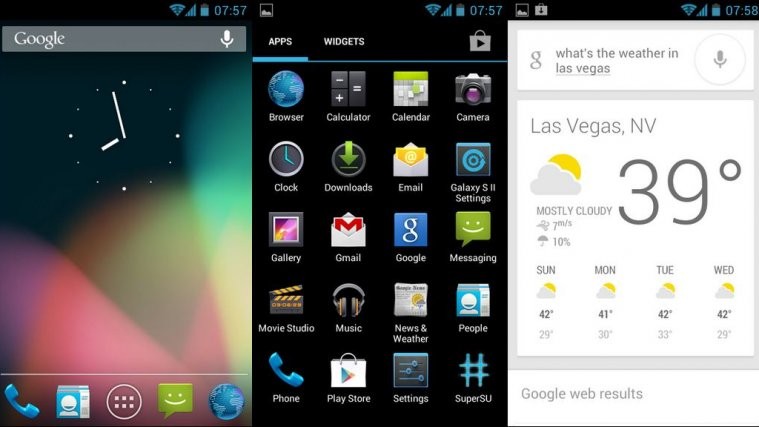Still waiting for Samsung or AT&T to announce anything about the official Android 4.1 Jelly Bean update for your AT&T Galaxy S2 I777? Why not try an unofficial custom Jelly Bean ROM in the meantime? Because the official update from Samsung – if it’s coming is probably many months away.
Users of the international Galaxy S2 I9100 can also try out a few Jelly Bean custom ROMs → here.
SuperNexus ROM – providing a pure stock Jelly Bean experience as found on Google’s Nexus devices without any frills and custom skins – has been released for the AT&T Galaxy S2 by XDA Recognized Developer Faryaab. It also gives you Jelly Bean features like a fast and smooth interface, advanced voice recognition assisted Google Search, improved and actionable notifications, smarter keyboard, Google Now information cards for automatic and useful info like weather, traffic, etc, and quite a lot more.
Keep in mind that this ROM is built from AOSP Android source, and hence will not have any of the Samsung specific features found on Samsung based ROMs. It might also have a few issues and a few things may not work properly yet due to it being an unofficial ROM.
Let’s continue on and take a look at how SuperNexus ROM can be installed on the AT&T Galaxy S2.
Compatibility
This ROM and the guide below are compatible only and only with the AT&T Samsung Galaxy S2, model number i777. It’s not compatible with any other device and may render an incompatible device unusable. Check your device model in Settings » About phone.
Warning!
The methods and procedures discussed here are considered risky and you should not attempt anything if you don’t know completely what it is. If any damage occurs to your device, we won’t be held liable.
How to Install SuperNexus ROM on AT&T Galaxy S2
- This procedure will wipe all your apps, data and settings (but it will NOT touch your SD cards, so don’t worry about those). Backup your Apps and important data — bookmarks, contacts, SMS, APNs (internet settings), etc. This Android backup guide would help you.
NOTE: Don’t forget to at least make a backup of your APN settings, which you can restore later if your data connection does not work after installing the ROM. Use the backup guide to find out how. - Make sure you have ClockworkMod recovery/any custom recovery installed on your phone.
- Download the latest version of the ROM from the development page.
- Download the Google Apps package. This will install apps like Play Store, Gmail, etc. which are not present in the ROM by default.
Download Gapps | Alternate Link | Filename: gapps-jb-20120726-signed.zip - Transfer the downloaded zip files from step 3 and step 4 to the internal SD card on the phone.
- Turn off the phone, then boot into recovery mode. For this, press and hold these 3 buttons together until the screen turns on: Volume UP + Volume Down + Power. Keep holding the buttons down till the screen flashes the 2nd time, then let them go. Phone will boot into CWM recovery.
In recovery, use volume keys to scroll up and down between options and power/home key to select an option. - Perform a Nandroid Backup of your existing ROM, so that you can always restore it from recovery if something does not work out with this rom. To perform a backup, select Backup and Restore –> On the next screen, select Backup again. Go back to main recovery menu after backup is complete.
- Select wipe data/factory reset, then select Yes on next screen to confirm. Wait a while till the data wipe is complete (this will only erase installed apps and settings, but will leave your personal SD card files intact).
- Now select install zip from sdcard, then select choose zip from sdcard. Scroll to the ROM file on the sdcard and select it. Confirm installation by selecting Yes – Install _____.zip on the next screen. The ROM will start installing.
- After ROM installation completes, select choose zip from sdcard again, then select the gapps-jb-20120726-signed.zip file to install the Google apps package.
- After the installation is complete, select go back then select reboot system now to reboot the phone into SuperNexus ROM.
NOTE: To go back to your previous ROM, boot into recovery (as given in step 6), select backup and restore then restore your previous ROM by selecting it from the list.
SuperNexus ROM, based on Jelly Bean Android 4.1 is now installed and running on your AT&T Galaxy S2 I777. Visit the official development page for updates and more info. Share your thoughts on the ROM in the comments.
Also try out the CM10 Jelly Bean ROM on the AT&T Galaxy S2 → here.