There is great fun in unlocking the bootloader on your Motorola device and be able to install a custom recovery TWRP, get root access and install sweet-experience custom ROMs like CyanogenMod, Paranoid Android, etc.
Motorola allows bootloader unlocking on almost all of its devices except for the ones locked to Verizon and AT&T in the US.
However, unlocking the bootloader on a Motorola device isn’t as simple as it’s on a Nexus device. You have to follow Motorola’s lengthy set of process to unlock bootloader which also ensures (since it’s an official method) that you lose your warranty status once you unlock the bootloader on your device.
Anyway, warranty status doesn’t scare most of us anymore though, so we’re okay with Motorola parenting which of its users have legally accepted to void warranty on their device by unlocking the bootloader.
Let’s get started..
Instructions
- Setup ADB and Fastboot on your PC, for help use this link [icon name=”external-link” class=”” unprefixed_class=””].
- Go to Motorola Bootloader Unlock website – link [icon name=”external-link” class=”” unprefixed_class=””].
- If you don’t know risks involved with unlocking bootloader, give a good read to the page before you click the “Next” button at the bottom on Motorola’s link.
- You’ll be asked sign-in using your Motorola account. If you don’t have an account, use the “Sign up a Motorola ID” link OR simply login with your Google account using the “Sign in with Google” button.
- You’ll now get to the “Unlock your bootloader” page on Motorola site. Leave it opened for now, we’ll get back to it in Step 11 below.
- Enable OEM unlock: Go to Settings » About phone » and tap Build number 7 times to enable Developer options » then select Developer options from Settings » and enable OEM unlocking.
- Now boot your Moto device into Bootloader/Fastboot mode:
- Power off your device.
- Hold “Volume Down + Power” for at-least 3 seconds and then release the buttons. You’ll boot into bootloader mode.
- Once your device is in Bootloader mode, connect it to PC.
- Open a command window on your PC and issue the following command:
fastboot oem get_unlock_data
└ This will generate a string that will be used to retrieve your unlock key. Check the example string below:
Example string: (bootloader) 0A40040192024205#4C4D3556313230 (bootloader) 30373731363031303332323239#BD00 (bootloader) 8A672BA4746C2CE02328A2AC0C39F95 (bootloader) 1A3E5#1F53280002000000000000000 (bootloader) 0000000
- Now line-by-line, copy the 5 strings into one line. Do NOT include the (bootloader) text. Your complete string will look as shown in example below:
Example string: 0A40040192024205#4C4D355631323030373731363031303332323239#BD008A672BA4746C2CE02328A2AC0C39F951A3E5#1F532800020000000000000000000000
└ This is an example. The string you’ll generate will be different and it’ll be unique for your device only.
- Once you have the complete string ready, paste it inside the box in Step 7 on the Motorola page which you opened in Step 5 above, and hit the “Can my device be unlocked?” button (check the image below).
- Your unique string will now be processed and if your device is unlockable, a “REQUEST UNLOCK KEY” button will appear at the bottom of the page.
- Scroll down, accept the legal agreement and warning by selecting the “I Agree” box, and then hit the blue “REQUEST UNLOCK KEY” button.
- You’ll now receive an email with your unlock key. The email will be sent to the email account you used to sign in on the Motorola site.
└ In case you don’t see an email in your inbox, be sure to check your Spam folder as well. - Copy the unlock key you received in email. And issue the following command via command on your PC to your Moto device (which is connected to PC in Bootloader mode)
fastboot oem unlock paste-your-unlock-key-here
└ Replace paste-your-unlock-key-here text in the command above with your 20 character alpha numeric unlock key.
- Your Moto device will now confirm the bootloader unlock and automatically reboot the device.
Done! You’ve successfully unlocked the bootloader on your Motorola device.
Happy Androiding!

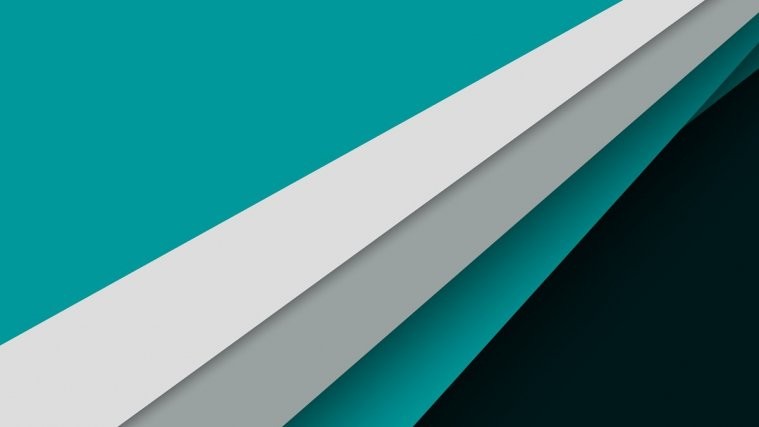

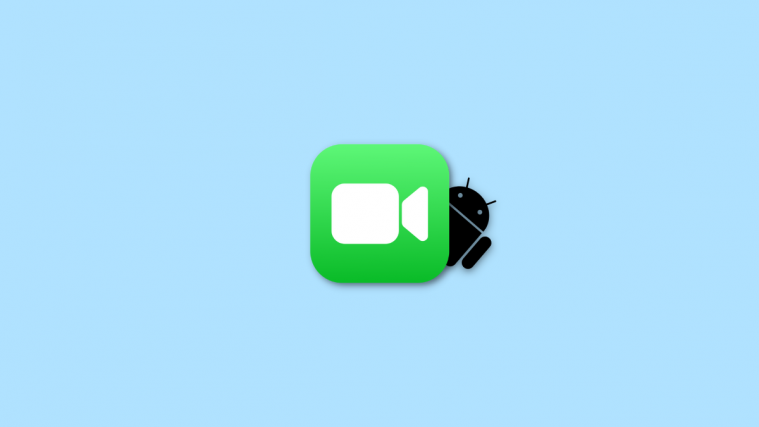
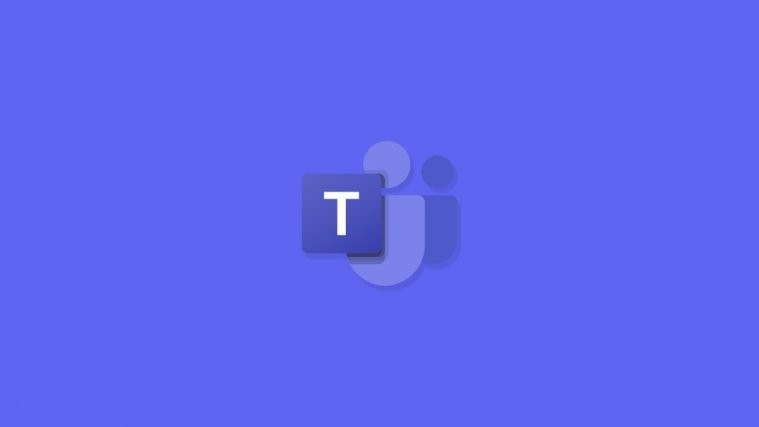

Need to add that the “Enable OEM Unlock” option needs to be checked in “Developer Options” on marshmallow. The unlock option is not enabled by default.
Updated. Thanks for notifying 🙂
Need to add that the “Enable OEM Unlock” option needs to be checked in “Developer Options” on marshmallow. The unlock option is not enabled by default.
Updated. Thanks for notifying 🙂
It says that the unlock erases all user data. What all data is erased and is that done for all cases?
It says that the unlock erases all user data. What all data is erased and is that done for all cases?
How do I can install the Motorola Device Manager on Linux (Ubuntu)?