Wear OS OS is very much like Android OS for phones and tablets, but only optimized for small screen watches. You can customize and have fun with Wear OS watches just like you do on your Nexus/Pixel devices.
Wear OS watches can be bootloader unlocked in a similar way as Nexus & Pixel devices do. You just have to issue a command fastboot oem unlock from command line tool on your PC and bootloader unlock request is sent to the Watch.
Note: Unlocking the bootloader will factory reset your Wear OS Watch and will wipe/delete all data on it.
How to unlock bootloader on Wear OS watch
- Enable Developer options & ADB debugging on Watch:
- Go to Settings on your Watch.
- Scroll down and select About.
- Tap 7 times on Build number to enable Developer options.
- Swipe left to go back to the Settings screen, select Developer options (below About).
- Tap on ADB debugging, you’ll get a confirmation to enable ADB debugging, tap on right tick.
- (If your Watch is connected to PC) You’ll get prompt on Watch asking for your permission to Allow Debugging, scroll down and select Always allow from this computer option.
- Setup ADB and Fastboot on your PC.
- Now open a command window on your PC and issue the following commands to boot Watch into bootloader mode (make sure your Wear Watch is connected to PC):
adb reboot bootloader
└ This will boot your Wear OS watch into bootloader mode.
- Issue either of the commands mentioned below (whichever works) to unlock bootloader on your Wear Watch
fastboot oem unlock
OR
fastboot flashing unlock
- Long press the Power button on Watch to accept bootloader unlock request.
- Your watch will boot back into bootloader mode. The bottom line on bootloader screen should read “unlocked:yes”.
- You can now reboot your watch into the system using the following command:
fastboot reboot
That’s all. Have fun with the unlocked bootloader on your Wear watch. You can now install firmware images via Fastboot, install custom recoveries like TWRP, etc.



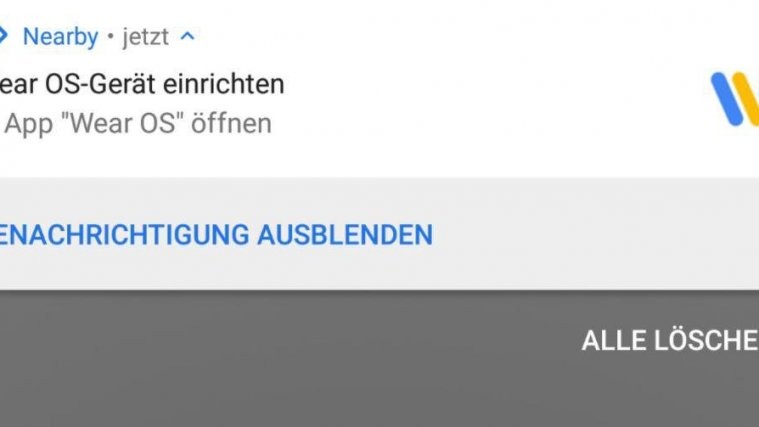


all time
plz help me
waiting for any device – this msg is all time in terminal after I type fastboot flashing unlock and fastboot oem unlock
mano é o drive que esta faltando vc instalar…. conecta o relogio no pc e vai na opçao que tem os drives do pc la voce vai ver… baixa o app driveboost instala no pc abre ele q vai mostrar o drive que esta faltando ai vc instala pelo driveboost mesmoe voce vai ver que estara instalado… agora seu relogio vai funcionar pra debloquear…