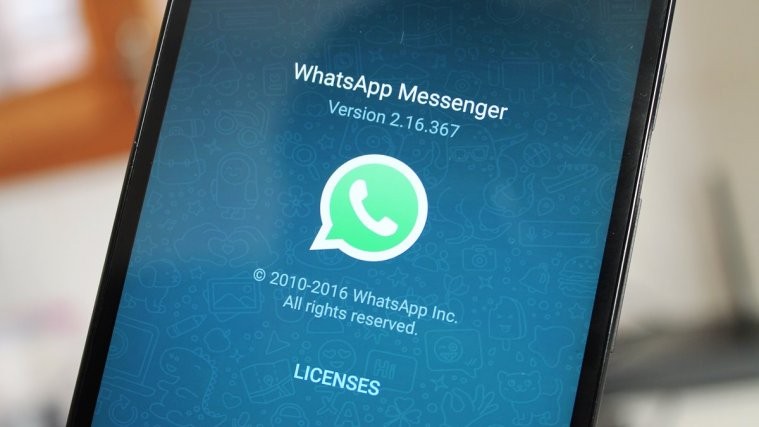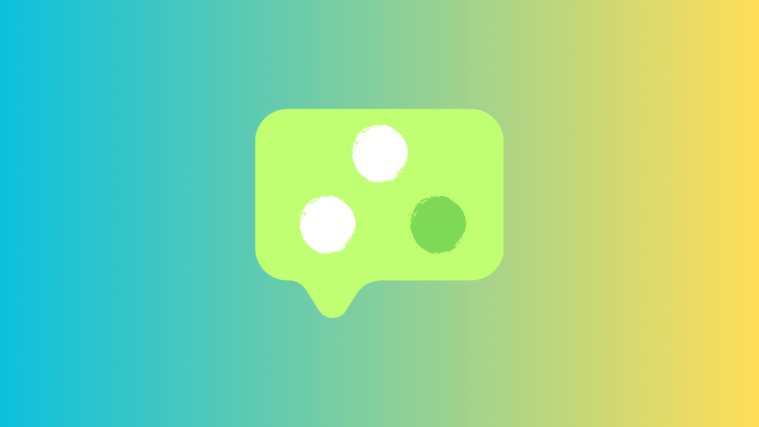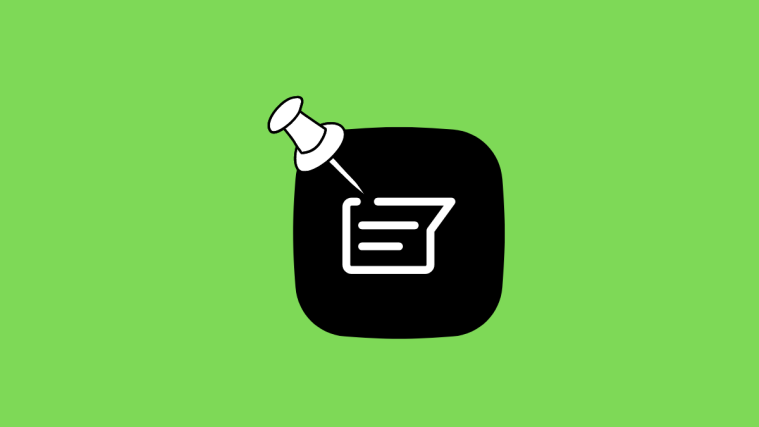Truth be told, there’s no way to undo or delete a WhatsApp message once it’s sent. But understanding the way WhatsApp manages user conversations might help you undoing a message.
When you send a message via WhatsApp it’s first sent to the WhatsApp server, and then from there it’s delivered to the end user. There’s no way to undo a message in this way of transaction. Once your message reaches the WhatsApp servers, it’ll be delivered to the end user right away, and if they don’t have internet the message will que up and will be delivered at first second the user comes online.
However, if you happen to have a spotty internet connection, you might have a small window of time to undo/delete a WhatsApp message before it reaches the WhatsApp servers. Let’s first understand what are the four delivery status of messages of WhatsApp:
- [icon name=”clock-o” class=”” unprefixed_class=””] Clock icon: When you send a message on WhatsApp and it shows a clock icon next to it, then it means the message is in the process to be sent to WhatsApp servers.
- Single tick: This icon means the message has been sent to WhatsApp servers.
 Double tick: This means the message has been delivered to the receiver.
Double tick: This means the message has been delivered to the receiver. Double tick (blue): When the double tick turns blue, then then the message has been read by the receiver.
Double tick (blue): When the double tick turns blue, then then the message has been read by the receiver.
Your window to delete/undo a WhatsApp message is when it’s showing the clock icon. As long as the clock icon is visible next to a WhatsApp message, you can delete the message and it’ll never be sent to the WhatsApp servers and hence not to the receiver either.
How to Undo a WhatsApp Message after it’s sent
- Open the WhatsApp conversation window.
- Check delivery status of the message. If it shows the [icon name=”clock-o” class=”” unprefixed_class=””] clock icon, then it means the message hasn’t been sent to WhatsApp servers yet and you can delete it.
- To delete, press and hold the message and then touch the delete icon from the top bar.
- If you were able to delete the message before it showed a tick (instead of clock), then the message has successfully been undone. Cheers!
Happy Androiding!