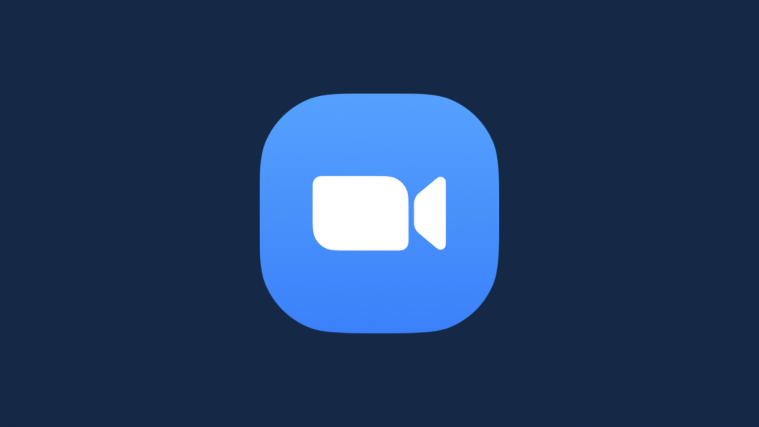TWRP recovery is an alternative to ClockworkMod recovery available for many devices, that features a full-touch interface, and it is now available for the Asus Transformer, thanks to an unofficial port by XDA Senior Member rayman33.
TWRP recovery has many useful features, some of which are listed below:
- Ability to save custom recovery settings
- Default partitions to back up
- Default zip folder location
- Default color theme (lots to choose from)
- Zip Signature Verification
- Zip md5 Verification (looks for file with zipname.zip.md5)
- Ability to flash multiple zips in one go
- Ability to select which individual partitions to back up, and restore.
- Ability to choose compression or no compression backups.
- Compression takes longer of course, but you save roughly half the space. EVO 3D’s stock system uncompressed is ~800mb, 380 MB compressed.
- Battery Level and Timestamp
Read on to find out how you can flash TWRP recovery on the Asus Transformer.
Compatibility
This ROM and the guide below are compatible only and only with the Asus Eee Pad Transformer, model number TF101. It’s not compatible with any other device. Check your device model in Settings » About Tablet.
Warning!
The methods and procedures discussed here are considered risky and you should not attempt anything if you don’t know exactly what you are doing. If any damage occurs to your device, we won’t be held liable.
How to Install TWRP Recovery on Asus Transformer
- Make sure you have ClockworkMod recovery installed on your device.
- Download the TWRP package from the official development page. Scroll down to the second post there to find the download link. You need to download the file named “TWRP-x.x.x.zip” (where x.x.x is the latest version number. For example: TWRP-2.1.8.zip).
- Copy the downloaded zip file to the SD card on your tablet.
- Turn off your tablet and boot into ClockworkMod recovery. To do so, press and hold both Volume Down and Power buttons. When you see words scrolling at the top left of the tablet, immediately push Volume Up within 5 seconds to make the device enter recovery.
In recovery, use Volume keys to scroll up and down and power key to select an option. - Select install zip from sdcard, then select choose zip from sdcard. Scroll to the “TWRP-x.x.x.zip” file on the sdcard and select it. Confirm installation by selecting Yes – Install TWRP-x.x.x.zip on the next screen. The ROM will start installing.
- After the installation is complete, go back to the main recovery menu and select reboot system now to reboot the tablet.
- You now have TWRP recovery installed on your Asus Transformer. To boot into TWRP, use the same procedure as used for booting into Clockworkmod recovery.
Congratulations! You’ve successfully installed TWRP Recovery on your Asus Eee Pad Transformer.