Pheww!! First there were the firmware leaks, then a flurry of MIUI 4 ROMs, and this weeks attention-grabbers are none else but the Touch-based recoveries being released by koush of Clockworkmod fame!!
Through this week, we have seen CWM Touch recoveries for the Galaxy Nexus, the Nexus S, the Atrix 4G and the HTC Desire. This time around, it lands on another HTC favorite, the HTC Sensation. I for one, would sure like to see how this looks on the qHD resolution screen of the Sensation!
Anyways, here’s how you can get CWM Recovery Touch, up and running on your HTC Sensation!
Warning
The methods and procedures discussed here are considered risky and you should not attempt anything if you don’t know exactly what you are doing. If any damage occurs to you or your device, including a bricked, non-functional device, we won’t be held liable. You have been forewarned!!!
Compatibility
This custom recovery and the guide below is specifically developed for the HTC Sensation . It’s not compatible with any other device and may render the device unusable. Check your device model in: Settings » About phone
Download Links
→ CWM Touch Recovery
Filename: recovery-clockwork-touch-5.8.0.9-pyramid.img | Size: 4.8 MB
Pre-Installation Requirements
- Rooted HTC Sensation with ClockworkMod recovery installed
- Fully Charged Battery
- ADB and Fastboot support, along with the relevant device drivers on your PC . You can use this guide to automatically install ADB, as well as the right drivers for ADB and fastboot support
How To Install CWM Recovery Touch on HTC Sensation
- Download the CWM recovery zip file (Link provided above) to your PC
- Rename the file to ‘recovery.img‘ (This is just to make it easier to type in while flashing through fastboot)
- Now copy the ‘recovery.img‘ file to the folder where fastboot.exe is located on your PC. If you have installed ADB using the method provided above, the path to this folder should be – C:Usersusernameknives-and-forksbinwindowsandroid ; If you have installed ADB the traditional way, then the path is likely to be – C:android-sdk-windowstools
- Now power off the phone. Wait for 45 to 60 seconds so that it is completely powered off
- Now reboot to fastboot mode. (Hold the volume down button and press the power button. After a few seconds your phone will boot into a screen that gives you several options, including fastboot and recovery. Select the fastboot option–(This is usually the default option and will be highlighted in blue, just press the Power button to select it)
- Now you are in Fastboot mode. Connect the Sensation to your PC via USB cable.
- On your PC, go to the folder where fastboot.exe is located (Check path in Step 3). While holding the shift key down on your PC keyboard, right click inside the folder, and Select “Open Command Window Here“.
- This should open up a command prompt window or DOS prompt.
- Now type in the following command in the DOS window
- fastboot flash recovery recovery.img
- Press Enter
- This will initiate the flashing of the new recovery to your device.
- Once the flashing is complete, select ’Bootloader’ in the main hboot menu, and then scroll to Recovery and select it using the Power button
- Your phone should ow reboot into the new Clockworkmod Touch Recovery.
- That’s it! You’re done–Enjoy the new touch-based Clockworkmod Recovery and give your volume buttons and Power button some much needed rest!
You can visit the original development thread for updates, and to read about user experience. If you decide to try t his out, do let us know your experience in comments below



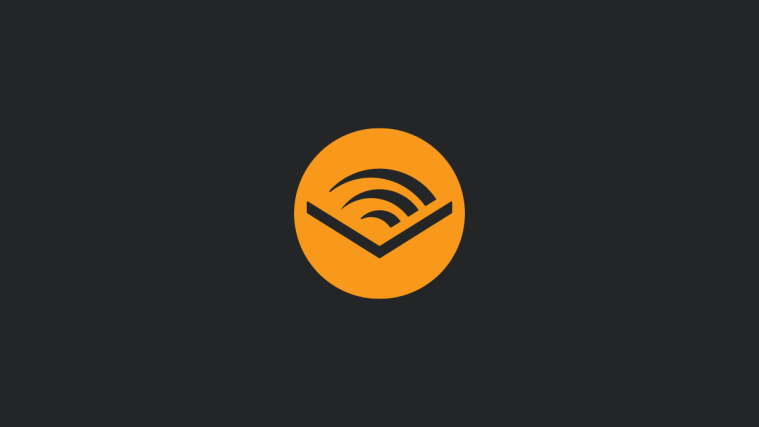


everytime I try this I get an error. OKAY [ 0.341s]
writing ‘recovery’…
FAILED (remote: not allowed)
finished. total time: 0.342s
everytime I try this I get an error. OKAY [ 0.341s]
writing ‘recovery’…
FAILED (remote: not allowed)
finished. total time: 0.342s
error: cannot load ‘recovery.img’ pls help
error: cannot load ‘recovery.img’ pls help
hey!@21581e1633076ea8b206d77effa93fc0:disqus and@9300714abed91400796b5752eb8f9def:disqus
: you need to go to htcdev.com and unlock your bootloader at least, if you do not match the preinstallation requirements. i guess nowadays you will have hboot 1.27 or even 1.29. first unlock, then use adb and fastboot. also, plz remember that the image to flash, hast to be in the same folder that fastboot.exe is. else you will have to set the path to it correctly =)
flashing worked for me. but i had to unlock it first. i still get some error when i try to write another CID but wth ^^
greetings
hey!@21581e1633076ea8b206d77effa93fc0:disqus and@9300714abed91400796b5752eb8f9def:disqus
: you need to go to htcdev.com and unlock your bootloader at least, if you do not match the preinstallation requirements. i guess nowadays you will have hboot 1.27 or even 1.29. first unlock, then use adb and fastboot. also, plz remember that the image to flash, hast to be in the same folder that fastboot.exe is. else you will have to set the path to it correctly =)
flashing worked for me. but i had to unlock it first. i still get some error when i try to write another CID but wth ^^
greetings
I have Locked, S-Off, 1.27.0000, I get this message “writing ‘recovery’… failed (remote not allowed)”, tried through sd and DOS, both same message. I’ve read as long as s-off, bootloader locked doesn’t matter. You can install custom ROMs. Please help.
I have Locked, S-Off, 1.27.0000, I get this message “writing ‘recovery’… failed (remote not allowed)”, tried through sd and DOS, both same message. I’ve read as long as s-off, bootloader locked doesn’t matter. You can install custom ROMs. Please help.