Sony released the Marshmallow update as a concept edition earlier allowing you to taste the Android 6.0 is flesh if you have Xperia Z3. But you need to root the concept Marshmallow update too, right? And that’s where we come into picture.
Well, we just spotted a custom kernel for Xperia Z3, which comes with TWRP recovery and help you root your Xperia Z3 on Marshmallow update without batting an eye.
All you have to do is make sure that you are running the Marshmallow update on your Xperia Z3, the one that Sony release as concept edition, as this kernel is compatible only with that.
Then follow to guide to achieve root.
Supported devices
- Sony Xperia Z3 D6603, running Marshmallow concept ROM
- Don’t try on any other device than above!
Downloads
- Custom kernel — Link | File: boot.img (13.4 MB)
- Download SuperSU root package — Link | File: BETA-SuperSU-v2.52.zip (3.8 MB)
Warning!
Warranty may be void of your device if you follow the procedures given on this page. You only are responsible for your device. We won’t be liable if any damage occurs to your device and/or its components.
Backup!
Backup important files stored on your device before proceeding with the steps below, so that in case something goes wrong you’ll have backup of all your important files.
Step-by-step Guide
Step 1. Download the kernel and SuperSU file.
Step 2. Create a new folder on your PC. Name it z3rootm and transfer the kernel file there. Extract the zip file to get boot.img file from it.
So, you now have boot.img in the folder called z3rootm, right?
Step 3. Install ADB and Fastboot drivers on your Windows PC. Also install Sony Xperia Z3 driver.
Step 4. Connect the device to PC, and transfer the SuperSU file to your Xperia Z3. Remember the location of the file. Then disconnect the device from PC.
Step 5. Boot your device into bootloader mode. For this:
- Power off the device. Then wait for 4-5 seconds after screen goes off.
- Connect the device to PC while pressing and holding the Volume up button. The LED light will turn blue to indicate it’s in fastboot mode now. It’s also called bootloader mode, or flash mode.
Step 6. Now, open command window in the z3rootm folder, in which you have the modified boot and TWRP files. For this:
- Open that z3rootm folder and then left click on empty white space in the folder.
- Now, while holding shift key, right click on empty white space to get a pop-up as shown below.
- Now choose Open command window here option from that.
You will see a command window open up, with location directed to z3rootm folder.
Step 7. Test whether fastboot is working alright. In the command window by running the following command.
fastboot devices
→ Upon this, you should get a serial no. with fastboot written after it. If you don’t get fastboot written on cmd window, then it means you need to reinstall adb and fastboot drivers, or change restart PC, or use original USB cable.
Step 8. Flash the kernel (boot.img) file now. Use the following command for that.
fastboot flash boot boot.img
(You have to use the boot image’s filename in the above command, which in our case is boot.img, from step 2.)
If you are unable to flash, then it means your device’s bootloader in locked. You need to unlock it first. And then try the above command again.
You also have TWRP recovery once the above command is complete.
Step 9. When done, simply reboot to Recovery mode now.
For this, enter the command below, and then when device is rebooting and you see led light, press Volume up every 1 second to enter recovery mode. If it fails, device will reboot normally, in which case, reboot again and then press volume up repeatedly when you led light.
You will boot into recovery mode now, and will see TWRP recovery.
Step 12. Now’s the time to root Marshmallow update on your Xperia Z3. Install SuperSU now.
In TWRP, tap on Install, and then select the SuperSU file. Next, do the swipe action at bottom of the screen to flash the SuperSU file.
Step 13. When done, tap on Reboot System button to restart the device.
That’s it. Your Xperia Z3 on Marshmallow update is now rooted with Chainfire’s root trick.
Need help?
Let us know via comments section below.

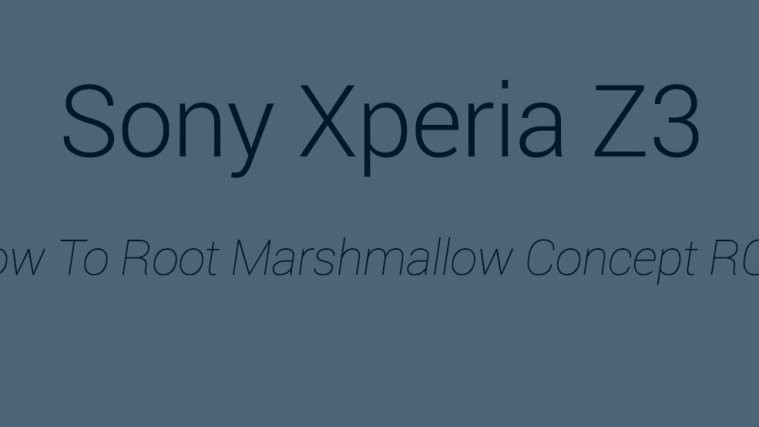

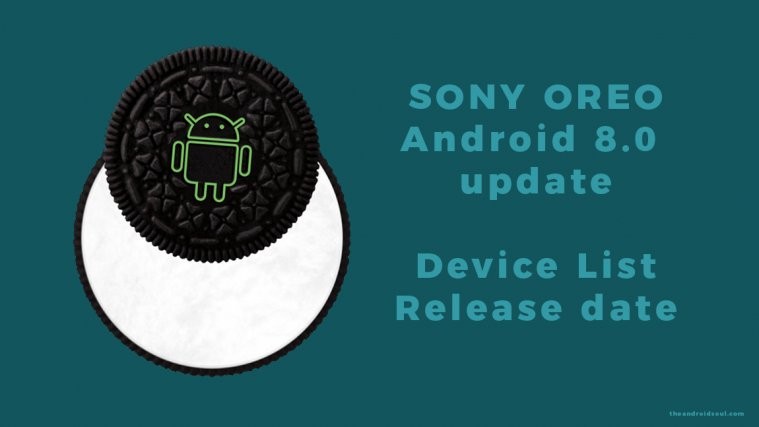
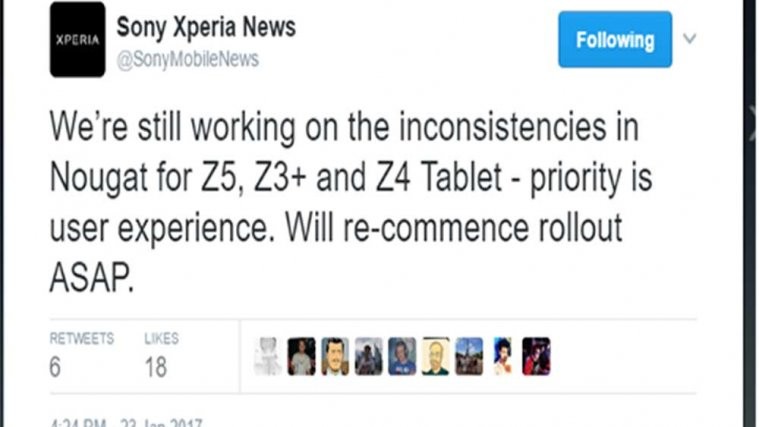


Link for the custom kernel isn’t working.
You are right, is not working. Have you found it in another site?
Link for the custom kernel isn’t working.
dude if link is not working rest of them not necessary so delete moron
Dude the link doesn’t work, have another one?
if we only knew which kernel this is…
Link for kernel down, fix?